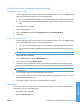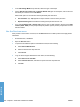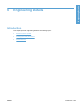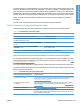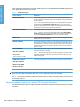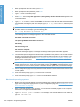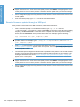HP LaserJet P3010 Series - Software Technical Reference
Table Of Contents
- Purpose and scope
- Introduction
- Product comparison
- Product features
- Quick Reference Job Aids
- Product views
- Printing-system software
- Operating-system support
- Supported operating systems for Windows
- Supported printer drivers for Windows
- HP Universal Print Driver (UPD)
- Supported utilities for Windows
- Supported operating systems for Macintosh
- Supported printer drivers for Macintosh
- Supported utilities for Macintosh
- Software for other operating systems
- Printer driver support in other operating systems
- Availability
- Operating-system support
- Documentation availability and localization
- Software description
- Windows printing-system software
- Supported operating systems for Windows
- Windows system requirements
- Macintosh system requirements
- Printer driver
- Select the correct printer driver for Windows
- Priority for print settings
- Change printer-driver settings for Windows
- Printing system and installer
- Driver version numbers for Windows operating systems
- Windows printer-driver configuration
- HP Driver Diagnostic Printer Check Tool
- Embedded Web Server
- HP Web Jetadmin
- Font support
- Windows printing-system software
- Install Windows printing-system components
- Supported operating systems for Windows
- Windows operating system requirements
- Install overview
- Software installation types for Windows
- Installation options
- Microsoft Windows general installation overview
- HP LaserJet P3010 Series printing-system software CD for Windows systems
- Microsoft Windows installation for direct connections (Plug and Play)
- Install the print driver using the Microsoft Add Printer Wizard
- Microsoft Windows installation for computers on a network
- Point and Print installation for Windows 2000 Service Pack 3, XP, Server 2003, Server 2008, and Vist ...
- Detailed MS Windows installation instructions
- Install documentation and optional software
- Uninstall software
- HP PCL 6 Print Driver for Windows
- Introduction
- Gain access to print drivers
- Help system
- Advanced tab features
- Printing Shortcuts tab features
- Paper/Quality tab features
- Effects tab features
- Finishing tab features
- Job Storage tab features
- Services tab features
- Device Settings tab features
- About tab features
- Macintosh software and utilities
- Supported operating systems for Macintosh
- Macintosh system requirements
- Macintosh printing-system software
- Macintosh install and uninstall instructions
- HP Printer Utility for Macintosh
- Use features in the Macintosh printer driver
- Engineering Details
- Introduction
- Remote firmware update
- Determining the current level of firmware
- Downloading the new firmware from the HP Web site
- Downloading the new firmware to the product
- Printer messages during the firmware update
- Remote firmware update by using FTP through a browser
- Remote firmware update by using FTP on a direct network connection
- Remote firmware update through a local Windows port
- Remote firmware update through a USB port
- Remote firmware update through a Windows network
- Remote firmware update for UNIX systems
- Remote firmware update by using the LPR command
- HP Easy Firmware Upgrade utility
- Printing print-ready documents
- Print-ready file printing by using FTP through a browser
- Print-ready file printing by using FTP on a direct network connection
- Print-ready printing by using a local Windows port
- Print-ready file printing in a Windows network
- Print-ready file printing in UNIX systems
- Print-ready file printing by using the LPR command
- Media attributes
- Index
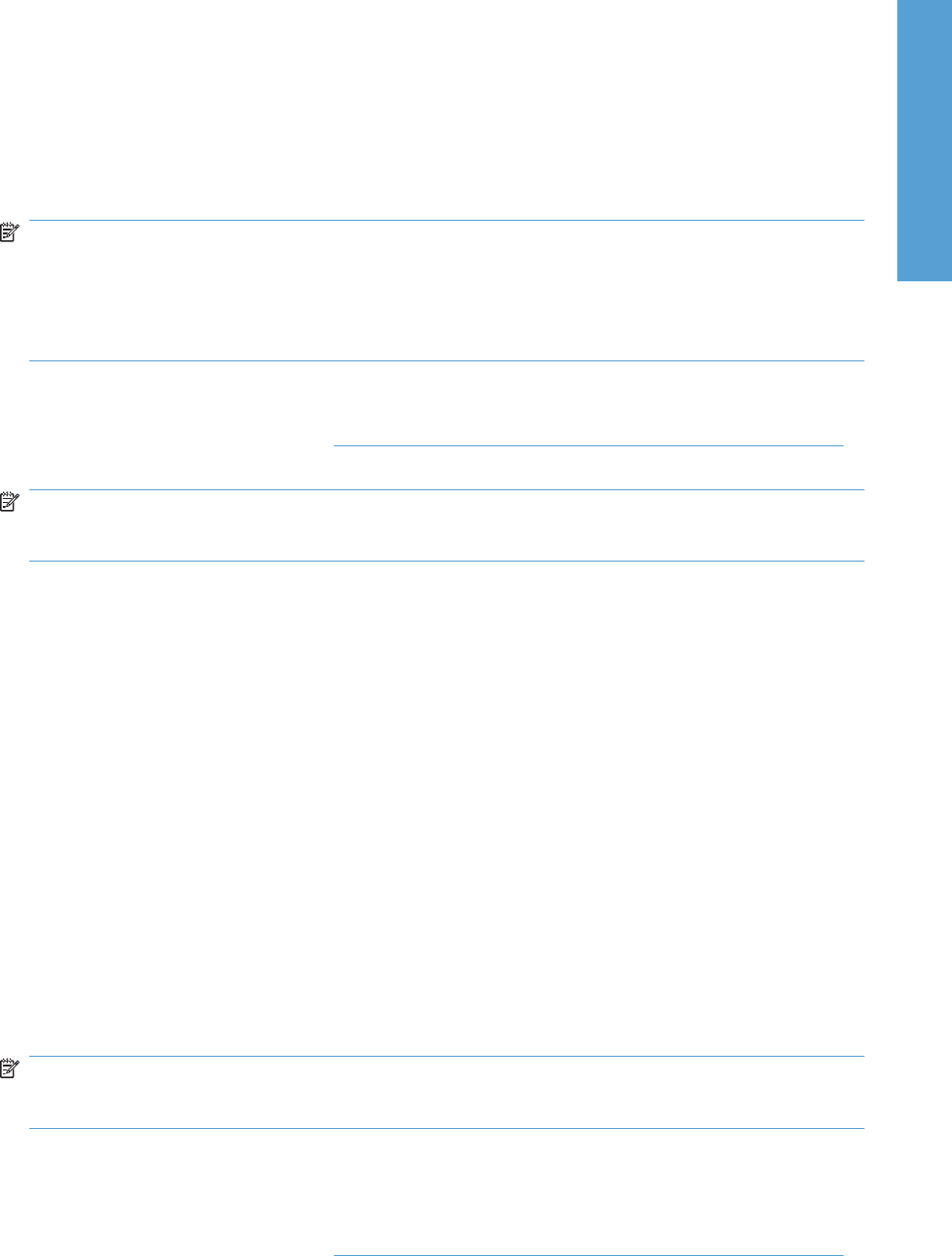
4. Press Enter on the keyboard.
5. When prompted for a user name and password, press Enter.
6. Type put <path>, where <path> is the location where the .RFU file was downloaded from the
Web, including the path. For example, type put /username/desktop/P30105fw.rfu, and
then press Enter.
NOTE: If the file name or path includes a space, you must enclose the file name or path in
quotation marks. For example, type put "/user name/desktop/P3010FW.RFU".
To ensure that the entire path to the .RFU file is placed in the put command, type put and a space,
and then drag and drop the .RFU file onto the terminal window. The complete path to the file is
automatically placed after the put command.
7. The download process begins and the firmware is updated on the product. This can take several
minutes. Let the process finish without further interaction with the product or the computer. The
messages described in the section
Printer messages during the firmware update on page 207
appear on the control panel.
NOTE: The product automatically turns off and then on again to activate the update; this can
happen more than once. At the end of the update process, the READY message appears on the
control panel. Do not turn off the product or interfere with the update until you see this message.
8. Print a configuration page and verify that the firmware revision number matches the revision of the
current update.
Remote firmware update through a local Windows port
If the product is connected through a local port (parallel), then you can send the .RFU file directly to the
product by using a COPY command from a command prompt or an MS-DOS window. At the command
prompt, perform the following steps for your operating system.
Windows 2000 Service Pack 3, Windows XP, Windows Server 2003, or Windows Server
2008
The .RFU file can be sent directly to the product by typing a copy command at a command prompt or
in an MS-DOS window.
1. At a command prompt, type copy /b <FILENAME> <PORTNAME> , where <FILENAME> is the
name of the .RFU file (including the path) and <PORTNAME> is the name of the appropriate printer
port (such as LPT1). For example, type the following:
C:\>copy /b c:\P3010fw.rfu lpt1
NOTE: If the file name or path includes a space, you must enclose the file name or path in
quotation marks. For example, type C:\>copy /b "c:\My Documents\P3010fw.rfu"
lpt1
2. Press Enter on the keyboard.
3. The download process begins and the firmware is updated on the product. This can take several
minutes. Let the process finish without further interaction with the product or the computer. The
messages described in the section
Printer messages during the firmware update on page 207
appear on the control panel.
ENWW Remote firmware update 211
Engineering Details