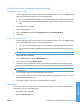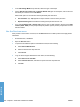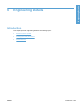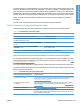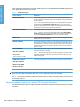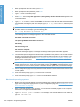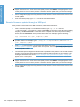HP LaserJet P3010 Series - Software Technical Reference
Table Of Contents
- Purpose and scope
- Introduction
- Product comparison
- Product features
- Quick Reference Job Aids
- Product views
- Printing-system software
- Operating-system support
- Supported operating systems for Windows
- Supported printer drivers for Windows
- HP Universal Print Driver (UPD)
- Supported utilities for Windows
- Supported operating systems for Macintosh
- Supported printer drivers for Macintosh
- Supported utilities for Macintosh
- Software for other operating systems
- Printer driver support in other operating systems
- Availability
- Operating-system support
- Documentation availability and localization
- Software description
- Windows printing-system software
- Supported operating systems for Windows
- Windows system requirements
- Macintosh system requirements
- Printer driver
- Select the correct printer driver for Windows
- Priority for print settings
- Change printer-driver settings for Windows
- Printing system and installer
- Driver version numbers for Windows operating systems
- Windows printer-driver configuration
- HP Driver Diagnostic Printer Check Tool
- Embedded Web Server
- HP Web Jetadmin
- Font support
- Windows printing-system software
- Install Windows printing-system components
- Supported operating systems for Windows
- Windows operating system requirements
- Install overview
- Software installation types for Windows
- Installation options
- Microsoft Windows general installation overview
- HP LaserJet P3010 Series printing-system software CD for Windows systems
- Microsoft Windows installation for direct connections (Plug and Play)
- Install the print driver using the Microsoft Add Printer Wizard
- Microsoft Windows installation for computers on a network
- Point and Print installation for Windows 2000 Service Pack 3, XP, Server 2003, Server 2008, and Vist ...
- Detailed MS Windows installation instructions
- Install documentation and optional software
- Uninstall software
- HP PCL 6 Print Driver for Windows
- Introduction
- Gain access to print drivers
- Help system
- Advanced tab features
- Printing Shortcuts tab features
- Paper/Quality tab features
- Effects tab features
- Finishing tab features
- Job Storage tab features
- Services tab features
- Device Settings tab features
- About tab features
- Macintosh software and utilities
- Supported operating systems for Macintosh
- Macintosh system requirements
- Macintosh printing-system software
- Macintosh install and uninstall instructions
- HP Printer Utility for Macintosh
- Use features in the Macintosh printer driver
- Engineering Details
- Introduction
- Remote firmware update
- Determining the current level of firmware
- Downloading the new firmware from the HP Web site
- Downloading the new firmware to the product
- Printer messages during the firmware update
- Remote firmware update by using FTP through a browser
- Remote firmware update by using FTP on a direct network connection
- Remote firmware update through a local Windows port
- Remote firmware update through a USB port
- Remote firmware update through a Windows network
- Remote firmware update for UNIX systems
- Remote firmware update by using the LPR command
- HP Easy Firmware Upgrade utility
- Printing print-ready documents
- Print-ready file printing by using FTP through a browser
- Print-ready file printing by using FTP on a direct network connection
- Print-ready printing by using a local Windows port
- Print-ready file printing in a Windows network
- Print-ready file printing in UNIX systems
- Print-ready file printing by using the LPR command
- Media attributes
- Index
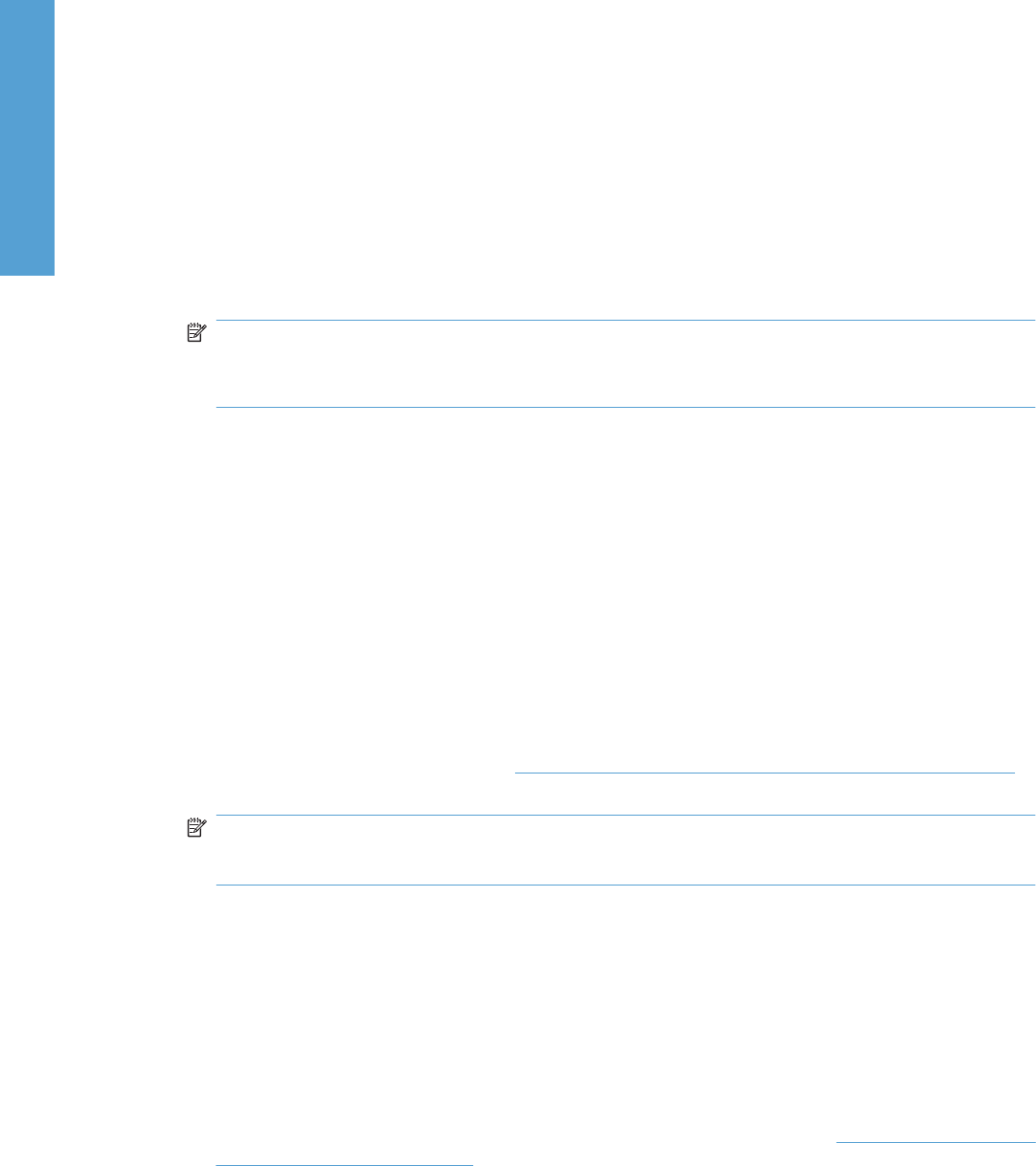
5. When prompted for the user name, press Enter.
6. When prompted for the password, press Enter.
7. Type bin at the command prompt.
8. Press Enter. The message 200 Type set to I, Using binary mode to transfer files appears in the
command window.
9. Type put <FILENAME>, where <FILENAME> is the name of the .RFU file that was downloaded
from the Web, including the path. For example, type put C:\LJ\P3010FW.RFU, and then press
Enter.
NOTE: If the file name or path includes a space, you must enclose the file name or path in
quotation marks. For example, type the following path:
put "c:\My Documents\LJ\P3010fw.rfu"
The following series of messages appears in the command window:
200 PORT command successful
150 Opening BINARY mode data connection
226 Ready
226 Processing Job
226 Transfer complete
After these messages appear, a message containing transfer-speed information appears.
10. The download process begins and the firmware is updated on the product. This can take several
minutes. Let the process finish without further interaction with the product or the computer. The
messages described in the section
Printer messages during the firmware update on page 207
appear on the control panel.
NOTE: The product automatically turns off and then on again to activate the update; this can
happen more than once. At the end of the update process, the READY message appears on the
control panel. Do not turn off the product or interfere with the update until you see this message.
11. Print a configuration page and verify that the firmware revision number matches the revision of the
current update.
12. At the command prompt, type bye to exit the FTP command.
13. At the command prompt, type exit to return to the Windows interface.
Macintosh operating systems
1. Make a note of the TCP/IP address on the EIO-Jetdirect page. The EIO-Jetdirect page is the second
page of the configuration page printout. To print a configuration page, see
Determining the current
level of firmware on page 206.
2. Open a Terminal window on the computer. You can find the Terminal program on the computer
hard drive in the Applications/Utilities folder.
3. Type FTP <TCP/IP product ADDRESS> For example, if the TCP/IP address is 192.168.0.90,
type FTP 192.168.0.90
210 Chapter 6 Engineering Details ENWW
Engineering Details