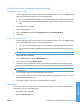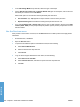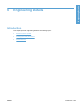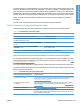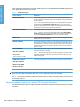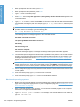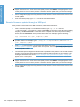HP LaserJet P3010 Series - Software Technical Reference
Table Of Contents
- Purpose and scope
- Introduction
- Product comparison
- Product features
- Quick Reference Job Aids
- Product views
- Printing-system software
- Operating-system support
- Supported operating systems for Windows
- Supported printer drivers for Windows
- HP Universal Print Driver (UPD)
- Supported utilities for Windows
- Supported operating systems for Macintosh
- Supported printer drivers for Macintosh
- Supported utilities for Macintosh
- Software for other operating systems
- Printer driver support in other operating systems
- Availability
- Operating-system support
- Documentation availability and localization
- Software description
- Windows printing-system software
- Supported operating systems for Windows
- Windows system requirements
- Macintosh system requirements
- Printer driver
- Select the correct printer driver for Windows
- Priority for print settings
- Change printer-driver settings for Windows
- Printing system and installer
- Driver version numbers for Windows operating systems
- Windows printer-driver configuration
- HP Driver Diagnostic Printer Check Tool
- Embedded Web Server
- HP Web Jetadmin
- Font support
- Windows printing-system software
- Install Windows printing-system components
- Supported operating systems for Windows
- Windows operating system requirements
- Install overview
- Software installation types for Windows
- Installation options
- Microsoft Windows general installation overview
- HP LaserJet P3010 Series printing-system software CD for Windows systems
- Microsoft Windows installation for direct connections (Plug and Play)
- Install the print driver using the Microsoft Add Printer Wizard
- Microsoft Windows installation for computers on a network
- Point and Print installation for Windows 2000 Service Pack 3, XP, Server 2003, Server 2008, and Vist ...
- Detailed MS Windows installation instructions
- Install documentation and optional software
- Uninstall software
- HP PCL 6 Print Driver for Windows
- Introduction
- Gain access to print drivers
- Help system
- Advanced tab features
- Printing Shortcuts tab features
- Paper/Quality tab features
- Effects tab features
- Finishing tab features
- Job Storage tab features
- Services tab features
- Device Settings tab features
- About tab features
- Macintosh software and utilities
- Supported operating systems for Macintosh
- Macintosh system requirements
- Macintosh printing-system software
- Macintosh install and uninstall instructions
- HP Printer Utility for Macintosh
- Use features in the Macintosh printer driver
- Engineering Details
- Introduction
- Remote firmware update
- Determining the current level of firmware
- Downloading the new firmware from the HP Web site
- Downloading the new firmware to the product
- Printer messages during the firmware update
- Remote firmware update by using FTP through a browser
- Remote firmware update by using FTP on a direct network connection
- Remote firmware update through a local Windows port
- Remote firmware update through a USB port
- Remote firmware update through a Windows network
- Remote firmware update for UNIX systems
- Remote firmware update by using the LPR command
- HP Easy Firmware Upgrade utility
- Printing print-ready documents
- Print-ready file printing by using FTP through a browser
- Print-ready file printing by using FTP on a direct network connection
- Print-ready printing by using a local Windows port
- Print-ready file printing in a Windows network
- Print-ready file printing in UNIX systems
- Print-ready file printing by using the LPR command
- Media attributes
- Index
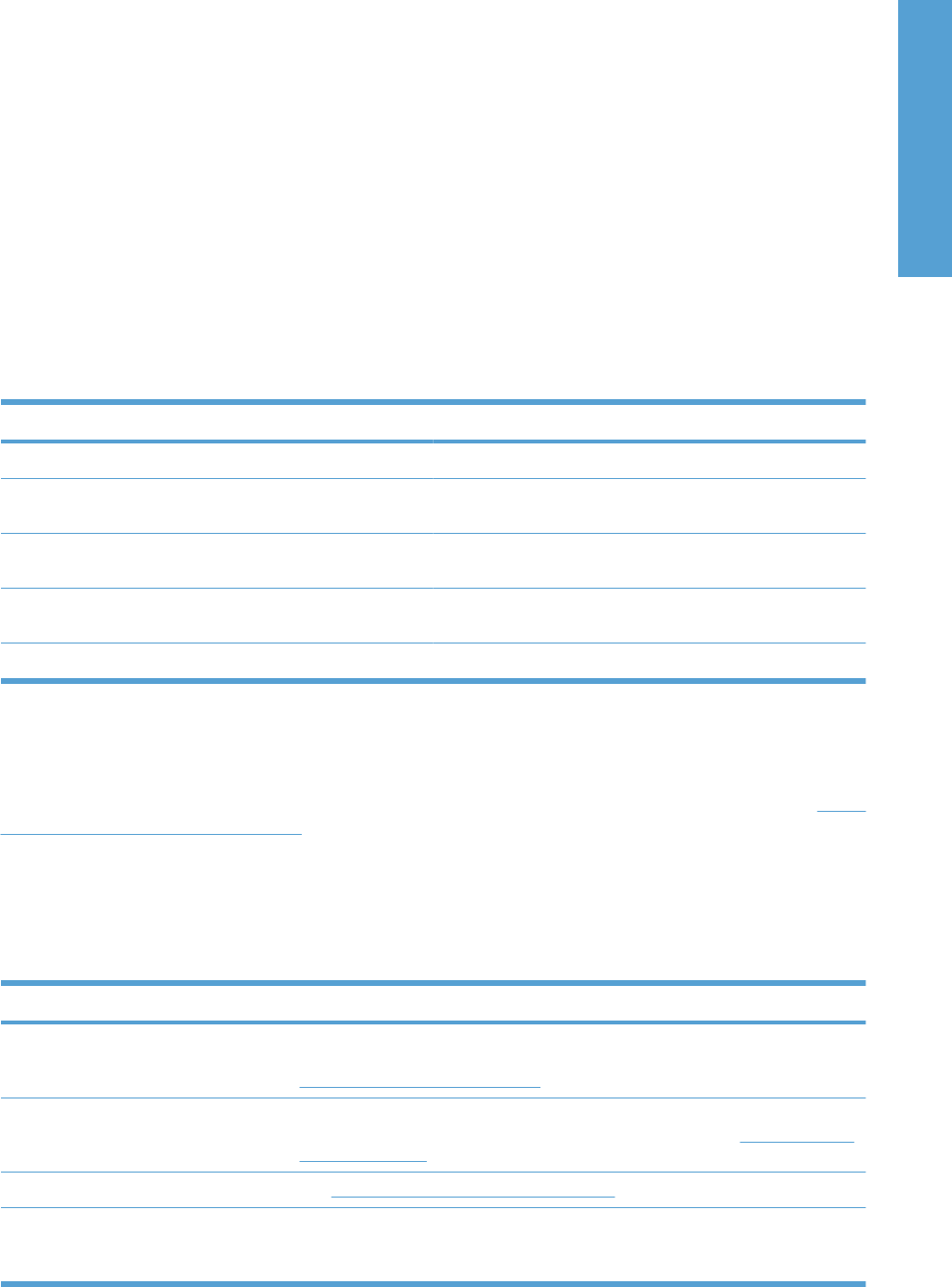
The elapsed time for an update depends on the I/O transfer time, as well as the time that it takes for the
product to reinitialize. The I/O transfer time depends on a number of things, including the speed of the
host computer that is sending the update and the I/O method (parallel or network). The reinitialization
time depends on the specific hardware configuration of the product, such as the number of EIO devices
installed, the presence of external paper-handling devices, and the amount of memory that is installed.
Finally, any print jobs that are ahead of the RFU job in the queue are printed before the update is
processed.
Use one of the methods described in this manual to update the product firmware.
Printer messages during the firmware update
The following table lists the causes and results of possible interruptions to the firmware update.
Table 6-1 Troubleshooting a firmware update
Cause Result
The job was cancelled from the control panel. No update has occurred.
A break in the I/O stream occurred during send (for example,
the parallel cable was removed).
No update has occurred.
A power cycle occurred during the RECEIVING UPGRADE
process.
No update has occurred.
A power cycle occurred during the PERFORMING
UPGRADE process.
No update has occurred. Resend the update through a parallel
port or USB connection.
A power cycle occurred during the INITIALIZING process. The update has been completed.
Print jobs that are sent to the product while an update is in process do not interrupt the update.
All HP LaserJet products leave the factory with the most recent firmware version installed. If a remote
firmware update fails in a Windows OS, the .RFU file must be resent. For more information, see
Table
6-3 Update messages on page 208.
If a remote firmware update fails in a Macintosh OS, contact support from an HP Customer Care Center.
The following table lists possible reasons for the failure of a remote firmware update and the corrective
action required for each situation.
Table 6-2 Troubleshooting a firmware update failure
Reason for firmware update failure Corrective action
The .RFU file is corrupted. The product recognizes that the file is corrupted and rejects the update. Download
the file again and send the new file to the product. Download the file from
www.hp.com/go/cljP3010_firmware.
The wrong product is contained in
the .RFU file.
The product recognizes the product mismatch and rejects the update. Download
the correct file and send it to the product. Download the file from
www.hp.com/go/
cljP3010_firmware.
The upgrade was interrupted. See Table 6-3 Update messages on page 208.
A flash hardware failure occurred. Although it is extremely unlikely, the product might have a hardware failure. Call
technical support to address the problem (see the flyer that came with the product
for a local telephone support list).
ENWW Remote firmware update 207
Engineering Details