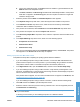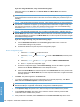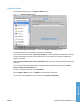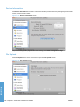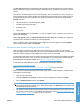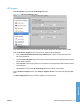HP LaserJet P3010 Series - Software Technical Reference
Table Of Contents
- Purpose and scope
- Introduction
- Product comparison
- Product features
- Quick Reference Job Aids
- Product views
- Printing-system software
- Operating-system support
- Supported operating systems for Windows
- Supported printer drivers for Windows
- HP Universal Print Driver (UPD)
- Supported utilities for Windows
- Supported operating systems for Macintosh
- Supported printer drivers for Macintosh
- Supported utilities for Macintosh
- Software for other operating systems
- Printer driver support in other operating systems
- Availability
- Operating-system support
- Documentation availability and localization
- Software description
- Windows printing-system software
- Supported operating systems for Windows
- Windows system requirements
- Macintosh system requirements
- Printer driver
- Select the correct printer driver for Windows
- Priority for print settings
- Change printer-driver settings for Windows
- Printing system and installer
- Driver version numbers for Windows operating systems
- Windows printer-driver configuration
- HP Driver Diagnostic Printer Check Tool
- Embedded Web Server
- HP Web Jetadmin
- Font support
- Windows printing-system software
- Install Windows printing-system components
- Supported operating systems for Windows
- Windows operating system requirements
- Install overview
- Software installation types for Windows
- Installation options
- Microsoft Windows general installation overview
- HP LaserJet P3010 Series printing-system software CD for Windows systems
- Microsoft Windows installation for direct connections (Plug and Play)
- Install the print driver using the Microsoft Add Printer Wizard
- Microsoft Windows installation for computers on a network
- Point and Print installation for Windows 2000 Service Pack 3, XP, Server 2003, Server 2008, and Vist ...
- Detailed MS Windows installation instructions
- Install documentation and optional software
- Uninstall software
- HP PCL 6 Print Driver for Windows
- Introduction
- Gain access to print drivers
- Help system
- Advanced tab features
- Printing Shortcuts tab features
- Paper/Quality tab features
- Effects tab features
- Finishing tab features
- Job Storage tab features
- Services tab features
- Device Settings tab features
- About tab features
- Macintosh software and utilities
- Supported operating systems for Macintosh
- Macintosh system requirements
- Macintosh printing-system software
- Macintosh install and uninstall instructions
- HP Printer Utility for Macintosh
- Use features in the Macintosh printer driver
- Engineering Details
- Introduction
- Remote firmware update
- Determining the current level of firmware
- Downloading the new firmware from the HP Web site
- Downloading the new firmware to the product
- Printer messages during the firmware update
- Remote firmware update by using FTP through a browser
- Remote firmware update by using FTP on a direct network connection
- Remote firmware update through a local Windows port
- Remote firmware update through a USB port
- Remote firmware update through a Windows network
- Remote firmware update for UNIX systems
- Remote firmware update by using the LPR command
- HP Easy Firmware Upgrade utility
- Printing print-ready documents
- Print-ready file printing by using FTP through a browser
- Print-ready file printing by using FTP on a direct network connection
- Print-ready printing by using a local Windows port
- Print-ready file printing in a Windows network
- Print-ready file printing in UNIX systems
- Print-ready file printing by using the LPR command
- Media attributes
- Index
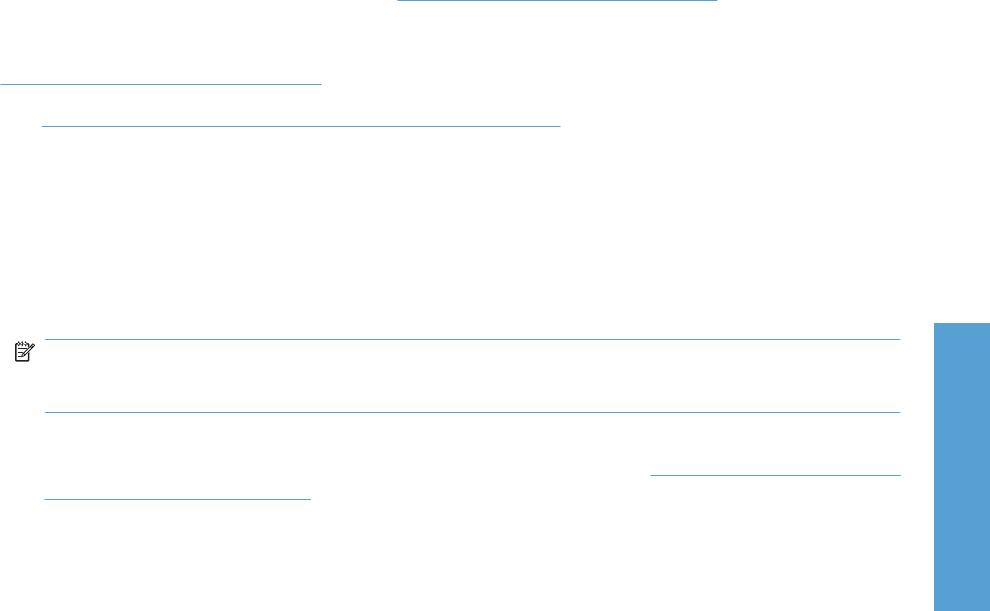
The File Upload command is supported for file types that can be sent directly to the product without
first being opened through a software program. Some files can be uploaded to the product, but some
cannot.
Documents in the following file formats can be printed by using a command line. That is, they do not
need to be opened in a software program that supports the file format (such as the Adobe Acrobat or
Acrobat Reader programs for .PDF files), but can be sent directly to the product by using the File
Upload command.
●
HP LaserJet printer command language (.PRN)
●
Portable document format (.PDF)
●
Postscript (.PS)
●
Text (.TXT)
On the File Upload screen, click Choose… to open a navigation screen. Locate the file you want to
upload and click Open.
On the File Upload screen, click Display response from the device to see whether the upload was
successful. If the file loads successfully, no message appears.
On the navigation screen, select the file and click Open. The file name appears in the File Upload
screen of the HP Printer Utility. Click Upload.
Remote firmware update by using the HP Printer Utility
Make sure that you have the tools and files that are necessary for the update. You will need the
HP Printer Utility and the P3010FW.RFU file, which is the firmware file for the product. The HP Printer
Utility is a software program that is available only for Mac OS X v10.2 and later.
The HP Printer Utility can be found on the HP LaserJet P3010 Series printing-system software CD-ROM
that came with the product. If you do not have the CD-ROM, you can obtain the HP Printer Utility by
downloading the latest product installer from
www.hp.com/go/cljcp3525_software.
The firmware file (P3010FW.RFU) can be downloaded from the following Web site:
www.hp.com/go/cljcp3525_firmware
See
Downloading the new firmware to the product on page 206 for more information.
After you have the firmware file and the HP Printer Utility, you are ready to begin the update process.
Complete the following steps:
1. Open the HP Printer Utility.
2. Select File Upload, click Choose, browse to firmware upgrade file, and then click Open.
3. On the Update Firmware screen, click Update.
NOTE: You might receive an error message on the screen indicating that the product is offline.
Verify that the product is turned on. If it is, ignore the message. The Updating screen appears and
the update proceeds as expected.
4. The update process can take several minutes. Let the process finish without further interaction with
the product or the computer. The messages described in the section
Printer messages during the
firmware update on page 207 appear on the control panel.
ENWW HP Printer Utility for Macintosh 189
Macintosh