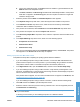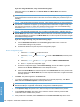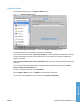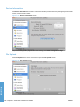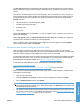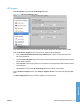HP LaserJet P3010 Series - Software Technical Reference
Table Of Contents
- Purpose and scope
- Introduction
- Product comparison
- Product features
- Quick Reference Job Aids
- Product views
- Printing-system software
- Operating-system support
- Supported operating systems for Windows
- Supported printer drivers for Windows
- HP Universal Print Driver (UPD)
- Supported utilities for Windows
- Supported operating systems for Macintosh
- Supported printer drivers for Macintosh
- Supported utilities for Macintosh
- Software for other operating systems
- Printer driver support in other operating systems
- Availability
- Operating-system support
- Documentation availability and localization
- Software description
- Windows printing-system software
- Supported operating systems for Windows
- Windows system requirements
- Macintosh system requirements
- Printer driver
- Select the correct printer driver for Windows
- Priority for print settings
- Change printer-driver settings for Windows
- Printing system and installer
- Driver version numbers for Windows operating systems
- Windows printer-driver configuration
- HP Driver Diagnostic Printer Check Tool
- Embedded Web Server
- HP Web Jetadmin
- Font support
- Windows printing-system software
- Install Windows printing-system components
- Supported operating systems for Windows
- Windows operating system requirements
- Install overview
- Software installation types for Windows
- Installation options
- Microsoft Windows general installation overview
- HP LaserJet P3010 Series printing-system software CD for Windows systems
- Microsoft Windows installation for direct connections (Plug and Play)
- Install the print driver using the Microsoft Add Printer Wizard
- Microsoft Windows installation for computers on a network
- Point and Print installation for Windows 2000 Service Pack 3, XP, Server 2003, Server 2008, and Vist ...
- Detailed MS Windows installation instructions
- Install documentation and optional software
- Uninstall software
- HP PCL 6 Print Driver for Windows
- Introduction
- Gain access to print drivers
- Help system
- Advanced tab features
- Printing Shortcuts tab features
- Paper/Quality tab features
- Effects tab features
- Finishing tab features
- Job Storage tab features
- Services tab features
- Device Settings tab features
- About tab features
- Macintosh software and utilities
- Supported operating systems for Macintosh
- Macintosh system requirements
- Macintosh printing-system software
- Macintosh install and uninstall instructions
- HP Printer Utility for Macintosh
- Use features in the Macintosh printer driver
- Engineering Details
- Introduction
- Remote firmware update
- Determining the current level of firmware
- Downloading the new firmware from the HP Web site
- Downloading the new firmware to the product
- Printer messages during the firmware update
- Remote firmware update by using FTP through a browser
- Remote firmware update by using FTP on a direct network connection
- Remote firmware update through a local Windows port
- Remote firmware update through a USB port
- Remote firmware update through a Windows network
- Remote firmware update for UNIX systems
- Remote firmware update by using the LPR command
- HP Easy Firmware Upgrade utility
- Printing print-ready documents
- Print-ready file printing by using FTP through a browser
- Print-ready file printing by using FTP on a direct network connection
- Print-ready printing by using a local Windows port
- Print-ready file printing in a Windows network
- Print-ready file printing in UNIX systems
- Print-ready file printing by using the LPR command
- Media attributes
- Index

11. If the product has a duplex unit, select the Duplex Unit check box.
12. In the Paper Matching: drop-down menu, select one of the following options:
●
Prompt User for correct size
●
Nearest Size & Scale
●
Nearest Size & Crop
13. Click Apply Changes, and then close the Printer List dialog box.
Troubleshooting the product setup
If the product does not appear in the printer list after an installation:
Complete each one of these solutions in the order given, and restart the setup process after each one
to see if the issue has been resolved.
●
Verify that the USB or network cable is connected between the product and the computer and that
the product is powered on.
●
Try disconnecting and reconnecting the cable. If the computer has more than one USB port, try a
different USB port.
●
Turn the product off and then back on.
●
Turn the computer off and then back on.
●
If you are using a USB hub on the computer, disconnect any other USB devices from the hub.
If the wrong PPD appears in the Kind column in the printer list after installation:
1. Unplug the USB cable.
2. Delete the print queue with the incorrect type (for example, Generic PostScript Printer).
3. Reinstall the printing-system software.
4. Turn the computer off and then on.
5. Reconnect the USB cable from the computer to the product.
If these steps do not resolve the problem, delete the incorrect print queue, click Add, choose the product
from the list, and then browse manually for the product PPD.
Remove the printing-system software from Macintosh operating systems
1. Browse to the folder containing the PPDs. In Mac OS X V10.2.8 or later, the PPDs are installed in
Library/Printers/PPDs/Contents/Resources:<lang>.lproj, where <lang> is the appropriate
language.
2. Choose the product .GZ file and drag it to Trash.
3. Empty the Trash.
ENWW Macintosh install and uninstall instructions 185
Macintosh