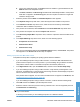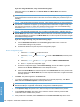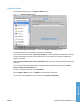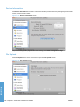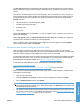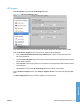HP LaserJet P3010 Series - Software Technical Reference
Table Of Contents
- Purpose and scope
- Introduction
- Product comparison
- Product features
- Quick Reference Job Aids
- Product views
- Printing-system software
- Operating-system support
- Supported operating systems for Windows
- Supported printer drivers for Windows
- HP Universal Print Driver (UPD)
- Supported utilities for Windows
- Supported operating systems for Macintosh
- Supported printer drivers for Macintosh
- Supported utilities for Macintosh
- Software for other operating systems
- Printer driver support in other operating systems
- Availability
- Operating-system support
- Documentation availability and localization
- Software description
- Windows printing-system software
- Supported operating systems for Windows
- Windows system requirements
- Macintosh system requirements
- Printer driver
- Select the correct printer driver for Windows
- Priority for print settings
- Change printer-driver settings for Windows
- Printing system and installer
- Driver version numbers for Windows operating systems
- Windows printer-driver configuration
- HP Driver Diagnostic Printer Check Tool
- Embedded Web Server
- HP Web Jetadmin
- Font support
- Windows printing-system software
- Install Windows printing-system components
- Supported operating systems for Windows
- Windows operating system requirements
- Install overview
- Software installation types for Windows
- Installation options
- Microsoft Windows general installation overview
- HP LaserJet P3010 Series printing-system software CD for Windows systems
- Microsoft Windows installation for direct connections (Plug and Play)
- Install the print driver using the Microsoft Add Printer Wizard
- Microsoft Windows installation for computers on a network
- Point and Print installation for Windows 2000 Service Pack 3, XP, Server 2003, Server 2008, and Vist ...
- Detailed MS Windows installation instructions
- Install documentation and optional software
- Uninstall software
- HP PCL 6 Print Driver for Windows
- Introduction
- Gain access to print drivers
- Help system
- Advanced tab features
- Printing Shortcuts tab features
- Paper/Quality tab features
- Effects tab features
- Finishing tab features
- Job Storage tab features
- Services tab features
- Device Settings tab features
- About tab features
- Macintosh software and utilities
- Supported operating systems for Macintosh
- Macintosh system requirements
- Macintosh printing-system software
- Macintosh install and uninstall instructions
- HP Printer Utility for Macintosh
- Use features in the Macintosh printer driver
- Engineering Details
- Introduction
- Remote firmware update
- Determining the current level of firmware
- Downloading the new firmware from the HP Web site
- Downloading the new firmware to the product
- Printer messages during the firmware update
- Remote firmware update by using FTP through a browser
- Remote firmware update by using FTP on a direct network connection
- Remote firmware update through a local Windows port
- Remote firmware update through a USB port
- Remote firmware update through a Windows network
- Remote firmware update for UNIX systems
- Remote firmware update by using the LPR command
- HP Easy Firmware Upgrade utility
- Printing print-ready documents
- Print-ready file printing by using FTP through a browser
- Print-ready file printing by using FTP on a direct network connection
- Print-ready printing by using a local Windows port
- Print-ready file printing in a Windows network
- Print-ready file printing in UNIX systems
- Print-ready file printing by using the LPR command
- Media attributes
- Index
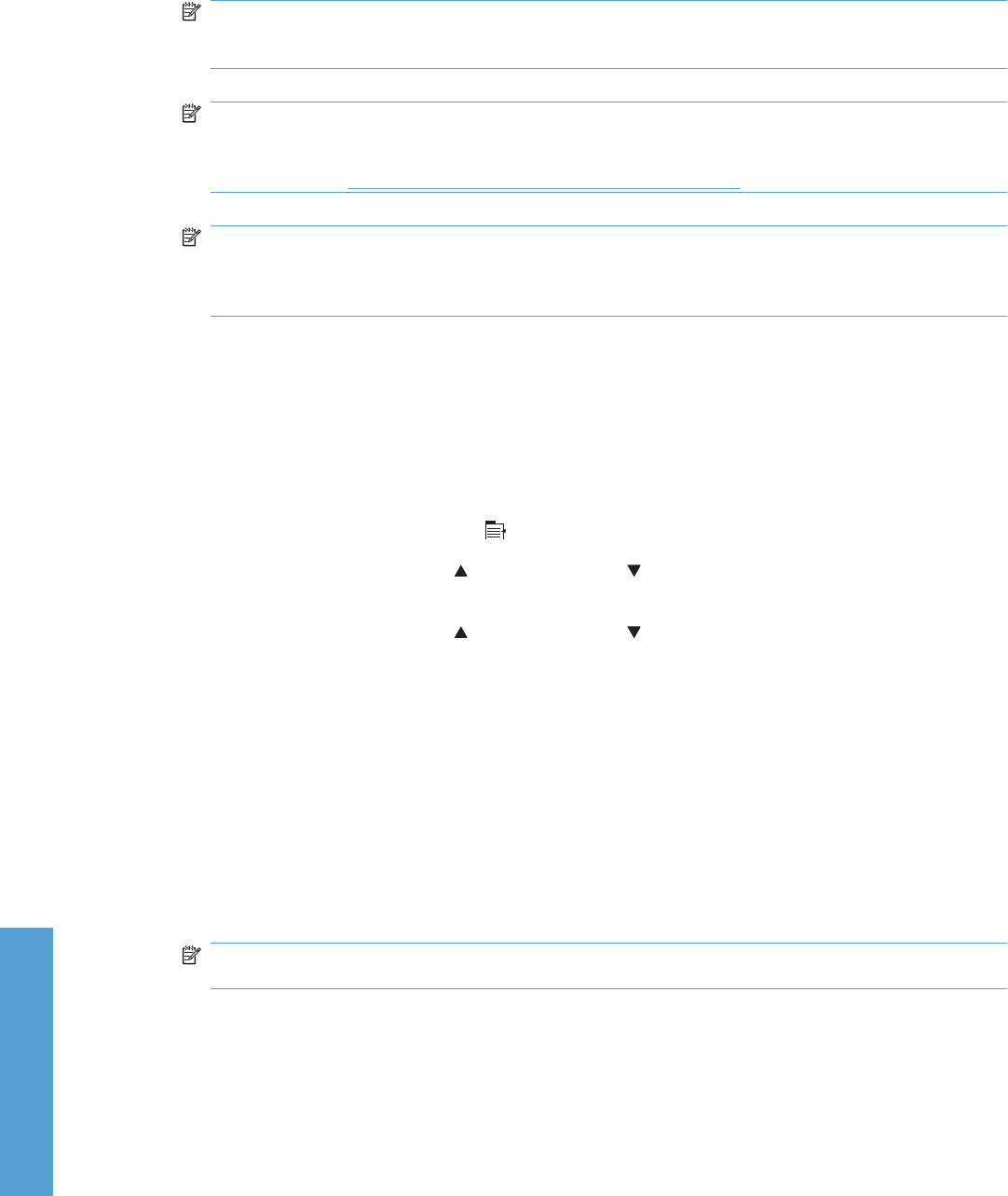
If you are using Rendezvous, carry out the following step:
Select the product in the Name list. The Printer Model and Model Name are selected
automatically.
NOTE: If you are on a network that has more than one product, print a configuration page and
match the Rendezvous Printer Name to the name on the list to identify the product that you are
installing.
NOTE: If the product does not appear in the list, verify that the product is on and connected to
the network. If it still does not appear, try turning the product off and then on again. Finally, turn
the computer off and then on again, then restart the setup process. For more troubleshooting
information, see
Troubleshooting the product setup on page 185.
NOTE: If the automatic selection fails, or if you want to manually select a .PPD file, click the
Printer Model pull-down menu, select HP, and then select the .PPD file that you want to add. If
the product PPD does not appear in the Model Name list, turn the computer off and then on again
and restart the setup process.
If you are using IP Printing, carry out the following steps:
a. Choose Socket/HP Jet Direct from the Printer Type pull-down menu. This is the
recommended setting for HP products.
b. Follow these directions to print the product configuration pages.
Print a configuration page
i. Press the menu button
to open the menus.
ii. Press the up arrow
or the down arrow to scroll to INFORMATION, and then press
OK.
iii. Press the up arrow
or the down arrow to scroll to PRINT CONFIGURATION.
iv. Press OK to print the configuration page.
c. On the first configuration page, under Product Settings, find the IP Address. Type this
address into the Printer Address field on the add printer screen.
d. Select the Printer Model and select the product in the Model Name list. If the product PPD
does not appear in the Model Name list, turn the computer off and then on again and restart
the setup process.
6. Click Add. The product appears in the Printer List.
7. To configure installable options such as a duplexing unit or optional paper trays, click Show
Info? and select Installable Options in the drop-down menu.
NOTE: This step is necessary only for network connections and USB connections that use
Rendezvous/Bonjour. AppleTalk automatically configures the installable options.
8. In the Optional Trays: drop-down menu, select the trays that are installed on the product.
9. In the Collation in Printer: drop-down menu, select the amount of memory and hard disk
combination that is installed in the product:
10. If the product has a hard disk, select Installed from the Printer Hard Disk drop-down menu.
184 Chapter 5 Macintosh software and utilities ENWW
Macintosh