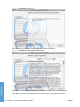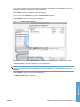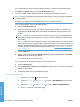HP LaserJet P3010 Series - Software Technical Reference
Table Of Contents
- Purpose and scope
- Introduction
- Product comparison
- Product features
- Quick Reference Job Aids
- Product views
- Printing-system software
- Operating-system support
- Supported operating systems for Windows
- Supported printer drivers for Windows
- HP Universal Print Driver (UPD)
- Supported utilities for Windows
- Supported operating systems for Macintosh
- Supported printer drivers for Macintosh
- Supported utilities for Macintosh
- Software for other operating systems
- Printer driver support in other operating systems
- Availability
- Operating-system support
- Documentation availability and localization
- Software description
- Windows printing-system software
- Supported operating systems for Windows
- Windows system requirements
- Macintosh system requirements
- Printer driver
- Select the correct printer driver for Windows
- Priority for print settings
- Change printer-driver settings for Windows
- Printing system and installer
- Driver version numbers for Windows operating systems
- Windows printer-driver configuration
- HP Driver Diagnostic Printer Check Tool
- Embedded Web Server
- HP Web Jetadmin
- Font support
- Windows printing-system software
- Install Windows printing-system components
- Supported operating systems for Windows
- Windows operating system requirements
- Install overview
- Software installation types for Windows
- Installation options
- Microsoft Windows general installation overview
- HP LaserJet P3010 Series printing-system software CD for Windows systems
- Microsoft Windows installation for direct connections (Plug and Play)
- Install the print driver using the Microsoft Add Printer Wizard
- Microsoft Windows installation for computers on a network
- Point and Print installation for Windows 2000 Service Pack 3, XP, Server 2003, Server 2008, and Vist ...
- Detailed MS Windows installation instructions
- Install documentation and optional software
- Uninstall software
- HP PCL 6 Print Driver for Windows
- Introduction
- Gain access to print drivers
- Help system
- Advanced tab features
- Printing Shortcuts tab features
- Paper/Quality tab features
- Effects tab features
- Finishing tab features
- Job Storage tab features
- Services tab features
- Device Settings tab features
- About tab features
- Macintosh software and utilities
- Supported operating systems for Macintosh
- Macintosh system requirements
- Macintosh printing-system software
- Macintosh install and uninstall instructions
- HP Printer Utility for Macintosh
- Use features in the Macintosh printer driver
- Engineering Details
- Introduction
- Remote firmware update
- Determining the current level of firmware
- Downloading the new firmware from the HP Web site
- Downloading the new firmware to the product
- Printer messages during the firmware update
- Remote firmware update by using FTP through a browser
- Remote firmware update by using FTP on a direct network connection
- Remote firmware update through a local Windows port
- Remote firmware update through a USB port
- Remote firmware update through a Windows network
- Remote firmware update for UNIX systems
- Remote firmware update by using the LPR command
- HP Easy Firmware Upgrade utility
- Printing print-ready documents
- Print-ready file printing by using FTP through a browser
- Print-ready file printing by using FTP on a direct network connection
- Print-ready printing by using a local Windows port
- Print-ready file printing in a Windows network
- Print-ready file printing in UNIX systems
- Print-ready file printing by using the LPR command
- Media attributes
- Index
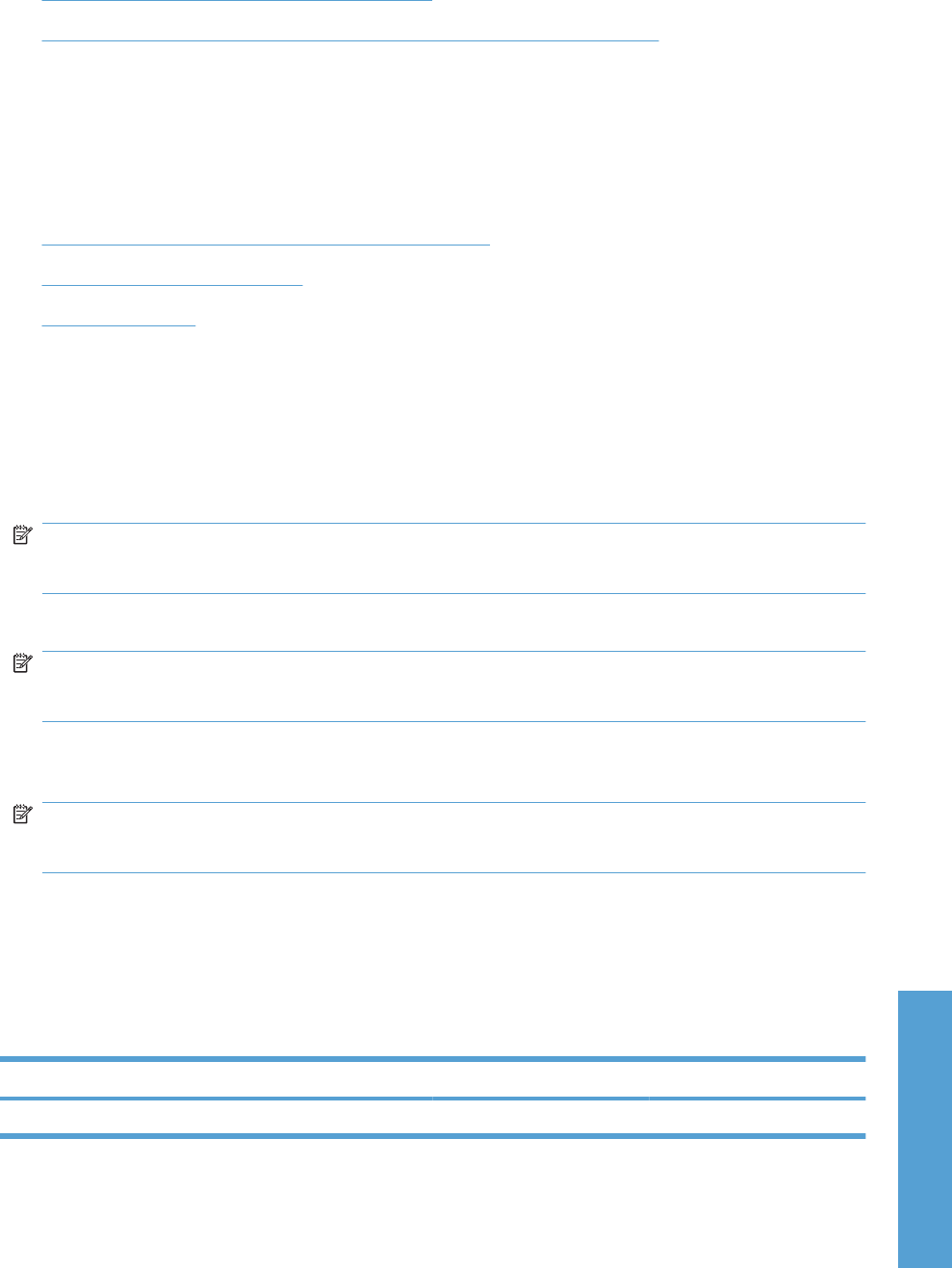
Macintosh install and uninstall instructions
●
Install the Macintosh printing-system software
●
Remove the printing-system software from Macintosh operating systems
Install the Macintosh printing-system software
On a Macintosh computer, the printing-system software installation procedures are the same for a
network administrator, a network client, or a single user. Install the printing-system software on any
computer that has access rights to the product. The computer user must also have administrative rights
on the computer to install the printing-system software.
●
General installation for Macintosh operating systems
●
Detailed Mac OS X installation
●
Setup instructions
General installation for Macintosh operating systems
1. If you are connecting the product to a network, connect the network cable to the network port. If
you are connecting the product to a computer by using the USB cable, install the software before
connecting the USB cable.
2. Insert the printing-system software CD into the CD-ROM drive.
NOTE: If the HP LaserJet installer browser screen does not open automatically when the CD is
inserted into the CD-ROM drive, double-click the product CD image on the desktop to open the
installer browser screen.
3. Double-click the product .MKPG icon to start the printing-system software installation.
NOTE: In the HP LaserJet installer browser screen, double-click the Documentation icon to gain
access to the manuals. Select a language folder and locate the available guides which are in .PDF
format. The user guide is a .PDF file that is named like: P3015_use_enww.pdf.
4. The Introduction dialog box appears. Click Continue and then follow the onscreen instructions
to complete the printing-system software installation.
NOTE: When the printing-system software is installing, be patient. The installer must perform an
initial search of the computer, which can take up to 1 minute. During this time, the installer might
appear to be stalled.
5. When the printing-system software installation is complete, click Close.
6. Continue with the steps for setting up a product.
The software program that you use to finish setting up the product varies by operating system. The
following table shows the product setup tools that are available.
Table 5-2 Adding a product in Macintosh operating systems
Operating system Print Center Printer Setup Utility Print & Fax
Mac OS X V10.3 x x
ENWW Macintosh install and uninstall instructions 173
Macintosh