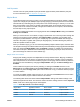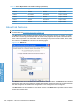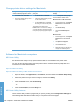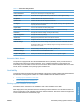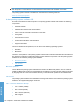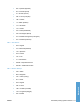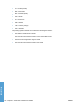HP LaserJet P3010 Series - Software Technical Reference
Table Of Contents
- Purpose and scope
- Introduction
- Product comparison
- Product features
- Quick Reference Job Aids
- Product views
- Printing-system software
- Operating-system support
- Supported operating systems for Windows
- Supported printer drivers for Windows
- HP Universal Print Driver (UPD)
- Supported utilities for Windows
- Supported operating systems for Macintosh
- Supported printer drivers for Macintosh
- Supported utilities for Macintosh
- Software for other operating systems
- Printer driver support in other operating systems
- Availability
- Operating-system support
- Documentation availability and localization
- Software description
- Windows printing-system software
- Supported operating systems for Windows
- Windows system requirements
- Macintosh system requirements
- Printer driver
- Select the correct printer driver for Windows
- Priority for print settings
- Change printer-driver settings for Windows
- Printing system and installer
- Driver version numbers for Windows operating systems
- Windows printer-driver configuration
- HP Driver Diagnostic Printer Check Tool
- Embedded Web Server
- HP Web Jetadmin
- Font support
- Windows printing-system software
- Install Windows printing-system components
- Supported operating systems for Windows
- Windows operating system requirements
- Install overview
- Software installation types for Windows
- Installation options
- Microsoft Windows general installation overview
- HP LaserJet P3010 Series printing-system software CD for Windows systems
- Microsoft Windows installation for direct connections (Plug and Play)
- Install the print driver using the Microsoft Add Printer Wizard
- Microsoft Windows installation for computers on a network
- Point and Print installation for Windows 2000 Service Pack 3, XP, Server 2003, Server 2008, and Vist ...
- Detailed MS Windows installation instructions
- Install documentation and optional software
- Uninstall software
- HP PCL 6 Print Driver for Windows
- Introduction
- Gain access to print drivers
- Help system
- Advanced tab features
- Printing Shortcuts tab features
- Paper/Quality tab features
- Effects tab features
- Finishing tab features
- Job Storage tab features
- Services tab features
- Device Settings tab features
- About tab features
- Macintosh software and utilities
- Supported operating systems for Macintosh
- Macintosh system requirements
- Macintosh printing-system software
- Macintosh install and uninstall instructions
- HP Printer Utility for Macintosh
- Use features in the Macintosh printer driver
- Engineering Details
- Introduction
- Remote firmware update
- Determining the current level of firmware
- Downloading the new firmware from the HP Web site
- Downloading the new firmware to the product
- Printer messages during the firmware update
- Remote firmware update by using FTP through a browser
- Remote firmware update by using FTP on a direct network connection
- Remote firmware update through a local Windows port
- Remote firmware update through a USB port
- Remote firmware update through a Windows network
- Remote firmware update for UNIX systems
- Remote firmware update by using the LPR command
- HP Easy Firmware Upgrade utility
- Printing print-ready documents
- Print-ready file printing by using FTP through a browser
- Print-ready file printing by using FTP on a direct network connection
- Print-ready printing by using a local Windows port
- Print-ready file printing in a Windows network
- Print-ready file printing in UNIX systems
- Print-ready file printing by using the LPR command
- Media attributes
- Index
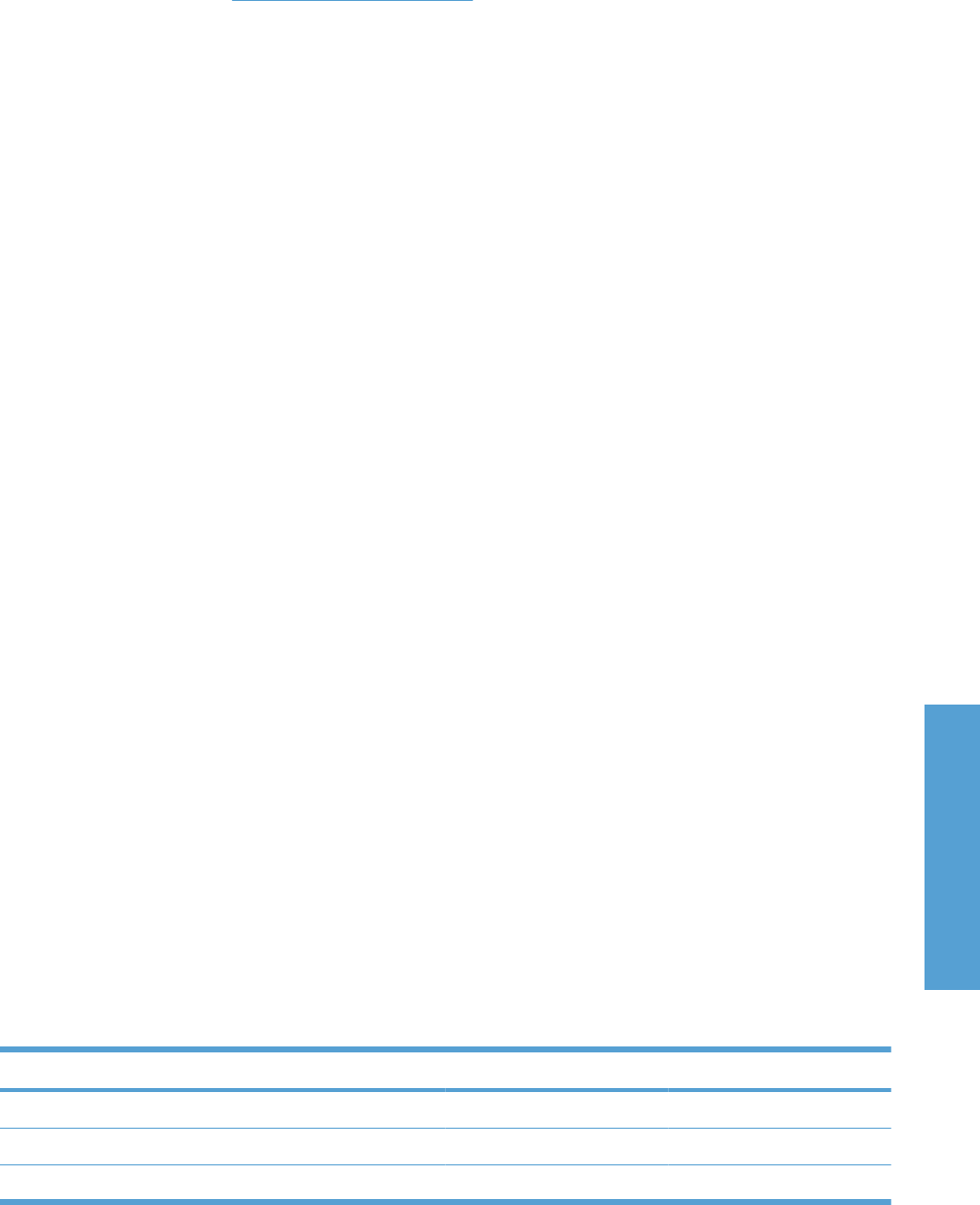
Job Separator
Use this control to specify whether a print job identifier page should be printed between print jobs.
For more information, see
Job Separator on page 147.
Mopier Mode
The multiple-original print (mopy) function is an HP-designed feature that produces multiple, collated
copies from a single print job. Multiple-original printing (mopying) increases performance and reduces
network traffic by transmitting the job to the product once and then storing it in memory or on the hard
disk. The remainder of the copies are printed at the fastest speed. All documents that are printed in
mopier mode can be created, controlled, managed, and finished from the computer, which eliminates
the extra step of using a photocopier.
The product supports the transmit-once mopying feature when the Mopier Mode: setting on the Device
Settings tab is Enabled.
When you use the HP PCL 6 Print Driver, mopying is performed in one of two ways: either through the
software or through the product hardware. When Mopier Mode: is enabled, mopying takes place
through the product hardware. One copy of a multiple-page print job is transmitted once through the
network to the product, together with a printer job language (PJL) command directing the product to
make the specified number of copies.
When you disable mopying, you are not necessarily disabling multiple collated copies, which the driver
can still perform through the software rather than the product hardware (the mopying path that is disabled
when you change the Mopier Mode: setting to Disabled). However, a multiple-copy print job that is
sent when the mopier is disabled loses the advantage of transmitting the print job once, because the
job is sent through the network for each collated copy.
Mopier mode and collation
Mopying and collating print jobs are independent but closely related functions. Mopying, the ability to
send original print jobs to the product, is performed by the print driver. Collating can be controlled by
either the print driver or the document software program. The mopying mode is selected by default in
the driver and can be disabled by changing the Mopier Mode: setting on the Device Settings tab to
Disabled.
Control collation through the print driver by selecting or clearing the Collated check box on the
Advanced tab. Click Copy Count under the Paper Output setting. You can clear the check box, which
is available only when the Copy Count option is set to more than 1 copy, to allow the software program
to control collation.
To receive uncollated multiple copies of a print job, you must clear the Collated check box and make
sure that the software program collation feature is not selected.
The following table shows the relation between Mopier Mode: settings and collation settings in the
software program and the driver. The first three columns show the settings; the last column, Expected
result, shows how a three-page print job would appear.
Table 4-4 Driver Mopier Mode: and collation settings
Mopier Mode Application collation Driver collation Expected result
Disabled Not selected Not selected 3 copies uncollated
Disabled Not selected Selected 3 copies uncollated
Disabled Selected Not selected 3 copies collated
ENWW Device Settings tab features 163
HP PCL 6 Print Driver for
Windows