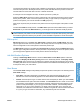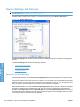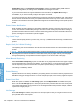HP LaserJet P3010 Series - Software Technical Reference
Table Of Contents
- Purpose and scope
- Introduction
- Product comparison
- Product features
- Quick Reference Job Aids
- Product views
- Printing-system software
- Operating-system support
- Supported operating systems for Windows
- Supported printer drivers for Windows
- HP Universal Print Driver (UPD)
- Supported utilities for Windows
- Supported operating systems for Macintosh
- Supported printer drivers for Macintosh
- Supported utilities for Macintosh
- Software for other operating systems
- Printer driver support in other operating systems
- Availability
- Operating-system support
- Documentation availability and localization
- Software description
- Windows printing-system software
- Supported operating systems for Windows
- Windows system requirements
- Macintosh system requirements
- Printer driver
- Select the correct printer driver for Windows
- Priority for print settings
- Change printer-driver settings for Windows
- Printing system and installer
- Driver version numbers for Windows operating systems
- Windows printer-driver configuration
- HP Driver Diagnostic Printer Check Tool
- Embedded Web Server
- HP Web Jetadmin
- Font support
- Windows printing-system software
- Install Windows printing-system components
- Supported operating systems for Windows
- Windows operating system requirements
- Install overview
- Software installation types for Windows
- Installation options
- Microsoft Windows general installation overview
- HP LaserJet P3010 Series printing-system software CD for Windows systems
- Microsoft Windows installation for direct connections (Plug and Play)
- Install the print driver using the Microsoft Add Printer Wizard
- Microsoft Windows installation for computers on a network
- Point and Print installation for Windows 2000 Service Pack 3, XP, Server 2003, Server 2008, and Vist ...
- Detailed MS Windows installation instructions
- Install documentation and optional software
- Uninstall software
- HP PCL 6 Print Driver for Windows
- Introduction
- Gain access to print drivers
- Help system
- Advanced tab features
- Printing Shortcuts tab features
- Paper/Quality tab features
- Effects tab features
- Finishing tab features
- Job Storage tab features
- Services tab features
- Device Settings tab features
- About tab features
- Macintosh software and utilities
- Supported operating systems for Macintosh
- Macintosh system requirements
- Macintosh printing-system software
- Macintosh install and uninstall instructions
- HP Printer Utility for Macintosh
- Use features in the Macintosh printer driver
- Engineering Details
- Introduction
- Remote firmware update
- Determining the current level of firmware
- Downloading the new firmware from the HP Web site
- Downloading the new firmware to the product
- Printer messages during the firmware update
- Remote firmware update by using FTP through a browser
- Remote firmware update by using FTP on a direct network connection
- Remote firmware update through a local Windows port
- Remote firmware update through a USB port
- Remote firmware update through a Windows network
- Remote firmware update for UNIX systems
- Remote firmware update by using the LPR command
- HP Easy Firmware Upgrade utility
- Printing print-ready documents
- Print-ready file printing by using FTP through a browser
- Print-ready file printing by using FTP on a direct network connection
- Print-ready printing by using a local Windows port
- Print-ready file printing in a Windows network
- Print-ready file printing in UNIX systems
- Print-ready file printing by using the LPR command
- Media attributes
- Index
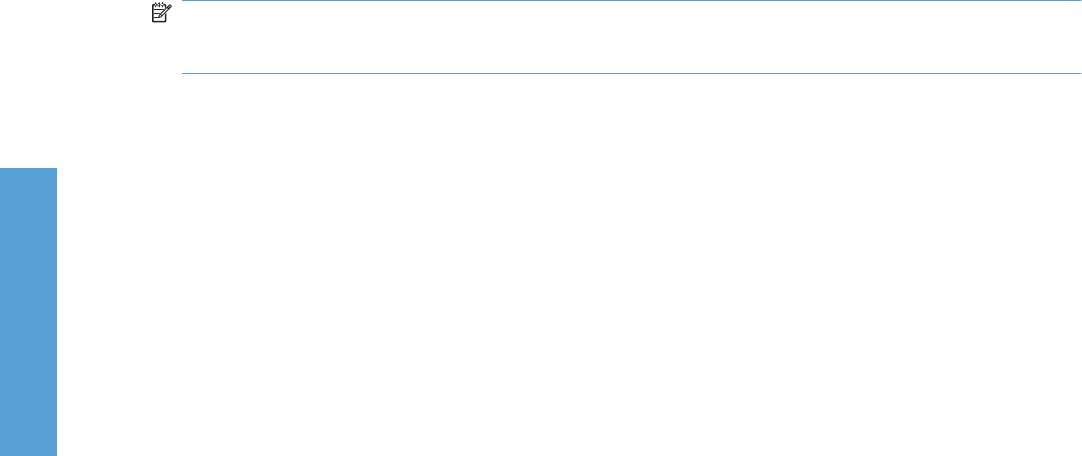
Update Now setting in the Automatic Configuration: setting. The default setting is Off. After an
automatic configuration, the setting returns to Off after the changes are made.
If your environment does not support bidirectional communication, the Update Now setting is
unavailable, so you must manually configure the options on this tab.
If you have more than one driver installed for the product (for example, the default HP PCL 6 Print Driver
and the HP PS Universal Print Driver), the Update Now feature works only on the driver on which it is
activated. The other driver will not be updated and might show the default setting for the specific product
model.
Printer Status Notification
When enabled, this option displays a small status-notification window in the lower-right corner of the
screen. This window is visible while printing a document or while viewing the printer driver settings. It
provides information about the status of the document being printed as well as information about the
printer, including the current status of printer supplies.
Tray 3 and Tray 4
These controls specify whether you have Tray 3 or Tray 4, additional 500-sheet trays, installed on the
product.
Duplex Unit (for 2-Sided Printing)
The duplexing unit comes installed on the HP LaserJet P3015dn and the HP LaserJet P3015x product
models.
NOTE: The HP LaserJet P3010 Series product supports smart duplexing. The product uses the smart
duplexing feature to detect information on both sides of the print job pages and only runs the pages
through the duplexing unit if printable information appears on the second side of the page.
Allow Manual Duplexing
Select Allow Manual Duplexing to print on both sides of any supported size and most types of paper
(except transparencies, envelopes, and labels). To use this feature, you must reinsert the paper stack
into the input tray to print the second side. The product pauses while you make this adjustment.
This setting is enabled by default.
Printer Memory
Specifies the amount of memory installed in your printing device. The minimum memory requirement is
288 MB for using job storage functions. For some complex print jobs, more memory might be required.
Printer Hard Disk
When this option is installed, the Job Storage option and the Mopier Mode are enabled in the print
driver. Use the Job Storage option to store print jobs and then print them later from the control panel.
The multiple-original print (mopy) function is an HP-designed feature that produces multiple, collated
copies from a single print job.
Job Storage
When Job Storage is enabled, the product can store print jobs so that you can gain access to those
print jobs later at the control panel.
162 Chapter 4 HP PCL 6 Print Driver for Windows ENWW
HP PCL 6 Print Driver for
Windows