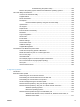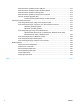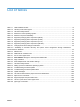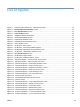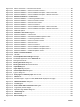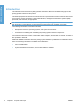HP LaserJet P3010 Series - Software Technical Reference
Table Of Contents
- Purpose and scope
- Introduction
- Product comparison
- Product features
- Quick Reference Job Aids
- Product views
- Printing-system software
- Operating-system support
- Supported operating systems for Windows
- Supported printer drivers for Windows
- HP Universal Print Driver (UPD)
- Supported utilities for Windows
- Supported operating systems for Macintosh
- Supported printer drivers for Macintosh
- Supported utilities for Macintosh
- Software for other operating systems
- Printer driver support in other operating systems
- Availability
- Operating-system support
- Documentation availability and localization
- Software description
- Windows printing-system software
- Supported operating systems for Windows
- Windows system requirements
- Macintosh system requirements
- Printer driver
- Select the correct printer driver for Windows
- Priority for print settings
- Change printer-driver settings for Windows
- Printing system and installer
- Driver version numbers for Windows operating systems
- Windows printer-driver configuration
- HP Driver Diagnostic Printer Check Tool
- Embedded Web Server
- HP Web Jetadmin
- Font support
- Windows printing-system software
- Install Windows printing-system components
- Supported operating systems for Windows
- Windows operating system requirements
- Install overview
- Software installation types for Windows
- Installation options
- Microsoft Windows general installation overview
- HP LaserJet P3010 Series printing-system software CD for Windows systems
- Microsoft Windows installation for direct connections (Plug and Play)
- Install the print driver using the Microsoft Add Printer Wizard
- Microsoft Windows installation for computers on a network
- Point and Print installation for Windows 2000 Service Pack 3, XP, Server 2003, Server 2008, and Vist ...
- Detailed MS Windows installation instructions
- Install documentation and optional software
- Uninstall software
- HP PCL 6 Print Driver for Windows
- Introduction
- Gain access to print drivers
- Help system
- Advanced tab features
- Printing Shortcuts tab features
- Paper/Quality tab features
- Effects tab features
- Finishing tab features
- Job Storage tab features
- Services tab features
- Device Settings tab features
- About tab features
- Macintosh software and utilities
- Supported operating systems for Macintosh
- Macintosh system requirements
- Macintosh printing-system software
- Macintosh install and uninstall instructions
- HP Printer Utility for Macintosh
- Use features in the Macintosh printer driver
- Engineering Details
- Introduction
- Remote firmware update
- Determining the current level of firmware
- Downloading the new firmware from the HP Web site
- Downloading the new firmware to the product
- Printer messages during the firmware update
- Remote firmware update by using FTP through a browser
- Remote firmware update by using FTP on a direct network connection
- Remote firmware update through a local Windows port
- Remote firmware update through a USB port
- Remote firmware update through a Windows network
- Remote firmware update for UNIX systems
- Remote firmware update by using the LPR command
- HP Easy Firmware Upgrade utility
- Printing print-ready documents
- Print-ready file printing by using FTP through a browser
- Print-ready file printing by using FTP on a direct network connection
- Print-ready printing by using a local Windows port
- Print-ready file printing in a Windows network
- Print-ready file printing in UNIX systems
- Print-ready file printing by using the LPR command
- Media attributes
- Index
Figure 4-21 Font Substitution Table ........................................................................................................... 159
Figure 4-22 HP Font Installer dialog box .................................................................................................... 160
Figure 4-23 About tab .................................................................................................................................... 164
Figure 5-1 Product CD image ......................................................................................................................... 174
Figure 5-2 HP LaserJet installer browser screen .......................................................................................... 175
Figure 5-3 Introduction dialog box ................................................................................................................ 176
Figure 5-4 Software License Agreement dialog box ................................................................................... 176
Figure 5-5 Agree/Disagree dialog box .......................................................................................................... 177
Figure 5-6 Select a Destination dialog box .................................................................................................. 178
Figure 5-7 Installation Type dialog box ........................................................................................................ 178
Figure 5-8 Custom Install dialog box ............................................................................................................ 179
Figure 5-9 Authenticate dialog box ............................................................................................................... 180
Figure 5-10 Installing dialog box ................................................................................................................... 180
Figure 5-11 Install Succeeded dialog box .................................................................................................... 181
Figure 5-12 Supplies Status screen ............................................................................................................. 187
Figure 5-13 Device Information screen ........................................................................................................ 188
Figure 5-14 File Upload screen ..................................................................................................................... 188
Figure 5-15 Upload Fonts screen ................................................................................................................. 190
Figure 5-16 HP Online Support screen ........................................................................................................ 191
Figure 5-17 Duplex Mode .............................................................................................................................. 192
Figure 5-18 Economode & Toner Density screen ....................................................................................... 193
Figure 5-19 Resolution screen ...................................................................................................................... 194
Figure 5-20 Trays Configuration screen ...................................................................................................... 195
Figure 5-21 Enable Job Storing screen ....................................................................................................... 196
Figure 5-22 E-mail Alerts screen .................................................................................................................. 197
Figure 5-23 IPv4 Settings screen .................................................................................................................. 197
Figure 5-24 Protect Direct Ports screen ...................................................................................................... 199
Figure 5-25 Additional Settings screen ....................................................................................................... 199
Figure 5-26 Replace Supplies screen .......................................................................................................... 200
Figure 6-1 HP Easy Firmware Upgrade utility screen 1 ................................................................................. 215
Figure 6-2 HP Easy Firmware Upgrade utility screen 2 ................................................................................. 215
Figure 6-3 HP Easy Firmware Upgrade utility progress screen ..................................................................... 216
Figure 6-4 HP Easy Firmware Upgrade utility complete screen ..................................................................... 216
ENWW xv