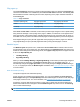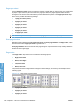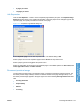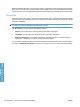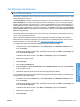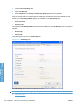HP LaserJet P3010 Series - Software Technical Reference
Table Of Contents
- Purpose and scope
- Introduction
- Product comparison
- Product features
- Quick Reference Job Aids
- Product views
- Printing-system software
- Operating-system support
- Supported operating systems for Windows
- Supported printer drivers for Windows
- HP Universal Print Driver (UPD)
- Supported utilities for Windows
- Supported operating systems for Macintosh
- Supported printer drivers for Macintosh
- Supported utilities for Macintosh
- Software for other operating systems
- Printer driver support in other operating systems
- Availability
- Operating-system support
- Documentation availability and localization
- Software description
- Windows printing-system software
- Supported operating systems for Windows
- Windows system requirements
- Macintosh system requirements
- Printer driver
- Select the correct printer driver for Windows
- Priority for print settings
- Change printer-driver settings for Windows
- Printing system and installer
- Driver version numbers for Windows operating systems
- Windows printer-driver configuration
- HP Driver Diagnostic Printer Check Tool
- Embedded Web Server
- HP Web Jetadmin
- Font support
- Windows printing-system software
- Install Windows printing-system components
- Supported operating systems for Windows
- Windows operating system requirements
- Install overview
- Software installation types for Windows
- Installation options
- Microsoft Windows general installation overview
- HP LaserJet P3010 Series printing-system software CD for Windows systems
- Microsoft Windows installation for direct connections (Plug and Play)
- Install the print driver using the Microsoft Add Printer Wizard
- Microsoft Windows installation for computers on a network
- Point and Print installation for Windows 2000 Service Pack 3, XP, Server 2003, Server 2008, and Vist ...
- Detailed MS Windows installation instructions
- Install documentation and optional software
- Uninstall software
- HP PCL 6 Print Driver for Windows
- Introduction
- Gain access to print drivers
- Help system
- Advanced tab features
- Printing Shortcuts tab features
- Paper/Quality tab features
- Effects tab features
- Finishing tab features
- Job Storage tab features
- Services tab features
- Device Settings tab features
- About tab features
- Macintosh software and utilities
- Supported operating systems for Macintosh
- Macintosh system requirements
- Macintosh printing-system software
- Macintosh install and uninstall instructions
- HP Printer Utility for Macintosh
- Use features in the Macintosh printer driver
- Engineering Details
- Introduction
- Remote firmware update
- Determining the current level of firmware
- Downloading the new firmware from the HP Web site
- Downloading the new firmware to the product
- Printer messages during the firmware update
- Remote firmware update by using FTP through a browser
- Remote firmware update by using FTP on a direct network connection
- Remote firmware update through a local Windows port
- Remote firmware update through a USB port
- Remote firmware update through a Windows network
- Remote firmware update for UNIX systems
- Remote firmware update by using the LPR command
- HP Easy Firmware Upgrade utility
- Printing print-ready documents
- Print-ready file printing by using FTP through a browser
- Print-ready file printing by using FTP on a direct network connection
- Print-ready printing by using a local Windows port
- Print-ready file printing in a Windows network
- Print-ready file printing in UNIX systems
- Print-ready file printing by using the LPR command
- Media attributes
- Index

●
Job Storage Mode
●
PIN to print
●
Job Notification Options
●
User Name
●
Job Name
●
Use job-storage features when printing
Status group box
The unlabeled group box on the Job Storage tab contains a status message about the destination of
a print job. The status information changes depending on the selections that are made on the Job
Storage tab.
Job Storage Mode
Use the Job Storage Mode options on the HP LaserJet P3010 Series product to store documents at
the product and then control their printing at the product control panel.
The HP LaserJet P3010 Series product offers the following Job Storage Mode options:
●
Off
●
Proof and Hold – Prints only the first copy of a print job and holds additional copies until they are
requested from the control panel.
●
Personal Job – Stores a print job on the printer. Printing this stored job requires the print job’s
personal identification number (PIN). The print job is deleted from memory after it prints.
●
Quick Copy – Allows additional copies of a print job to be printed from the printer control panel
without resending the job from the computer.
●
Stored Job – Stores a print job on the printer to make it available for printing. The print job is stored
on the printer's hard drive (or in memory if available) until it is deleted via the printer control panel.
These options and the settings that control them are described below.
Off
When selected, this option turns the job-storage feature off (it is disabled), which means that the print
job will not be stored in the product.
Proof and Hold
To use the Proof and Hold option, the job-storage feature must be enabled.
When selected, this option stores the print job in memory and prints only the first copy of the job, allowing
you to check the first copy. If the document prints correctly, you can print the remaining copies of the
print job at the control panel. You can set the number of proof-and-hold print jobs that can be stored in
the product at the control panel.
After it is released for printing, the proof-and-hold job is immediately deleted from the product. If more
copies are needed, you must reprint the job from the software program. If you send a second proof-and-
hold job to the product with the same user name and job name as an existing proof-and-hold job (and
ENWW Job Storage tab features 151
HP PCL 6 Print Driver for
Windows