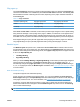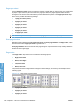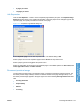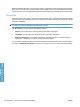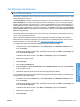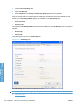HP LaserJet P3010 Series - Software Technical Reference
Table Of Contents
- Purpose and scope
- Introduction
- Product comparison
- Product features
- Quick Reference Job Aids
- Product views
- Printing-system software
- Operating-system support
- Supported operating systems for Windows
- Supported printer drivers for Windows
- HP Universal Print Driver (UPD)
- Supported utilities for Windows
- Supported operating systems for Macintosh
- Supported printer drivers for Macintosh
- Supported utilities for Macintosh
- Software for other operating systems
- Printer driver support in other operating systems
- Availability
- Operating-system support
- Documentation availability and localization
- Software description
- Windows printing-system software
- Supported operating systems for Windows
- Windows system requirements
- Macintosh system requirements
- Printer driver
- Select the correct printer driver for Windows
- Priority for print settings
- Change printer-driver settings for Windows
- Printing system and installer
- Driver version numbers for Windows operating systems
- Windows printer-driver configuration
- HP Driver Diagnostic Printer Check Tool
- Embedded Web Server
- HP Web Jetadmin
- Font support
- Windows printing-system software
- Install Windows printing-system components
- Supported operating systems for Windows
- Windows operating system requirements
- Install overview
- Software installation types for Windows
- Installation options
- Microsoft Windows general installation overview
- HP LaserJet P3010 Series printing-system software CD for Windows systems
- Microsoft Windows installation for direct connections (Plug and Play)
- Install the print driver using the Microsoft Add Printer Wizard
- Microsoft Windows installation for computers on a network
- Point and Print installation for Windows 2000 Service Pack 3, XP, Server 2003, Server 2008, and Vist ...
- Detailed MS Windows installation instructions
- Install documentation and optional software
- Uninstall software
- HP PCL 6 Print Driver for Windows
- Introduction
- Gain access to print drivers
- Help system
- Advanced tab features
- Printing Shortcuts tab features
- Paper/Quality tab features
- Effects tab features
- Finishing tab features
- Job Storage tab features
- Services tab features
- Device Settings tab features
- About tab features
- Macintosh software and utilities
- Supported operating systems for Macintosh
- Macintosh system requirements
- Macintosh printing-system software
- Macintosh install and uninstall instructions
- HP Printer Utility for Macintosh
- Use features in the Macintosh printer driver
- Engineering Details
- Introduction
- Remote firmware update
- Determining the current level of firmware
- Downloading the new firmware from the HP Web site
- Downloading the new firmware to the product
- Printer messages during the firmware update
- Remote firmware update by using FTP through a browser
- Remote firmware update by using FTP on a direct network connection
- Remote firmware update through a local Windows port
- Remote firmware update through a USB port
- Remote firmware update through a Windows network
- Remote firmware update for UNIX systems
- Remote firmware update by using the LPR command
- HP Easy Firmware Upgrade utility
- Printing print-ready documents
- Print-ready file printing by using FTP through a browser
- Print-ready file printing by using FTP on a direct network connection
- Print-ready printing by using a local Windows port
- Print-ready file printing in a Windows network
- Print-ready file printing in UNIX systems
- Print-ready file printing by using the LPR command
- Media attributes
- Index
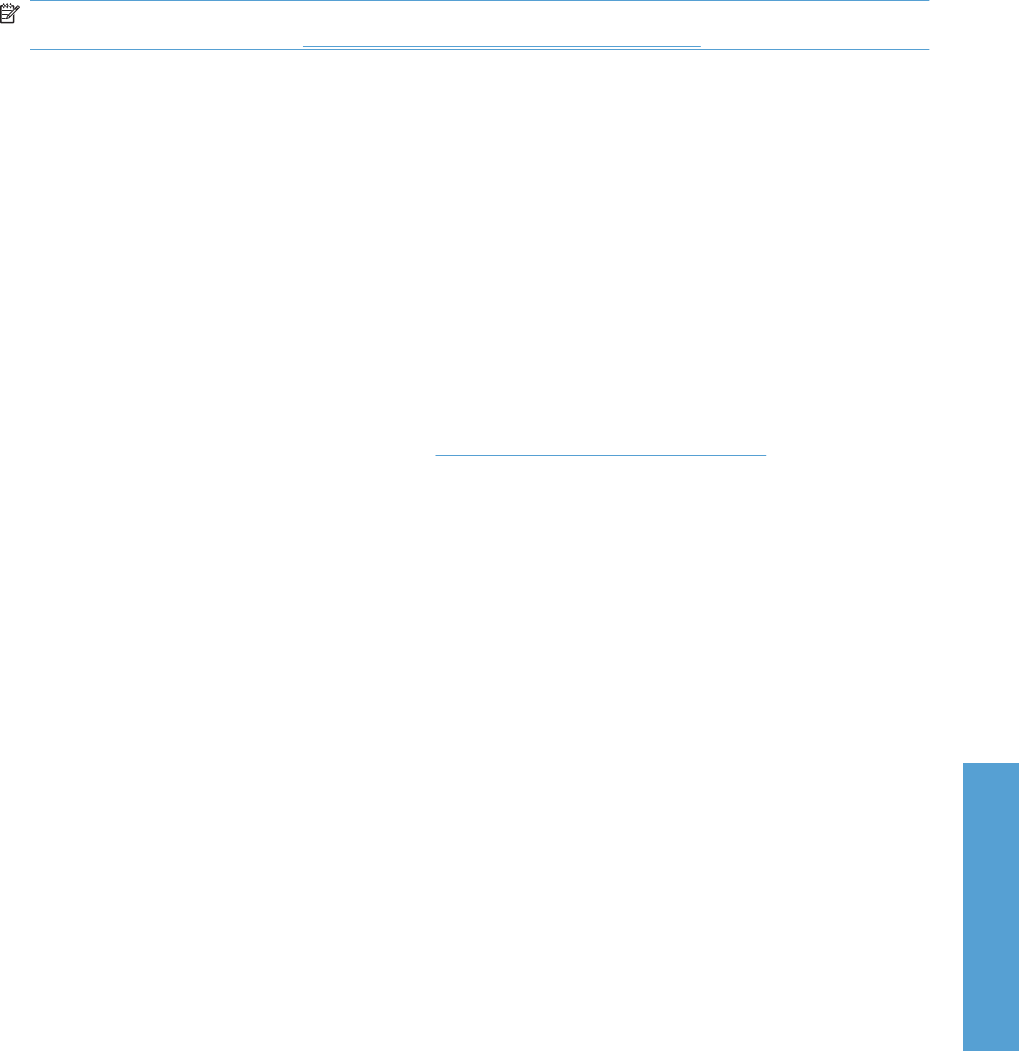
Job Storage tab features
NOTE: The Job Storage tab is located on the Printing Preferences tab set. For information about
how to access these tabs, see
Printing Preferences driver tabs on page 113.
Use the job-storage feature to store print jobs in the HP LaserJet P3010 Series product memory or hard
disk for printing at a later time.
The Job Storage tab appears among the driver tabs only if the job-storage feature is enabled on the
Device Settings tab. To support job-storage features for complex jobs, or if you often print complex
graphics, print postscript (.PS) documents, or use many downloaded fonts, HP recommends that you
install additional memory, install a hard disk, or both. Added memory also gives you more flexibility in
supporting job-storage features. A minimum total memory of 288 MB is required to use the Proof and
Hold and Personal Job job-storage features. A hard disk is required to use the Quick Copy and Stored
Job job-storage features.
Job storage features are available in the PCL 6 driver only. Job storage is not available for the PCL 6,
PCL 5, or PS Universal Print Drivers.
After a hard disk is installed, the driver must be configured to reflect the changes in the product. If
bidirectional communication is enabled in your environment, the Update Now feature can be used to
update the drivers. For more information, see
Automatic Configuration on page 161.
To configure the drivers manually after installing a hard disk, follow these steps:
1. In Windows Vista, click the Start button, click Control Panel, click Hardware and Sound, and
then click Printers.
In Windows XP, Windows Server 2003, and Windows Server 2008, click Start, click Settings, and
then click Printers and Faxes.
In Windows 2000 Service Pack 3, click Start, click Settings, and then click Printers.
2. Right-click the product name.
3. Click Properties.
4. Click the Device Settings tab.
5. Select Installed for the Printer Hard Disk under Installable Options, and then select Installed
in the drop-down menu.
6. Click OK to make the printer hard disk and job-storage features available.
You can disable the job-storage feature while leaving the printer hard disk enabled. To disable the job-
storage feature, follow these steps:
1. In Windows Vista, click the Start button, click Control Panel, click Hardware and Sound, and
then click Printers.
In Windows XP, Windows Server 2003, and Windows Server 2008, click Start, click Settings, and
then click Printers and Faxes.
In Windows 2000 Service Pack 3, click Start, click Settings, and then click Printers.
2. Right-click the product name.
3. Click Properties.
ENWW Job Storage tab features 149
HP PCL 6 Print Driver for
Windows