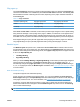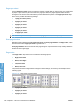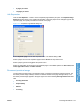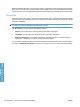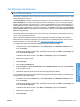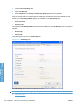HP LaserJet P3010 Series - Software Technical Reference
Table Of Contents
- Purpose and scope
- Introduction
- Product comparison
- Product features
- Quick Reference Job Aids
- Product views
- Printing-system software
- Operating-system support
- Supported operating systems for Windows
- Supported printer drivers for Windows
- HP Universal Print Driver (UPD)
- Supported utilities for Windows
- Supported operating systems for Macintosh
- Supported printer drivers for Macintosh
- Supported utilities for Macintosh
- Software for other operating systems
- Printer driver support in other operating systems
- Availability
- Operating-system support
- Documentation availability and localization
- Software description
- Windows printing-system software
- Supported operating systems for Windows
- Windows system requirements
- Macintosh system requirements
- Printer driver
- Select the correct printer driver for Windows
- Priority for print settings
- Change printer-driver settings for Windows
- Printing system and installer
- Driver version numbers for Windows operating systems
- Windows printer-driver configuration
- HP Driver Diagnostic Printer Check Tool
- Embedded Web Server
- HP Web Jetadmin
- Font support
- Windows printing-system software
- Install Windows printing-system components
- Supported operating systems for Windows
- Windows operating system requirements
- Install overview
- Software installation types for Windows
- Installation options
- Microsoft Windows general installation overview
- HP LaserJet P3010 Series printing-system software CD for Windows systems
- Microsoft Windows installation for direct connections (Plug and Play)
- Install the print driver using the Microsoft Add Printer Wizard
- Microsoft Windows installation for computers on a network
- Point and Print installation for Windows 2000 Service Pack 3, XP, Server 2003, Server 2008, and Vist ...
- Detailed MS Windows installation instructions
- Install documentation and optional software
- Uninstall software
- HP PCL 6 Print Driver for Windows
- Introduction
- Gain access to print drivers
- Help system
- Advanced tab features
- Printing Shortcuts tab features
- Paper/Quality tab features
- Effects tab features
- Finishing tab features
- Job Storage tab features
- Services tab features
- Device Settings tab features
- About tab features
- Macintosh software and utilities
- Supported operating systems for Macintosh
- Macintosh system requirements
- Macintosh printing-system software
- Macintosh install and uninstall instructions
- HP Printer Utility for Macintosh
- Use features in the Macintosh printer driver
- Engineering Details
- Introduction
- Remote firmware update
- Determining the current level of firmware
- Downloading the new firmware from the HP Web site
- Downloading the new firmware to the product
- Printer messages during the firmware update
- Remote firmware update by using FTP through a browser
- Remote firmware update by using FTP on a direct network connection
- Remote firmware update through a local Windows port
- Remote firmware update through a USB port
- Remote firmware update through a Windows network
- Remote firmware update for UNIX systems
- Remote firmware update by using the LPR command
- HP Easy Firmware Upgrade utility
- Printing print-ready documents
- Print-ready file printing by using FTP through a browser
- Print-ready file printing by using FTP on a direct network connection
- Print-ready printing by using a local Windows port
- Print-ready file printing in a Windows network
- Print-ready file printing in UNIX systems
- Print-ready file printing by using the LPR command
- Media attributes
- Index
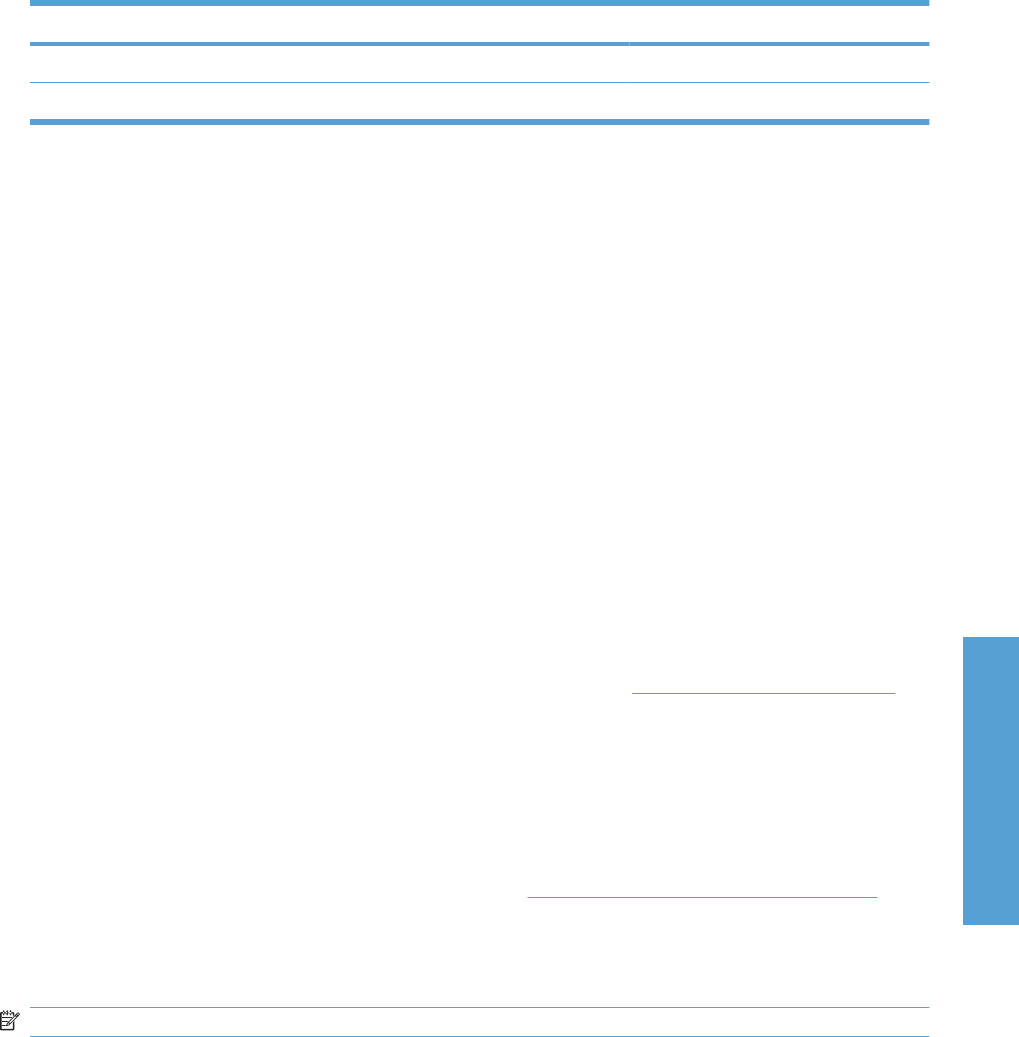
Flip pages up
Use the Flip pages up check box to specify the duplex-binding option. By default, the Flip pages up
check box is not available. It is available only when Print on both sides is selected. The following table
demonstrates the results of selecting this check box, depending on the paper orientation selected on
the Finishing tab.
Table 4-3 Page orientation
Orientation (Finishing tab) Flip pages up selected Flip pages up not selected
Portrait Short-edge binding Long-edge binding
Landscape Long-edge binding Short-edge binding
When Print on both sides is selected, the document preview image changes to show a spiral binding
along either the left edge or the top edge of the page. In addition, a folded-over corner appears in the
lower-right portion of the preview image, indicating that printing occurs on the back side. An arrow on
the folded-over corner points in the direction that the pages would be flipped if they were bound together.
Short-edge binding is for print jobs with pages that read by flipping over like the pages of a calendar.
Long-edge binding is for print jobs with pages that read by turning like the pages of a book.
Booklet layout
The Booklet layout: drop-down menu, visible when Print on both sides is selected, offers choices
that are based on the current paper size. The default setting for the Booklet layout: drop-down menu
is Off. The other settings have the following format, where [paper size] depends on the paper size that
is set on the Paper/Quality tab:
●
Left Edge Binding
●
Right Edge Binding
When you select Left Edge Binding or Right Edge Binding, the document preview image changes to
show the location of the binding. If the Pages per sheet: setting is on the default setting of 1, it
automatically changes to 2 pages per sheet. If you manually change the Pages per Sheet setting to
4, 6, 9, or 16 pages per sheet, the Booklet layout: is disabled. See
Pages per sheet on page 146 for
more information.
Book and booklet printing
The product supports book and booklet printing.
A book is a print job consisting of at least two pages. You can use the Covers and Print pages on
different paper settings on the Paper/Quality tab to select different paper for the front cover, first page,
other pages, and back cover. For more information, see
Paper/Quality tab features on page 126.
A booklet is a print job that places two pages on each side of a sheet that can then be folded into a
booklet that is half the size of the paper. Use the Booklet layout: drop-down menu on the Finishing
tab to control booklet settings.
NOTE: Booklet folding is a manual process. The product does not fold.
ENWW Finishing tab features 145
HP PCL 6 Print Driver for
Windows