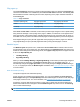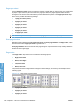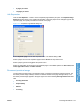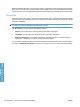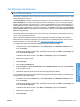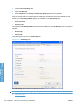HP LaserJet P3010 Series - Software Technical Reference
Table Of Contents
- Purpose and scope
- Introduction
- Product comparison
- Product features
- Quick Reference Job Aids
- Product views
- Printing-system software
- Operating-system support
- Supported operating systems for Windows
- Supported printer drivers for Windows
- HP Universal Print Driver (UPD)
- Supported utilities for Windows
- Supported operating systems for Macintosh
- Supported printer drivers for Macintosh
- Supported utilities for Macintosh
- Software for other operating systems
- Printer driver support in other operating systems
- Availability
- Operating-system support
- Documentation availability and localization
- Software description
- Windows printing-system software
- Supported operating systems for Windows
- Windows system requirements
- Macintosh system requirements
- Printer driver
- Select the correct printer driver for Windows
- Priority for print settings
- Change printer-driver settings for Windows
- Printing system and installer
- Driver version numbers for Windows operating systems
- Windows printer-driver configuration
- HP Driver Diagnostic Printer Check Tool
- Embedded Web Server
- HP Web Jetadmin
- Font support
- Windows printing-system software
- Install Windows printing-system components
- Supported operating systems for Windows
- Windows operating system requirements
- Install overview
- Software installation types for Windows
- Installation options
- Microsoft Windows general installation overview
- HP LaserJet P3010 Series printing-system software CD for Windows systems
- Microsoft Windows installation for direct connections (Plug and Play)
- Install the print driver using the Microsoft Add Printer Wizard
- Microsoft Windows installation for computers on a network
- Point and Print installation for Windows 2000 Service Pack 3, XP, Server 2003, Server 2008, and Vist ...
- Detailed MS Windows installation instructions
- Install documentation and optional software
- Uninstall software
- HP PCL 6 Print Driver for Windows
- Introduction
- Gain access to print drivers
- Help system
- Advanced tab features
- Printing Shortcuts tab features
- Paper/Quality tab features
- Effects tab features
- Finishing tab features
- Job Storage tab features
- Services tab features
- Device Settings tab features
- About tab features
- Macintosh software and utilities
- Supported operating systems for Macintosh
- Macintosh system requirements
- Macintosh printing-system software
- Macintosh install and uninstall instructions
- HP Printer Utility for Macintosh
- Use features in the Macintosh printer driver
- Engineering Details
- Introduction
- Remote firmware update
- Determining the current level of firmware
- Downloading the new firmware from the HP Web site
- Downloading the new firmware to the product
- Printer messages during the firmware update
- Remote firmware update by using FTP through a browser
- Remote firmware update by using FTP on a direct network connection
- Remote firmware update through a local Windows port
- Remote firmware update through a USB port
- Remote firmware update through a Windows network
- Remote firmware update for UNIX systems
- Remote firmware update by using the LPR command
- HP Easy Firmware Upgrade utility
- Printing print-ready documents
- Print-ready file printing by using FTP through a browser
- Print-ready file printing by using FTP on a direct network connection
- Print-ready printing by using a local Windows port
- Print-ready file printing in a Windows network
- Print-ready file printing in UNIX systems
- Print-ready file printing by using the LPR command
- Media attributes
- Index

Print on both sides (automatically)
The duplexing unit in the HP LaserJet P3010 Series product prints on two sides of a sheet of paper
when the Print on Both Sides option is specified in the print job. The HP LaserJet P3010 Series product
comes with a duplexing unit installed in the following models:
●
HP LaserJet P3015dn
●
HP LaserJet P3015x
These product models support smart duplexing. The smart duplexing feature increases printing
performance by preventing one-page print jobs or single-sided pages of a duplexed print job from going
through the duplexing unit even when the duplexing feature has been selected in the driver.
All paper types support the smart duplexing feature, except for paper types that cannot be printed on
both sides (such as labels, transparencies, and envelopes) and the following paper types:
●
Prepunched
●
Preprinted
●
Letterhead
●
Cardstock
When the paper type is set to Unspecified, the smart duplexing feature is disabled.
To achieve the best print quality when printing on the second side of the page, the product needs to
make adjustments to its print modes. When you select a paper type, you are, in effect, instructing the
product to use a group of settings (such as fuser temperature and print speed) to print the paper with
the best possible quality. This group of settings is known as print mode. For the best print quality, a
different print mode is used with each paper type. Print-mode adjustments for the second side of a
duplexed page are automatic.
Print on both sides manually
Select the Print on Both Sides (Manually) check box to print on the second side of the paper for the
HP LaserJet P3015, the HP LaserJet P3015d, and the HP LaserJet P3015n, because these models do
not include an automatic duplex unit. Also, select Print on Both Sides (Manually) on the other
HP LaserJet P3010 Series product models for paper types that are not available when using the
automatic duplexing unit, such as cardstock and thick paper.
Manually printing on the second side of a page is available when you are using the HP PCL 6 driver. If
a duplexing unit is installed and manual duplexing is enabled in the driver, the product automatically
prints on both sides of paper types that are supported for automatic duplexing (Letter, A4, Legal, and
8.5 x 11 only). For paper types that are not supported for automatic duplexing, a Help message appears
prompting you to configure the driver settings for manual printing on both sides. Manual printing on both
sides does not occur automatically.
Select the paper type that corresponds to the paper that you are using for the print job. The following
paper types have a different print modes when you manually print on the second side:
●
Plain
●
Preprinted
●
Letterhead
●
Prepunched
ENWW Finishing tab features 143
HP PCL 6 Print Driver for
Windows