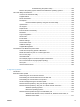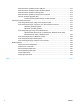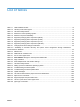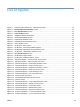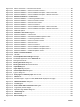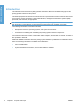HP LaserJet P3010 Series - Software Technical Reference
Table Of Contents
- Purpose and scope
- Introduction
- Product comparison
- Product features
- Quick Reference Job Aids
- Product views
- Printing-system software
- Operating-system support
- Supported operating systems for Windows
- Supported printer drivers for Windows
- HP Universal Print Driver (UPD)
- Supported utilities for Windows
- Supported operating systems for Macintosh
- Supported printer drivers for Macintosh
- Supported utilities for Macintosh
- Software for other operating systems
- Printer driver support in other operating systems
- Availability
- Operating-system support
- Documentation availability and localization
- Software description
- Windows printing-system software
- Supported operating systems for Windows
- Windows system requirements
- Macintosh system requirements
- Printer driver
- Select the correct printer driver for Windows
- Priority for print settings
- Change printer-driver settings for Windows
- Printing system and installer
- Driver version numbers for Windows operating systems
- Windows printer-driver configuration
- HP Driver Diagnostic Printer Check Tool
- Embedded Web Server
- HP Web Jetadmin
- Font support
- Windows printing-system software
- Install Windows printing-system components
- Supported operating systems for Windows
- Windows operating system requirements
- Install overview
- Software installation types for Windows
- Installation options
- Microsoft Windows general installation overview
- HP LaserJet P3010 Series printing-system software CD for Windows systems
- Microsoft Windows installation for direct connections (Plug and Play)
- Install the print driver using the Microsoft Add Printer Wizard
- Microsoft Windows installation for computers on a network
- Point and Print installation for Windows 2000 Service Pack 3, XP, Server 2003, Server 2008, and Vist ...
- Detailed MS Windows installation instructions
- Install documentation and optional software
- Uninstall software
- HP PCL 6 Print Driver for Windows
- Introduction
- Gain access to print drivers
- Help system
- Advanced tab features
- Printing Shortcuts tab features
- Paper/Quality tab features
- Effects tab features
- Finishing tab features
- Job Storage tab features
- Services tab features
- Device Settings tab features
- About tab features
- Macintosh software and utilities
- Supported operating systems for Macintosh
- Macintosh system requirements
- Macintosh printing-system software
- Macintosh install and uninstall instructions
- HP Printer Utility for Macintosh
- Use features in the Macintosh printer driver
- Engineering Details
- Introduction
- Remote firmware update
- Determining the current level of firmware
- Downloading the new firmware from the HP Web site
- Downloading the new firmware to the product
- Printer messages during the firmware update
- Remote firmware update by using FTP through a browser
- Remote firmware update by using FTP on a direct network connection
- Remote firmware update through a local Windows port
- Remote firmware update through a USB port
- Remote firmware update through a Windows network
- Remote firmware update for UNIX systems
- Remote firmware update by using the LPR command
- HP Easy Firmware Upgrade utility
- Printing print-ready documents
- Print-ready file printing by using FTP through a browser
- Print-ready file printing by using FTP on a direct network connection
- Print-ready printing by using a local Windows port
- Print-ready file printing in a Windows network
- Print-ready file printing in UNIX systems
- Print-ready file printing by using the LPR command
- Media attributes
- Index
Figure 3-26 Device Connection — Devices Found screen .............................................................................. 84
Figure 3-27 Software Installation — Device Connection screen 2 ................................................................... 85
Figure 3-28 Software Installation — Driver Installation Complete – Direct Connection ................................... 86
Figure 3-29 Software Installation — Driver Installation Complete – Network connection ................................ 87
Figure 3-30 Software Installation — Initial screen ....................................................................................... 90
Figure 3-31 Software Installation — License Agreement screen ..................................................................... 91
Figure 3-32 Software Installation — Device Connection screen ...................................................................... 92
Figure 3-33 Software Installation — Devices Found screen ............................................................................ 93
Figure 3-34 Software Installation — Device Connection .................................................................................. 94
Figure 3-35 Software Installation — Driver Installation Complete – Direct Connection ................................... 95
Figure 3-36 Software Installation — Driver Installation Complete – Network connection ................................ 96
Figure 3-37 Additional Options ......................................................................................................................... 97
Figure 3-38 Installation Cancelled dialog box ................................................................................................ 98
Figure 3-39 Software Installation — Initial screen ............................................................................................ 99
Figure 3-40 Software Installation — Advanced Installation Options screen .................................................. 100
Figure 3-41 Software Installation — License Agreement screen ................................................................... 101
Figure 3-42 Software Installation — Device Connection screen .................................................................... 102
Figure 3-43 Software Installation — Devices Found ...................................................................................... 103
Figure 3-44 Software Installation — Device Connection ................................................................................ 104
Figure 3-45 Software Installation — Driver Installation Complete screen ...................................................... 105
Figure 3-46 Software Installation — Driver Installation Complete screen 2 ................................................... 106
Figure 3-47 Software Installation — Additional Options screen ..................................................................... 107
Figure 3-48 Install or Uninstall Software ..................................................................................................... 109
Figure 3-49 Uninstall ...................................................................................................................................... 110
Figure 4-1 An Incompatible Print Settings message .................................................................................. 115
Figure 4-2 The default appearance of the Advanced tab ............................................................................. 116
Figure 4-3 Printing Shortcuts tab .................................................................................................................... 120
Figure 4-4 Printing Shortcuts dialog box ..................................................................................................... 124
Figure 4-5 Printing Shortcuts tab–Custom shortcut .................................................................................... 125
Figure 4-6 Paper/Quality tab ........................................................................................................................ 126
Figure 4-7 Paper Options group box ........................................................................................................... 127
Figure 4-8 Custom Paper Size dialog box ................................................................................................... 128
Figure 4-9 Type is: dialog box ........................................................................................................................ 130
Figure 4-10 Print pages on different paper–First or Last ............................................................................ 132
Figure 4-11 Effects tab ................................................................................................................................. 135
Figure 4-12 Preview images – Legal on Letter; Scale to Fit off (left) and on (right) ...................................... 136
Figure 4-13 Watermark Details dialog box .................................................................................................. 138
Figure 4-14 Finishing tab ............................................................................................................................. 141
Figure 4-15 Print on Both Sides Instructions dialog box ............................................................................ 144
Figure 4-16 Page-order preview images ....................................................................................................... 146
Figure 4-17 Separator Page Details dialog box ............................................................................................. 147
Figure 4-18 Job Storage
tab ........................................................................................................................ 150
Figure 4-19 Services tab ............................................................................................................................... 156
Figure 4-20 Device Settings tab ................................................................................................................... 158
xiv ENWW