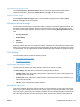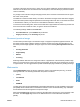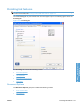HP LaserJet P3010 Series - Software Technical Reference
Table Of Contents
- Purpose and scope
- Introduction
- Product comparison
- Product features
- Quick Reference Job Aids
- Product views
- Printing-system software
- Operating-system support
- Supported operating systems for Windows
- Supported printer drivers for Windows
- HP Universal Print Driver (UPD)
- Supported utilities for Windows
- Supported operating systems for Macintosh
- Supported printer drivers for Macintosh
- Supported utilities for Macintosh
- Software for other operating systems
- Printer driver support in other operating systems
- Availability
- Operating-system support
- Documentation availability and localization
- Software description
- Windows printing-system software
- Supported operating systems for Windows
- Windows system requirements
- Macintosh system requirements
- Printer driver
- Select the correct printer driver for Windows
- Priority for print settings
- Change printer-driver settings for Windows
- Printing system and installer
- Driver version numbers for Windows operating systems
- Windows printer-driver configuration
- HP Driver Diagnostic Printer Check Tool
- Embedded Web Server
- HP Web Jetadmin
- Font support
- Windows printing-system software
- Install Windows printing-system components
- Supported operating systems for Windows
- Windows operating system requirements
- Install overview
- Software installation types for Windows
- Installation options
- Microsoft Windows general installation overview
- HP LaserJet P3010 Series printing-system software CD for Windows systems
- Microsoft Windows installation for direct connections (Plug and Play)
- Install the print driver using the Microsoft Add Printer Wizard
- Microsoft Windows installation for computers on a network
- Point and Print installation for Windows 2000 Service Pack 3, XP, Server 2003, Server 2008, and Vist ...
- Detailed MS Windows installation instructions
- Install documentation and optional software
- Uninstall software
- HP PCL 6 Print Driver for Windows
- Introduction
- Gain access to print drivers
- Help system
- Advanced tab features
- Printing Shortcuts tab features
- Paper/Quality tab features
- Effects tab features
- Finishing tab features
- Job Storage tab features
- Services tab features
- Device Settings tab features
- About tab features
- Macintosh software and utilities
- Supported operating systems for Macintosh
- Macintosh system requirements
- Macintosh printing-system software
- Macintosh install and uninstall instructions
- HP Printer Utility for Macintosh
- Use features in the Macintosh printer driver
- Engineering Details
- Introduction
- Remote firmware update
- Determining the current level of firmware
- Downloading the new firmware from the HP Web site
- Downloading the new firmware to the product
- Printer messages during the firmware update
- Remote firmware update by using FTP through a browser
- Remote firmware update by using FTP on a direct network connection
- Remote firmware update through a local Windows port
- Remote firmware update through a USB port
- Remote firmware update through a Windows network
- Remote firmware update for UNIX systems
- Remote firmware update by using the LPR command
- HP Easy Firmware Upgrade utility
- Printing print-ready documents
- Print-ready file printing by using FTP through a browser
- Print-ready file printing by using FTP on a direct network connection
- Print-ready printing by using a local Windows port
- Print-ready file printing in a Windows network
- Print-ready file printing in UNIX systems
- Print-ready file printing by using the LPR command
- Media attributes
- Index
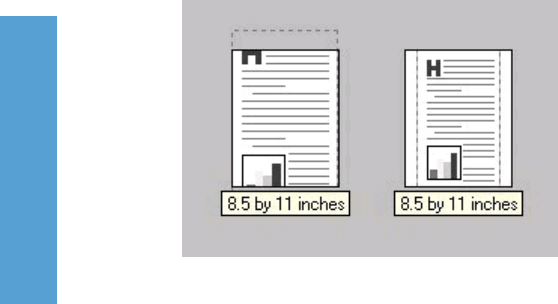
●
Scale to fit
●
% of actual size:
Actual size
Actual size is the default setting. It prints the document without changing the document size.
Print document on
Click the Print document on: option to format the document for one paper size and then print the
document on a different paper size, with or without scaling the image to fit the new paper size.
Print document on: control is disabled by either of the following conditions:
●
The % of actual size: value is selected.
●
The Pages per sheet: value (on the Finishing tab) is not 1.
When Print document on: is selected, the drop-down menu shows the paper sizes on which you can
print. The list contains all of the standard paper sizes that the selected paper source supports and any
custom sizes that you have created. When Print document on: is selected, Scale to fit is automatically
selected. Clear this check box if you do not want your document reduced or enlarged to fit on the selected
paper.
Scale to fit
The Scale to fit option box specifies whether each formatted document page image is scaled to fit the
target paper size. By default, Scale to fit is selected when Print document on: is selected. If the setting
is turned off, then the document page images will not be scaled and are instead centered at full size on
the target paper. If the document size is larger than the target paper size, then the document image is
clipped. If it is smaller, then it is centered within the target paper. The following figure shows the effect
that Scale to fit has on a document formatted for Legal-size paper but printed on Letter.
Figure 4-12 Preview images – Legal on Letter; Scale to Fit off (left) and on (right)
When the size for which the document is formatted (that is, the logical size) differs from the target size,
the preview image uses a dashed gray line to show the boundaries of the logical page in relation to the
target paper size.
% of actual size
The % of actual size: option provides a slider bar for scaling the percentage setting. The default setting
is 100%. Actual size is defined as the paper size that is selected within the driver or the size that the
driver receives from the software program (if the software program does not negotiate the paper size
with the driver). The driver scales the page by the appropriate factor and sends it to the product.
136 Chapter 4 HP PCL 6 Print Driver for Windows ENWW
HP PCL 6 Print Driver for
Windows