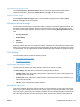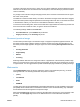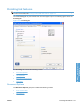HP LaserJet P3010 Series - Software Technical Reference
Table Of Contents
- Purpose and scope
- Introduction
- Product comparison
- Product features
- Quick Reference Job Aids
- Product views
- Printing-system software
- Operating-system support
- Supported operating systems for Windows
- Supported printer drivers for Windows
- HP Universal Print Driver (UPD)
- Supported utilities for Windows
- Supported operating systems for Macintosh
- Supported printer drivers for Macintosh
- Supported utilities for Macintosh
- Software for other operating systems
- Printer driver support in other operating systems
- Availability
- Operating-system support
- Documentation availability and localization
- Software description
- Windows printing-system software
- Supported operating systems for Windows
- Windows system requirements
- Macintosh system requirements
- Printer driver
- Select the correct printer driver for Windows
- Priority for print settings
- Change printer-driver settings for Windows
- Printing system and installer
- Driver version numbers for Windows operating systems
- Windows printer-driver configuration
- HP Driver Diagnostic Printer Check Tool
- Embedded Web Server
- HP Web Jetadmin
- Font support
- Windows printing-system software
- Install Windows printing-system components
- Supported operating systems for Windows
- Windows operating system requirements
- Install overview
- Software installation types for Windows
- Installation options
- Microsoft Windows general installation overview
- HP LaserJet P3010 Series printing-system software CD for Windows systems
- Microsoft Windows installation for direct connections (Plug and Play)
- Install the print driver using the Microsoft Add Printer Wizard
- Microsoft Windows installation for computers on a network
- Point and Print installation for Windows 2000 Service Pack 3, XP, Server 2003, Server 2008, and Vist ...
- Detailed MS Windows installation instructions
- Install documentation and optional software
- Uninstall software
- HP PCL 6 Print Driver for Windows
- Introduction
- Gain access to print drivers
- Help system
- Advanced tab features
- Printing Shortcuts tab features
- Paper/Quality tab features
- Effects tab features
- Finishing tab features
- Job Storage tab features
- Services tab features
- Device Settings tab features
- About tab features
- Macintosh software and utilities
- Supported operating systems for Macintosh
- Macintosh system requirements
- Macintosh printing-system software
- Macintosh install and uninstall instructions
- HP Printer Utility for Macintosh
- Use features in the Macintosh printer driver
- Engineering Details
- Introduction
- Remote firmware update
- Determining the current level of firmware
- Downloading the new firmware from the HP Web site
- Downloading the new firmware to the product
- Printer messages during the firmware update
- Remote firmware update by using FTP through a browser
- Remote firmware update by using FTP on a direct network connection
- Remote firmware update through a local Windows port
- Remote firmware update through a USB port
- Remote firmware update through a Windows network
- Remote firmware update for UNIX systems
- Remote firmware update by using the LPR command
- HP Easy Firmware Upgrade utility
- Printing print-ready documents
- Print-ready file printing by using FTP through a browser
- Print-ready file printing by using FTP on a direct network connection
- Print-ready printing by using a local Windows port
- Print-ready file printing in a Windows network
- Print-ready file printing in UNIX systems
- Print-ready file printing by using the LPR command
- Media attributes
- Index
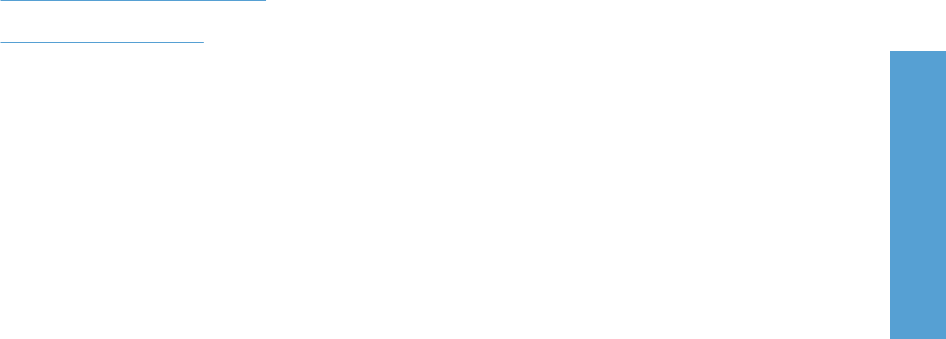
Insert blank or preprinted sheets
Use the Insert blank or preprinted sheets option to specify the page numbers where blank or
preprinted sheets are to be inserted. Paper Source: and Type: can also be selected.
Chapter separator pages
Use the Chapter separator pages option to insert separator pages between chapters. Paper
Source: and Type: can also be selected.
Document preview image
The document preview image is a line-drawn image of a page that represents graphics and text. The
document preview image is always oriented so that the contents of the page are right-side-up. The
document preview image appears in the upper-right corner of the following Printing Preferences driver
tabs:
●
Printing Shortcuts
●
Paper/Quality
●
Effects
●
Finishing
Switching between tabs does not change the location or appearance of the document preview image.
When you move the mouse over the document preview image, the mouse cursor changes from an arrow
to a gloved hand. You can toggle between portrait and landscape page orientation by clicking the image.
Print Quality
The Print Quality section contains the following controls:
●
Print Quality drop-down menu
●
EconoMode check box
Print Quality drop-down menu
Use this control to select a print quality. Numeric values are in dots per inch (dpi).
The Print Quality drop-down menu contains the following resolution options.
●
FastRes 1200. Prints using 1200 x 600 resolution, is faster than full 1200 x 1200 resolution, but
has slightly lower print quality.
●
ProRes 1200. Prints using 1200 x 1200 resolution, prints slower than the other resolutions, but
has the best print quality.
●
600 dpi. Prints using standard 600 dpi resolution.
EconoMode check box
Click the EconoMode check box to allow the printer to use less toner/ink on each page. This extends
the life of your print cartridge and reduces your cost per page, but it reduces print quality. This option
may work only if a genuine HP print cartridge is installed. HP print cartridges are able to measure the
life of the mechanical parts as well as the toner/ink. When Economode is used a lot the mechanical
ENWW Paper/Quality tab features 133
HP PCL 6 Print Driver for
Windows