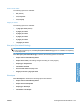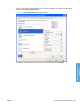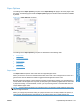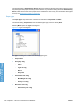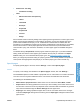HP LaserJet P3010 Series - Software Technical Reference
Table Of Contents
- Purpose and scope
- Introduction
- Product comparison
- Product features
- Quick Reference Job Aids
- Product views
- Printing-system software
- Operating-system support
- Supported operating systems for Windows
- Supported printer drivers for Windows
- HP Universal Print Driver (UPD)
- Supported utilities for Windows
- Supported operating systems for Macintosh
- Supported printer drivers for Macintosh
- Supported utilities for Macintosh
- Software for other operating systems
- Printer driver support in other operating systems
- Availability
- Operating-system support
- Documentation availability and localization
- Software description
- Windows printing-system software
- Supported operating systems for Windows
- Windows system requirements
- Macintosh system requirements
- Printer driver
- Select the correct printer driver for Windows
- Priority for print settings
- Change printer-driver settings for Windows
- Printing system and installer
- Driver version numbers for Windows operating systems
- Windows printer-driver configuration
- HP Driver Diagnostic Printer Check Tool
- Embedded Web Server
- HP Web Jetadmin
- Font support
- Windows printing-system software
- Install Windows printing-system components
- Supported operating systems for Windows
- Windows operating system requirements
- Install overview
- Software installation types for Windows
- Installation options
- Microsoft Windows general installation overview
- HP LaserJet P3010 Series printing-system software CD for Windows systems
- Microsoft Windows installation for direct connections (Plug and Play)
- Install the print driver using the Microsoft Add Printer Wizard
- Microsoft Windows installation for computers on a network
- Point and Print installation for Windows 2000 Service Pack 3, XP, Server 2003, Server 2008, and Vist ...
- Detailed MS Windows installation instructions
- Install documentation and optional software
- Uninstall software
- HP PCL 6 Print Driver for Windows
- Introduction
- Gain access to print drivers
- Help system
- Advanced tab features
- Printing Shortcuts tab features
- Paper/Quality tab features
- Effects tab features
- Finishing tab features
- Job Storage tab features
- Services tab features
- Device Settings tab features
- About tab features
- Macintosh software and utilities
- Supported operating systems for Macintosh
- Macintosh system requirements
- Macintosh printing-system software
- Macintosh install and uninstall instructions
- HP Printer Utility for Macintosh
- Use features in the Macintosh printer driver
- Engineering Details
- Introduction
- Remote firmware update
- Determining the current level of firmware
- Downloading the new firmware from the HP Web site
- Downloading the new firmware to the product
- Printer messages during the firmware update
- Remote firmware update by using FTP through a browser
- Remote firmware update by using FTP on a direct network connection
- Remote firmware update through a local Windows port
- Remote firmware update through a USB port
- Remote firmware update through a Windows network
- Remote firmware update for UNIX systems
- Remote firmware update by using the LPR command
- HP Easy Firmware Upgrade utility
- Printing print-ready documents
- Print-ready file printing by using FTP through a browser
- Print-ready file printing by using FTP on a direct network connection
- Print-ready printing by using a local Windows port
- Print-ready file printing in a Windows network
- Print-ready file printing in UNIX systems
- Print-ready file printing by using the LPR command
- Media attributes
- Index
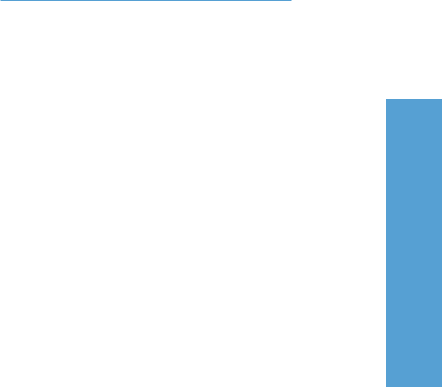
●
Photo/Cover 176–220g
◦
Cardstock 176–220g
●
Other
◦
Monochrome Laser Transparency
◦
Labels
◦
Letterhead
◦
Envelope
◦
Preprinted
◦
Prepunched
◦
Colored
◦
Rough
No mechanism exists for manually adding custom paper types through the driver. Custom types can be
added only through the bidirectional communication mechanism, so they must already exist in the
product when the bidirectional query occurs. If bidirectional communication is enabled, then the
information on an updated list of paper types is returned. If bidirectional communication is not enabled,
then the driver looks for custom paper types that have been saved from a previous bidirectional
communication query, and uses those. Otherwise, no custom paper types are available through the
driver.
The default setting is Unspecified, and the program selects the paper type. If you select a different
setting, make sure that the correct paper type is loaded in the tray that you selected in the Paper
source: setting. For more information about paper types, see
Engineering Details on page 205.
When you change the print-driver setting to a paper type that is not currently loaded in the product, a
control-panel message appears that prompts you to load the paper type or select another tray.
Special pages
To specify special pages to be used, click the Settings... button under Special pages:.
Covers
To specify cover settings, click Covers on the Special pages: window, then click Settings....
Use the Covers options to include a blank or preprinted cover on a document or to include a front/back
cover from a source tray that is different from the one used for the remainder of the document.
The following are the Covers options:
●
Add a blank or preprinted cover: Select which cover is customized: Front, Back, or Both.
●
Paper source: This setting specifies the source tray to use for adding a front and/or back cover to
the document. The list of source trays depends on the accessories that are installed. Any optional
trays that are installed through the Device Settings tab also appear here.
●
Paper type: This setting specifies the paper size to use for front and/or back covers. Changes
made to the Paper type: setting here override any previous Paper type: settings that use the same
paper source.
ENWW Paper/Quality tab features 131
HP PCL 6 Print Driver for
Windows