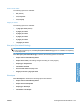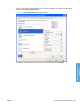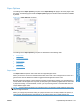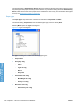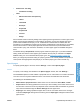HP LaserJet P3010 Series - Software Technical Reference
Table Of Contents
- Purpose and scope
- Introduction
- Product comparison
- Product features
- Quick Reference Job Aids
- Product views
- Printing-system software
- Operating-system support
- Supported operating systems for Windows
- Supported printer drivers for Windows
- HP Universal Print Driver (UPD)
- Supported utilities for Windows
- Supported operating systems for Macintosh
- Supported printer drivers for Macintosh
- Supported utilities for Macintosh
- Software for other operating systems
- Printer driver support in other operating systems
- Availability
- Operating-system support
- Documentation availability and localization
- Software description
- Windows printing-system software
- Supported operating systems for Windows
- Windows system requirements
- Macintosh system requirements
- Printer driver
- Select the correct printer driver for Windows
- Priority for print settings
- Change printer-driver settings for Windows
- Printing system and installer
- Driver version numbers for Windows operating systems
- Windows printer-driver configuration
- HP Driver Diagnostic Printer Check Tool
- Embedded Web Server
- HP Web Jetadmin
- Font support
- Windows printing-system software
- Install Windows printing-system components
- Supported operating systems for Windows
- Windows operating system requirements
- Install overview
- Software installation types for Windows
- Installation options
- Microsoft Windows general installation overview
- HP LaserJet P3010 Series printing-system software CD for Windows systems
- Microsoft Windows installation for direct connections (Plug and Play)
- Install the print driver using the Microsoft Add Printer Wizard
- Microsoft Windows installation for computers on a network
- Point and Print installation for Windows 2000 Service Pack 3, XP, Server 2003, Server 2008, and Vist ...
- Detailed MS Windows installation instructions
- Install documentation and optional software
- Uninstall software
- HP PCL 6 Print Driver for Windows
- Introduction
- Gain access to print drivers
- Help system
- Advanced tab features
- Printing Shortcuts tab features
- Paper/Quality tab features
- Effects tab features
- Finishing tab features
- Job Storage tab features
- Services tab features
- Device Settings tab features
- About tab features
- Macintosh software and utilities
- Supported operating systems for Macintosh
- Macintosh system requirements
- Macintosh printing-system software
- Macintosh install and uninstall instructions
- HP Printer Utility for Macintosh
- Use features in the Macintosh printer driver
- Engineering Details
- Introduction
- Remote firmware update
- Determining the current level of firmware
- Downloading the new firmware from the HP Web site
- Downloading the new firmware to the product
- Printer messages during the firmware update
- Remote firmware update by using FTP through a browser
- Remote firmware update by using FTP on a direct network connection
- Remote firmware update through a local Windows port
- Remote firmware update through a USB port
- Remote firmware update through a Windows network
- Remote firmware update for UNIX systems
- Remote firmware update by using the LPR command
- HP Easy Firmware Upgrade utility
- Printing print-ready documents
- Print-ready file printing by using FTP through a browser
- Print-ready file printing by using FTP on a direct network connection
- Print-ready printing by using a local Windows port
- Print-ready file printing in a Windows network
- Print-ready file printing in UNIX systems
- Print-ready file printing by using the LPR command
- Media attributes
- Index
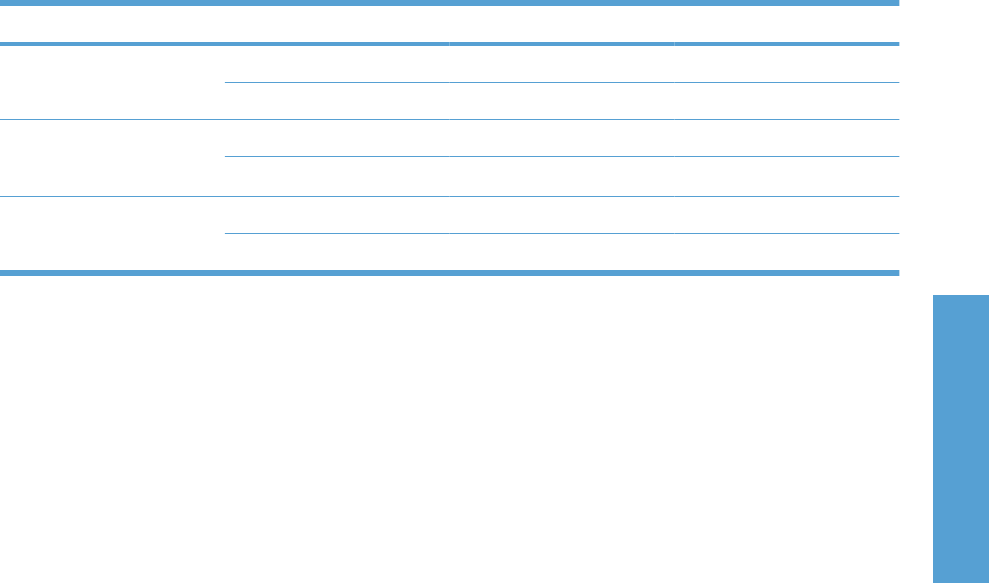
Any entry that is too large is rounded down to the maximum valid entry, while any entry that is too small
is rounded up to the minimum valid entry.
If units are in millimeters, the custom paper-size range minimum is the limit rounded up to the nearest
whole millimeter. The custom paper-size range maximum is the limit rounded down to the nearest whole
millimeter. Any non-numerical entry reverts to the last valid entry. Width and length entries are validated
when the focus changes.
The resolution of each control is 1/100 of a millimeter or 1/100 of an inch, depending on the current
measurement units.
Units
To change measurement units, click one of the options in the Units group box (either Inches or
Millimeters).
Custom width and height control limits
The minimum paper size for this product is 98.4 x 148.0 mm (3.87 x 5.83 in) and the maximum is 215.9
x 355.6 mm (8.5 x 14.0 inches). The following table summarizes paper size limits for each paper-
handling device.
Table 4-1 PCL 6 custom paper sizes
Tray Dimensions Minimum Maximum
Tray 1 (100-sheet
multipurpose)
Width 98.4 mm (3.87 inches) 215.9 mm (8.5 inches)
Height 148.0 mm (5.83 inches) 355.6 mm (14.0 inches)
Tray 2 (250-sheet), and the
optional Trays 3 and 4 (500-
sheet)
Width 148.0 mm (5.83 inches) 215.9 mm (8.5 inches)
Height 210.0 mm (8.27 inches) 297.0 mm (11.69 inches)
Duplexer Width 148.0 mm (5.83 inches) 215.9 mm (8.5 inches)
Height 152.4 mm (6.00 inches) 355.6 mm (14.0 inches)
Paper source
The Paper source: setting specifies the source tray to use for printing a document. The list of source
trays depends on the product accessories that are installed. Any optional source trays that are installed
through the Device Settings tab also appear here.
The Paper source: drop-down menu can contain the following options, depending on what has been
installed on the product:
●
Automatically Select
●
Printer Auto Select
●
Manual Feed in Tray 1
●
Tray 1 (100-sheet multipurpose tray)
●
Tray 2 (250-sheet tray)
●
Tray 3 (500-sheet tray), if installed
●
Tray 4 (500-sheet tray), if installed
ENWW Paper/Quality tab features 129
HP PCL 6 Print Driver for
Windows