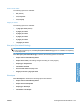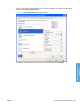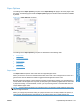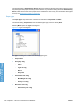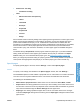HP LaserJet P3010 Series - Software Technical Reference
Table Of Contents
- Purpose and scope
- Introduction
- Product comparison
- Product features
- Quick Reference Job Aids
- Product views
- Printing-system software
- Operating-system support
- Supported operating systems for Windows
- Supported printer drivers for Windows
- HP Universal Print Driver (UPD)
- Supported utilities for Windows
- Supported operating systems for Macintosh
- Supported printer drivers for Macintosh
- Supported utilities for Macintosh
- Software for other operating systems
- Printer driver support in other operating systems
- Availability
- Operating-system support
- Documentation availability and localization
- Software description
- Windows printing-system software
- Supported operating systems for Windows
- Windows system requirements
- Macintosh system requirements
- Printer driver
- Select the correct printer driver for Windows
- Priority for print settings
- Change printer-driver settings for Windows
- Printing system and installer
- Driver version numbers for Windows operating systems
- Windows printer-driver configuration
- HP Driver Diagnostic Printer Check Tool
- Embedded Web Server
- HP Web Jetadmin
- Font support
- Windows printing-system software
- Install Windows printing-system components
- Supported operating systems for Windows
- Windows operating system requirements
- Install overview
- Software installation types for Windows
- Installation options
- Microsoft Windows general installation overview
- HP LaserJet P3010 Series printing-system software CD for Windows systems
- Microsoft Windows installation for direct connections (Plug and Play)
- Install the print driver using the Microsoft Add Printer Wizard
- Microsoft Windows installation for computers on a network
- Point and Print installation for Windows 2000 Service Pack 3, XP, Server 2003, Server 2008, and Vist ...
- Detailed MS Windows installation instructions
- Install documentation and optional software
- Uninstall software
- HP PCL 6 Print Driver for Windows
- Introduction
- Gain access to print drivers
- Help system
- Advanced tab features
- Printing Shortcuts tab features
- Paper/Quality tab features
- Effects tab features
- Finishing tab features
- Job Storage tab features
- Services tab features
- Device Settings tab features
- About tab features
- Macintosh software and utilities
- Supported operating systems for Macintosh
- Macintosh system requirements
- Macintosh printing-system software
- Macintosh install and uninstall instructions
- HP Printer Utility for Macintosh
- Use features in the Macintosh printer driver
- Engineering Details
- Introduction
- Remote firmware update
- Determining the current level of firmware
- Downloading the new firmware from the HP Web site
- Downloading the new firmware to the product
- Printer messages during the firmware update
- Remote firmware update by using FTP through a browser
- Remote firmware update by using FTP on a direct network connection
- Remote firmware update through a local Windows port
- Remote firmware update through a USB port
- Remote firmware update through a Windows network
- Remote firmware update for UNIX systems
- Remote firmware update by using the LPR command
- HP Easy Firmware Upgrade utility
- Printing print-ready documents
- Print-ready file printing by using FTP through a browser
- Print-ready file printing by using FTP on a direct network connection
- Print-ready printing by using a local Windows port
- Print-ready file printing in a Windows network
- Print-ready file printing in UNIX systems
- Print-ready file printing by using the LPR command
- Media attributes
- Index
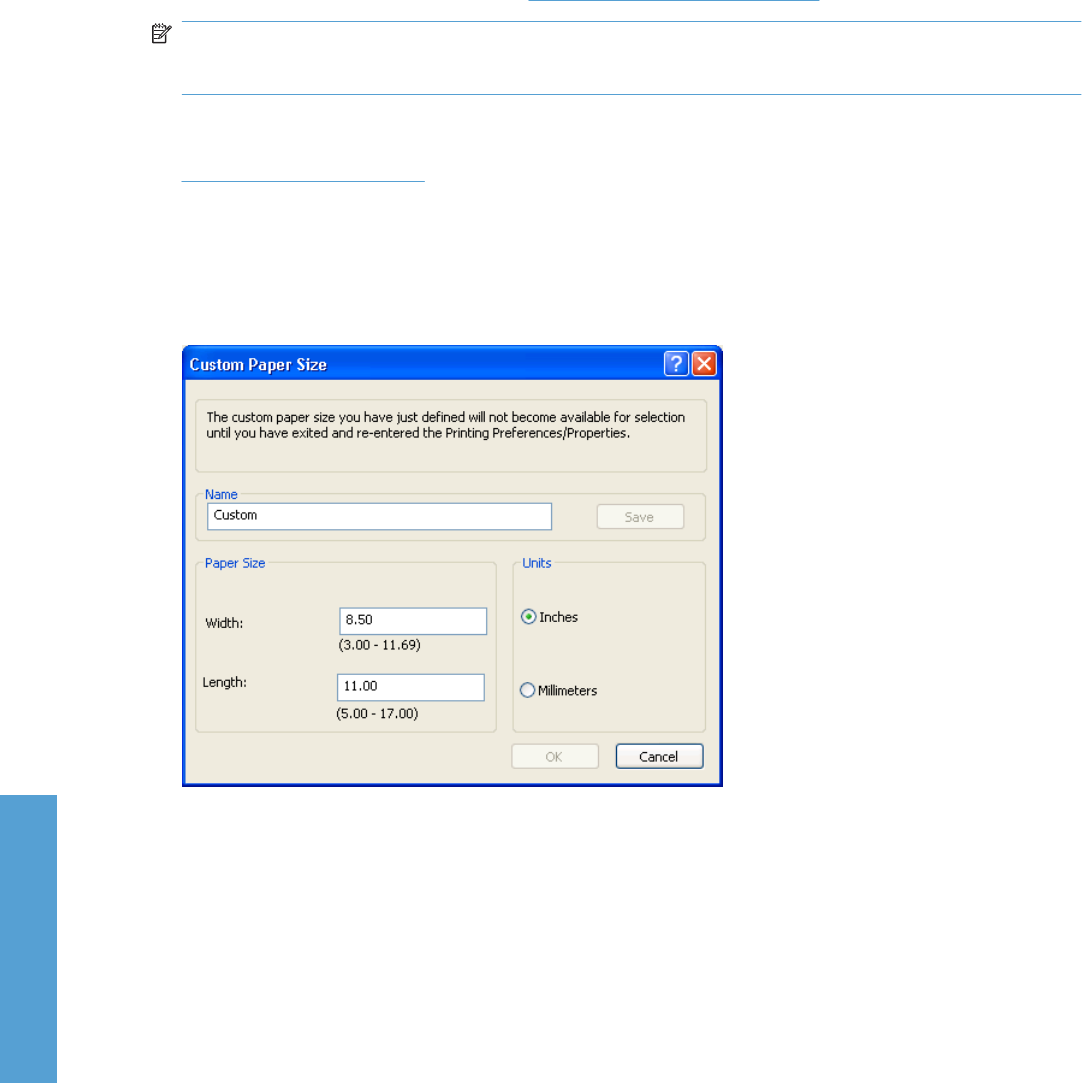
For information about paper sizes, see Engineering Details on page 205.
NOTE: Several Paper Sizes are listed in the paper size drop-down menus that are physically too large
for the printer, such as 11x17, A3, B4, 8k. These sizes are included for scaling purposes– the printer
scales down the printed output from a larger original size used by a software program.
When the settings under the Special pages: section have been changed, the Paper sizes:, Paper
source:, and Paper type: menus change also, offering a variety of options. For more information, see
Special pages on page 131.
Custom Paper Size
The Custom Paper Size dialog box appears when you click Custom… on the Paper/Quality tab. The
following figure shows the initial appearance of the Custom Paper Size dialog box.
Figure 4-8 Custom Paper Size dialog box
Name
Use the Name text box to type a name for a new custom paper size or to rename an existing paper size.
The text that appears in the Name text box is one of the following::
●
The name of the any custom paper size that is selected on the Paper/Quality tab.
●
"Custom" if a standard paper size has been selected on the Paper/Quality tab.
●
Any text that has been typed into the Name text box. This text remains in the text box until the new
size is saved or the dialog box is closed.
If you type a new name into the Name text box but then do not click Save, you can change the
Width: and Length: values without losing the name. However, if you close the dialog box without clicking
Save, any unsaved name or size values are lost without warning.
Paper Size
The Width: and Length: values can be changed by typing numeric strings into the edit boxes.
128 Chapter 4 HP PCL 6 Print Driver for Windows ENWW
HP PCL 6 Print Driver for
Windows