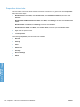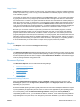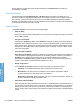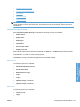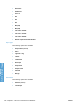HP LaserJet P3010 Series - Software Technical Reference
Table Of Contents
- Purpose and scope
- Introduction
- Product comparison
- Product features
- Quick Reference Job Aids
- Product views
- Printing-system software
- Operating-system support
- Supported operating systems for Windows
- Supported printer drivers for Windows
- HP Universal Print Driver (UPD)
- Supported utilities for Windows
- Supported operating systems for Macintosh
- Supported printer drivers for Macintosh
- Supported utilities for Macintosh
- Software for other operating systems
- Printer driver support in other operating systems
- Availability
- Operating-system support
- Documentation availability and localization
- Software description
- Windows printing-system software
- Supported operating systems for Windows
- Windows system requirements
- Macintosh system requirements
- Printer driver
- Select the correct printer driver for Windows
- Priority for print settings
- Change printer-driver settings for Windows
- Printing system and installer
- Driver version numbers for Windows operating systems
- Windows printer-driver configuration
- HP Driver Diagnostic Printer Check Tool
- Embedded Web Server
- HP Web Jetadmin
- Font support
- Windows printing-system software
- Install Windows printing-system components
- Supported operating systems for Windows
- Windows operating system requirements
- Install overview
- Software installation types for Windows
- Installation options
- Microsoft Windows general installation overview
- HP LaserJet P3010 Series printing-system software CD for Windows systems
- Microsoft Windows installation for direct connections (Plug and Play)
- Install the print driver using the Microsoft Add Printer Wizard
- Microsoft Windows installation for computers on a network
- Point and Print installation for Windows 2000 Service Pack 3, XP, Server 2003, Server 2008, and Vist ...
- Detailed MS Windows installation instructions
- Install documentation and optional software
- Uninstall software
- HP PCL 6 Print Driver for Windows
- Introduction
- Gain access to print drivers
- Help system
- Advanced tab features
- Printing Shortcuts tab features
- Paper/Quality tab features
- Effects tab features
- Finishing tab features
- Job Storage tab features
- Services tab features
- Device Settings tab features
- About tab features
- Macintosh software and utilities
- Supported operating systems for Macintosh
- Macintosh system requirements
- Macintosh printing-system software
- Macintosh install and uninstall instructions
- HP Printer Utility for Macintosh
- Use features in the Macintosh printer driver
- Engineering Details
- Introduction
- Remote firmware update
- Determining the current level of firmware
- Downloading the new firmware from the HP Web site
- Downloading the new firmware to the product
- Printer messages during the firmware update
- Remote firmware update by using FTP through a browser
- Remote firmware update by using FTP on a direct network connection
- Remote firmware update through a local Windows port
- Remote firmware update through a USB port
- Remote firmware update through a Windows network
- Remote firmware update for UNIX systems
- Remote firmware update by using the LPR command
- HP Easy Firmware Upgrade utility
- Printing print-ready documents
- Print-ready file printing by using FTP through a browser
- Print-ready file printing by using FTP on a direct network connection
- Print-ready printing by using a local Windows port
- Print-ready file printing in a Windows network
- Print-ready file printing in UNIX systems
- Print-ready file printing by using the LPR command
- Media attributes
- Index
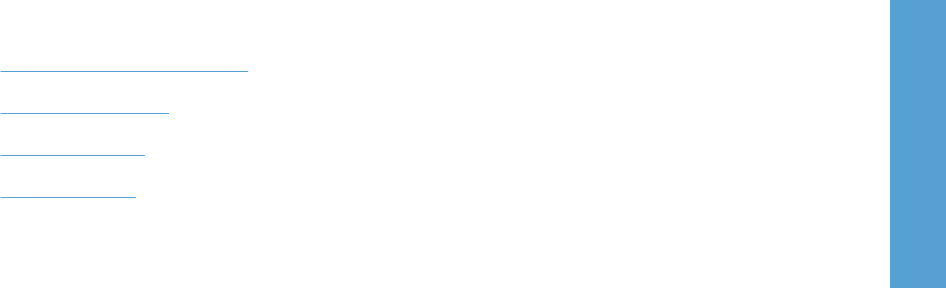
Copy Count
Copy Count: Specifies the number of copies to print. This driver setting is useful for software programs
that do not provide a copy count. If a copy count is available in the software program, set the copy count
in the software program.
The number of copies that you request appears in the Copy Count option. You can select the number
by typing in the text box or by using the up and down arrows to the right of the text box. Valid entries
are numbers from 1 to 9999. The copies value will not advance from the maximum number (9999) to 1
when the up arrow is used, or change from 1 to the maximum number (9999) when the down arrow is
used. When you click another group box or leave the Advanced tab, invalid entries into the text box
(such as non-numerical input, numbers less than 1, or numbers greater than the maximum allowed) are
changed to the last valid value that appeared in the text box. The default number of copies is 1.
Because you can set the number of copies that you want from some software programs, conflicts
between the software program you are using and the driver can arise. In most cases, the software
program and the driver communicate, so that the number of copies set in one location (such as the
program) will appear in the other (such as the driver). For some programs, this communication does not
take place, and the copies values are treated independently. For these programs, setting 10 copies in
the program and then setting 10 copies in the driver will result in 100 copies (10 x 10) being printed. It
is recommended that you set the number of copies in the program, whenever possible.
Graphic
The Graphic control contains theTrueType Font settings.
TrueType Font
Use Substitute with Device Font (the default setting) to print documents that contain TrueType fonts
by using equivalent printer fonts. This permits faster printing; however, you might lose special characters
that the equivalent printer font does not support. Select Download as Softfont to download TrueType
fonts for printing instead of using printer fonts.
Document Options
The Document Options control contains the following settings:
●
Advanced Printing Features
●
Print Optimizations
●
Printer Features
●
Layout Options
Advanced Printing Features
When the Advanced Printing Features: setting is Enabled, metafile spooling is turned on and
Finishing tab options such as Page order:, Booklet layout:, and Pages per sheet: are available,
depending on your product.
Enhanced metafile spooling is used to greatly reduce the amount of time that elapses between a request
to print (initiated by an application) and the return of control to the application by the operating system.
For normal printing, leave the Advanced Printing Features: setting at the default (Enabled). If
compatibility problems occur, you can disable the feature. However, some advanced printing features
might still appear in the print driver, even though they have been disabled. If you select an advanced
ENWW Advanced tab features 117
HP PCL 6 Print Driver for
Windows