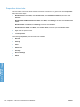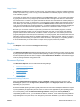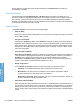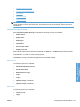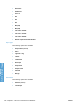HP LaserJet P3010 Series - Software Technical Reference
Table Of Contents
- Purpose and scope
- Introduction
- Product comparison
- Product features
- Quick Reference Job Aids
- Product views
- Printing-system software
- Operating-system support
- Supported operating systems for Windows
- Supported printer drivers for Windows
- HP Universal Print Driver (UPD)
- Supported utilities for Windows
- Supported operating systems for Macintosh
- Supported printer drivers for Macintosh
- Supported utilities for Macintosh
- Software for other operating systems
- Printer driver support in other operating systems
- Availability
- Operating-system support
- Documentation availability and localization
- Software description
- Windows printing-system software
- Supported operating systems for Windows
- Windows system requirements
- Macintosh system requirements
- Printer driver
- Select the correct printer driver for Windows
- Priority for print settings
- Change printer-driver settings for Windows
- Printing system and installer
- Driver version numbers for Windows operating systems
- Windows printer-driver configuration
- HP Driver Diagnostic Printer Check Tool
- Embedded Web Server
- HP Web Jetadmin
- Font support
- Windows printing-system software
- Install Windows printing-system components
- Supported operating systems for Windows
- Windows operating system requirements
- Install overview
- Software installation types for Windows
- Installation options
- Microsoft Windows general installation overview
- HP LaserJet P3010 Series printing-system software CD for Windows systems
- Microsoft Windows installation for direct connections (Plug and Play)
- Install the print driver using the Microsoft Add Printer Wizard
- Microsoft Windows installation for computers on a network
- Point and Print installation for Windows 2000 Service Pack 3, XP, Server 2003, Server 2008, and Vist ...
- Detailed MS Windows installation instructions
- Install documentation and optional software
- Uninstall software
- HP PCL 6 Print Driver for Windows
- Introduction
- Gain access to print drivers
- Help system
- Advanced tab features
- Printing Shortcuts tab features
- Paper/Quality tab features
- Effects tab features
- Finishing tab features
- Job Storage tab features
- Services tab features
- Device Settings tab features
- About tab features
- Macintosh software and utilities
- Supported operating systems for Macintosh
- Macintosh system requirements
- Macintosh printing-system software
- Macintosh install and uninstall instructions
- HP Printer Utility for Macintosh
- Use features in the Macintosh printer driver
- Engineering Details
- Introduction
- Remote firmware update
- Determining the current level of firmware
- Downloading the new firmware from the HP Web site
- Downloading the new firmware to the product
- Printer messages during the firmware update
- Remote firmware update by using FTP through a browser
- Remote firmware update by using FTP on a direct network connection
- Remote firmware update through a local Windows port
- Remote firmware update through a USB port
- Remote firmware update through a Windows network
- Remote firmware update for UNIX systems
- Remote firmware update by using the LPR command
- HP Easy Firmware Upgrade utility
- Printing print-ready documents
- Print-ready file printing by using FTP through a browser
- Print-ready file printing by using FTP on a direct network connection
- Print-ready printing by using a local Windows port
- Print-ready file printing in a Windows network
- Print-ready file printing in UNIX systems
- Print-ready file printing by using the LPR command
- Media attributes
- Index

Gain access to print drivers
Depending on the operating system on which you are installing the print drivers, you can gain access
to the print drivers and different print-driver interfaces in several ways.
To gain access to the print-driver settings from within most software programs, follow these steps:
1. Click File.
2. Click Print.
3. Click Properties.
The appearance and names of the driver tabs can vary, depending on the operating system. These
driver settings apply only while that software program is open.
You can control the drivers directly from the Printers folder. Here you have access to two sets of driver
tabs: the Printing Preferences tabs and the Properties tabs. The settings that you make on the
Printing Preferences driver tabs control the driver default settings for each user's profile. Installable
options can be configured in the Properties driver tabs.
Printing Preferences driver tabs
The Printing Preferences driver tabs change the default settings that are used across all software
programs. To gain access to these tabs, follow these steps:
1. Windows Vista: Click Start, click Control Panel, click Hardware and Sound, and then click
Printers.
Windows XP and Windows Server 2003: Click Start, click Settings, and then click Printers and
Faxes.
Windows 2000: Click Start, click Settings, and then click Printers.
Windows Server 2008: Click Start, click Control Panel, and then open the Printers folder.
2. Right-click the product name.
3. Click Printing Preferences.
The following Printing Preferences print-driver tabs are available:
●
Advanced
●
Printing Shortcuts
●
Paper/Quality
●
Effects
●
Finishing
●
Job Storage
●
Services
ENWW Gain access to print drivers 113
HP PCL 6 Print Driver for
Windows