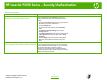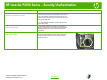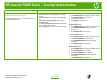HP LaserJet P3010 Series - Security/Authentication
HP LaserJet P3010 Series – Security/Authentication
© 2009 Copyright Hewlett-Packard
Development Company, L.P.
3
www.hp.com
How do I? Steps to perform
Lock the control-panel menus
You can lock various menus on the control panel by using
the embedded Web server.
1 Open the embedded Web server by entering the
product IP address into the address line of a Web
browser.
2 Click the Settings tab, and then click the Security
link.
3 In the Device Security Settings area, click the
Configure button.
4 In the Control Panel Access Lock area, select the
level of security that you want.
5 Click the Apply button at the bottom of the window.
Minimum Menu Lock
•
The RETRIEVE JOB menu requires a PIN for access.
•
The SYSTEM SETUP menu is locked.
•
The I/O menu is locked.
•
The RESETS menu is locked.
Moderate Menu Lock
•
The RETRIEVE JOB menu requires a PIN for access.
•
The CONFIGURE DEVICE menu is locked (all
submenus).
•
The DIAGNOSTICS menu is locked.
Intermediate Menu Lock
•
The RETRIEVE JOB menu requires a PIN for access.
•
The PAPER HANDLING menu is locked.
•
The CONFIGURE DEVICE menu is locked (all
submenus).
•
The DIAGNOSTICS menu is locked.
Maximum Menu Lock
•
The RETRIEVE JOB menu requires a PIN for access.
•
The INFORMATION menu is locked.
•
The PAPER HANDLING menu is locked.
•
The CONFIGURE DEVICE menu is locked (all
submenus).
•
The DIAGNOSTICS menu is locked.