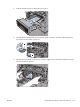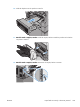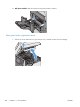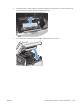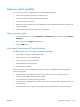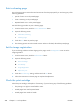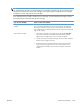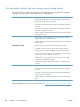HP LaserJet Enterprise M4555 MFP Series - User Guide
Print a cleaning page
Print a cleaning page to remove dust and excess toner from the paper path if you are having any of the
following problems:
●
Specks of toner are on the printed pages.
●
Toner is smearing on the printed pages.
●
Repeated marks occur on the printed pages.
Use the following procedure to print a cleaning page.
1. From the Home screen, touch the Device Maintenance button.
2. Open the following menus:
●
Calibration/Cleaning
●
Cleaning Page
3. Touch the Print button to print the page.
4. The cleaning process can take several minutes. When it is finished, discard the printed page.
Set the image registration
If you are having problems with text aligning on the page, use the Set Registration menu to set the
image registration.
1. From the Home screen, touch the Administration button.
2. Open the following menus:
a. General Settings
b. Print Quality
c. Image Registration
d. Adjust Tray <X>
3. Touch the Print Test Page setting, and then touch the OK button.
4. Follow the instructions on the test page to complete the adjustment.
Check the print cartridge
Check the print cartridge, and replace it if necessary, if you are having any of the following problems:
●
The printing is too light or seems faded in areas.
●
Printed pages have small unprinted areas.
●
Printed pages have streaks or bands.
298 Chapter 13 Solve problems ENWW