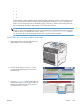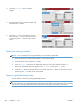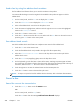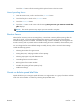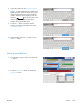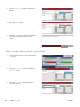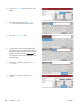HP LaserJet Enterprise M4555 MFP Series - User Guide
Send a fax by using fax address book numbers
The fax address book feature allows you to store fax numbers on the product.
Your Microsoft® Exchange contact list might also be enabled on the product to appear in the fax
address book.
1. On the control panel, touch the Fax icon to display the Fax screen.
2. Touch the Address Book icon to display the Address Book screen.
3. Select a fax address book source from the drop-down menu.
4. Touch the names to highlight them, and then touch the right arrow icon to move the highlighted
names to the Fax Recipients section.
5. Touch the OK button to return to the Fax screen.
6. Touch the Start button to send the fax. You can either touch the Start button on the touch screen or
press the green Start button on the control panel.
Fax address book search
Use the fax address book search feature to complete a name search of the address book.
1. Touch the Fax icon on the Home screen.
2. Touch the fax address book icon (located to the right of the fax recipients box).
3. Select the All Contacts or Local Contacts choice in the drop down menu at the top of the fax
address book screen.
4. Touch the Search icon (magnifying glass) next to the drop down menu.
5. On the keyboard, type the first letter or letters of the name; matching recipients appear as letters
are typed. Type more letters to further refine the search. Select from the name(s) found at the top of
the screen, and then touch OK. The screen returns to the fax address book.
6. Touch the right arrow to enter the selected name into the Fax Recipients list.
7. Touch the OK button to return to the Send Fax job screen.
NOTE: To import or export the local fax address book to the EWS, refer to the EWS documentation.
Cancel a fax
Cancel the current fax transmission
▲
Touch the Cancel Job button on the fax Status screen.
-or-
On the control panel, touch the Stop button.
Touch the OK button when the message Job has been aborted. displays.
224 Chapter 11 Fax ENWW