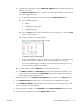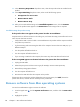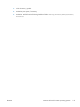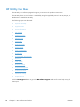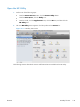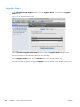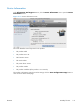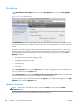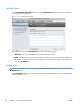HP LaserJet Enterprise M4555 MFP Series - Software Technical Reference
11. In the Accessory Output Bins drop-down menu, select the output bins that are installed on the
product.
12. In the Paper Matching drop-down menu, select one of the following options:
●
Prompt User for correct size
●
Nearest Size & Scale
●
Nearest Size & Crop
13. After you have selected the settings in the Installable Options screen, click the Continue
button. The product name appears in the Printer List and the setup process is complete.
Troubleshooting the product setup
If the product does not appear in the printer list after an installation:
Complete each one of these solutions in the order given, and restart the setup process after each one to
see if the issue has been resolved.
●
Verify that the USB or network cable is connected between the product and the computer and that
the product is powered on.
●
Try disconnecting and reconnecting the cable. If the computer has more than one USB port, try a
different USB port.
●
Turn the product off and then back on.
●
Turn the computer off and then back on.
●
If you are using a USB hub on the computer, disconnect any other USB devices from the hub.
If the wrong PPD appears in the Kind column in the printer list after installation:
1. Unplug the USB cable.
2. Delete the print queue with the incorrect type (for example, Generic PostScript Printer).
3. Reinstall the printing-system software.
4. Turn the computer off and then on.
5. Reconnect the USB cable from the computer to the product.
If these steps do not resolve the problem, delete the incorrect print queue, click Add, choose the
product from the list, and then browse manually for the product PPD.
Remove software from Mac operating systems
You must have administrator rights to remove the software.
1.
From the Apple menu
, click the System Preferences menu, and then click the Print & Fax
icon.
2. Highlight the product.
136 Chapter 5 Mac software and utilities ENWW