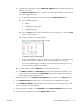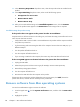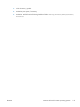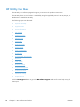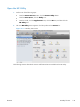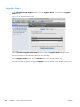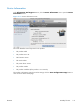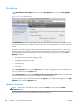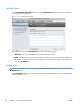HP LaserJet Enterprise M4555 MFP Series - Software Technical Reference
c. At the product control panel, touch the Network Address button to identify the product IP
address or host name.
If the Network Address button is not visible, you can find the IP address or host name by
printing a configuration page.
i. At the product control panel, scroll to and touch the Administration button.
ii. Open the following menus:
●
Reports
●
Configuration/Status Pages
●
Configuration Page
iii. Touch the View button to view the information on the control panel, or touch the Print
button to print the pages.
iv. Find the IP address on the Jetdirect page.
Figure 5-12 IP location on the Jetdirect page
v. IPv4: If the IP address is 0.0.0.0, or 192.0.0.192, or 169.254.x.x, you must manually
configure the IP address. Otherwise, the network configuration was successful.
IPv6: If the IP address begins with "fe80:", the product should be able to print. If not,
you must manually configure the IP address.
d. Type the IP address into the Address field on the add printer screen.
e. The Name, Location, and Print Using information will automatically be filled in. If the
product PPD does not appear in the Print Using field, turn the computer off and then on
again, and then restart the setup process.
6. Select the product, click the Options and Supplies button, and then click the Driver button.
7. In the Optional Trays drop-down menu, select the trays that are installed on the product.
8. In the Collation in Printer drop-down menu, select the check box next to the printer disk. The
amount of memory is set automatically.
9. If the product has a hard disk, select Installed from the Printer Hard Disk drop-down menu.
10. If the product has a duplex unit, select the Duplex Unit check box.
ENWW
Mac installation instructions
135