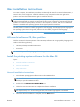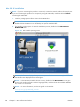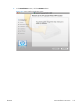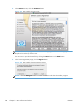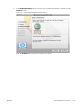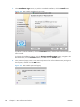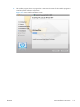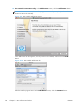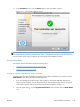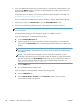HP LaserJet Enterprise M4555 MFP Series - Software Technical Reference
Mac installation instructions
On a Mac computer, the installation procedures are basically the same for a network administrator, a
network client, and a single user. Install the software on any computer that has save rights to the
product. Users must have Administrator rights to install the software.
NOTE: If the computer is connected to the product by a LocalTalk (printer port) connection, you must
configure the AppleTalk (or network) control panel for the correct connection to communicate with the
product. You must set up the product, connect it to the computer or network, and turn it on before the
software is installed. Mac operating systems do not support parallel connections.
The Mac partition contains an installer program for each language. Find the appropriate language for
the operating system that is being used, and then use the installer program for that language.
NOTE: Detailed installation steps can be found in Mac OS X installation on page 126.
HP LaserJet software CD, Mac partition
The files contained in the Mac partition of the HP LaserJet software CD are grouped by language and
reside in the following directory:
●
HP LaserJet Enterprise M4555 MFP Series
●
Documents
NOTE: File layouts differ by language for each regional version of the software CD.
Install the printing-system software for the Mac OS
Topics:
●
General installation instructions
●
Mac OS X installation
●
Setup instructions
General installation instructions
1. Insert the Mac printing-system software CD into the CD-ROM drive.
NOTE: If the CD screen does not open automatically, double-click the CD-ROM icon on the
desktop to open the CD-ROM window.
2. Double-click the HP LaserJet M4555 MFP icon.
3. Follow the onscreen instructions to complete the software installation.
NOTE: During this installation process, be patient. The installer must perform an initial search of
the computer for up to 1 minute. During this time, the installer might appear to be stalled.
4. When the software installation is complete, click the Close button.
ENWW
Mac installation instructions
125