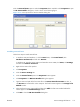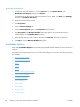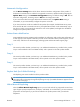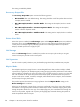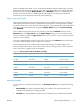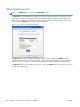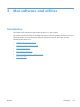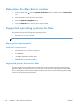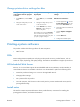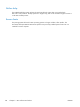HP LaserJet Enterprise M4555 MFP Series - Software Technical Reference
Automatic Configuration
Use the Device Settings tab to tell the driver about the hardware configuration of the product. If
bidirectional communication is enabled in a supported environment, update this tab by selecting the
Update Now setting in the Automatic Configuration setting. The default setting is Off. After an
automatic configuration, the setting returns to Off after the changes are made.
If your environment does not support bidirectional communication, the Update Now setting is
unavailable, so you must manually configure the options on this tab.
If you have more than one driver installed for the product (for example, the default HP PCL 6 printer
driver and the HP PCL 5 Universal Print Driver), the Update Now feature works automatically only on
the driver on which it is activated. The other driver will not be updated, and might show the default
setting for the specific product model.
Printer Status Notification
Status Notification Popups (SNPs) provide immediate job information and product status information via
a small pop-up on the computer. SNPs also provide current information about product supplies, such as
toner levels, and links to the HP SureSupply ordering system and the HP Instant Support page.
Tray 3
This control specifies whether you have Tray 3, an additional 500-sheet tray, installed on the product.
Tray 3 comes standard on the F and FSKM models, and is optional on the other product models.
Tray 4
This control specifies whether you have Tray 4, an additional 500-sheet tray, installed on the product.
Tray 4 comes standard on the FSKM model, and is optional on the other product models.
Tray 5
This control specifies whether you have Tray 5, an additional 500-sheet tray, installed on the product.
Tray 5 comes standard on the FSKM model, and is optional on the other product models.
Duplex Unit (for 2-Sided Printing)
The duplexing unit comes installed on all the product models.
NOTE: The product uses the smart duplexing feature to detect information on both sides of the print
job pages and runs the pages through the duplexing unit only if printable information appears on the
second side of the page.
Allow Manual Duplexing
Select the Allow Manual Duplexing option to print on both sides of any supported size and most
types of paper (except transparencies, envelopes, and labels). To use this feature, you must reinsert the
paper stack into the input tray to print the second side. The product pauses while you make this
adjustment.
ENWW
Device Settings tab features
117