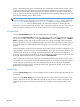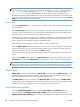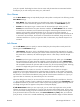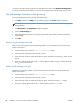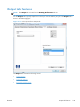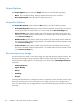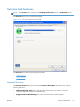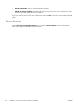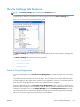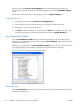HP LaserJet Enterprise M4555 MFP Series - Software Technical Reference
1 and 99 to the end of the print job name to make the name unique. Select Replace Existing File if
you always want the product software to overwrite an existing print job with the same print job name.
Use job-storage features when printing
To use job-storage features when printing, follow these steps:
1. Click File, and then click Print from the software program. The Print dialog box appears.
NOTE: Clicking the print icon in the software program toolbar prints the job without using job-
storage features.
2. Click Properties. The Properties dialog box appears.
3. Click the Job Storage tab.
4. Select the job-storage options by clicking the appropriate option button, and then complete any
required fields.
5. Click OK.
Release a job-storage print job
After you send a print job that uses the job-storage feature, you can release the job to print from the
product control panel.
1. From the Home screen, touch the Open from Device Memory button.
2. Select the name of the folder where the job is stored.
3. Select the name of the job, adjust the number of copies, and then touch the Start
button to print
the job.
4. If the job is locked, type the PIN in the PIN field, adjust the number of copies, and then touch the
Start
button to print the job.
Delete a job-storage print job
Sometimes it is necessary to delete a print job from the printer hard disk. You can do this from the
product control panel.
1. From the Home screen, touch the Open from Device Memory button.
2. Select the name of the folder where the job is stored.
3. Select the name of the job, adjust the number of copies, and then touch the Delete button.
4. If the job is locked, type the PIN in the PIN field, and then touch the Delete button.
108 Chapter 4 HP PCL 6 printer driver for Windows ENWW