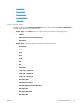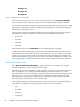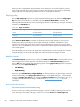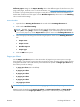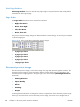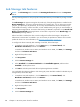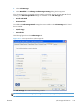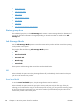HP LaserJet Enterprise M4555 MFP Series - Software Technical Reference
●
Bond
●
Recycled
●
Colored
●
Rough
NOTE: To make the Print on Both Sides (Manually) check box available in the document
options, select the Allow Manual Duplexing option on the Device Settings tab in the print-driver
Properties tab set. See
Installable Options on page 116.
If you want to print on both sides manually while using paper that is supported for automatic duplexing,
you must select and apply the Not Installed setting on the Duplex Unit (for 2-Sided Printing)
option on the Device Settings tab.
Cardstock paper can be manually printed on the second side, but no change occurs to the print mode.
Transparencies and labels should never be manually printed on the second side.
To print a multiple-page document, follow these steps:
1. Select the Print on Both Sides (Manually) check box.
2. Click the OK button. The even-number pages of the document print.
3. When the control panel shows the Manually Feed message, insert the stack of paper (on which
the even-number pages have been printed) as indicated in the following figure.
Figure 4-15 Print on Both Sides Instructions dialog box
ENWW
Finishing tab features
97