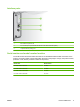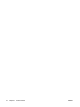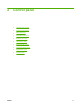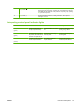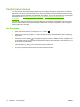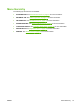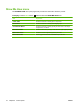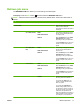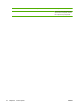HP Color LaserJet CP3525 Series Printers - User Guide
Use the control panel
The control panel has a color, graphical and text display that provides access to all product functions.
Use the buttons to control jobs and the product status. The lights indicate overall product status.
Control-panel layout
The control panel includes a color, graphical and text display, job-control buttons, and three light-emitting
diode (LED) status lights.
1
2 3
4
5
7
6
89
11
10
1 Control panel display Shows status information, menus, help information, and error messages.
2 Up arrow button Navigates menus and text, and increases the values of numerical items in
the display.
3 OK button Makes selections, resumes printing after continuable errors, and overrides
a non-HP print cartridge.
4 Ready light The Ready light indicates that the product is ready to begin processing any
job.
5 Data light The Data light indicates that the product is receiving data.
6 Attention light The Attention light indicates that the product has a condition that requires
intervention. Examples include an empty paper tray or an error message
on the display.
7 Down arrow button Navigates menus and text, and decreases the values of numerical items in
the display.
8
Menu button
Opens and closes menus.
9
Back arrow button
Navigates backward in nested menus.
12 Chapter 2 Control panel ENWW