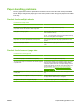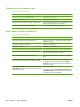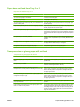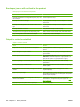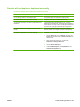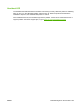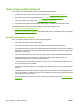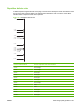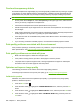HP Color LaserJet CP3525 Series Printers - User Guide
Overhead transparency defects
Overhead transparencies might display any of the image quality problems that any other type of paper
could display, as well as defects specific to transparencies. In addition, because transparencies are
pliable while in the print path, they are subject to being marked by the paper-handling components.
NOTE: Allow transparencies to cool at least 30 seconds before handling them.
●
On the printer driver’s Paper tab, select Transparency as the paper type. Also, make sure that
the tray is correctly configured for transparencies.
●
Check that the transparencies meet the specifications for this product.
●
Handle transparencies by the edges. Skin oil on the surface of transparencies can cause spots
and smudges.
●
Small, random dark areas on the trailing edge of solid fill pages might be caused by transparencies
sticking together in the output bin. Try printing the job in smaller batches.
●
If the selected colors are undesirable when printed, select different colors in the software program
or printer driver.
●
If you are using a reflective overhead projector, use a standard overhead projector instead.
Print-quality problems associated with the environment
If the product is operating in excessively humid or dry conditions, verify that the printing environment is
within specifications. See
Environmental specifications on page 232.
Print quality problems associated with jams
●
Make sure that all paper is cleared from the paper path.
●
If the product recently jammed, print two to three pages to clean the product.
●
The paper does not pass through the fuser, causing image defects to appear on subsequent
documents. Print two to three pages to clean the product.
Optimize and improve image quality
The following procedures can be used to solve most image quality problems.
If following the procedures do not improve print quality, go to
www.hp.com/support/cljcp3525.
Calibrate the product
Calibration is a product function that optimizes print quality. If you experience any image-quality
problems, calibrate the product.
1.
Press the Menu button
.
2. Press the down arrow
to highlight the CONFIGURE DEVICE menu, and then press the OK
button.
3. Press the down arrow
to highlight the PRINT QUALITY menu, and then press the OK button.
4. Press the down arrow
to highlight the FULL CALIBRATE NOW setting, and then press the
OK button.
208 Chapter 11 Solve problems ENWW