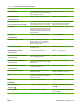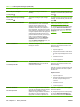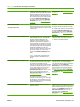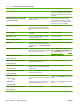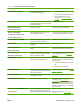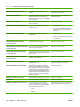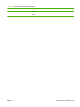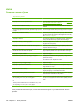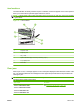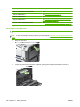HP Color LaserJet CP3525 Series Printers - User Guide
Jam locations
Use this illustration to identify locations of jams. In addition, instructions appear on the control panel to
direct you to the location of jammed paper and how to clear it.
NOTE: Internal areas of the product that might need to be opened to clear jams have green handles
or green labels.
Figure 11-1 Jam locations
1 2
3
4
5
6
1 Output-bin area
2 Duplexing area
3 Tray 1 area
4 Optional 500-sheet paper and heavy media tray (Tray 3)
5 Tray 2 pickup area
6 Fuser area
Clear jams
When a jam occurs, a message appears on the control-panel display that describes the location of the
jam. The following table lists the messages that can appear and provides links to the procedures for
clearing the jam.
WARNING! To avoid electrical shock, remove any necklaces, bracelets, or other metal items before
reaching into the inside of the product.
Type of jam Procedure
13.XX.YY JAM IN RIGHT DOOR
13.XX.YY JAMS IN RIGHT DOOR
13.XX.YY FUSER AREA JAM
13.XX.YY FUSER WRAP JAM
See
Clear jams in the right door on page 188.
ENWW Jams 187