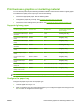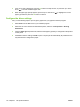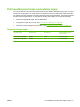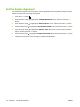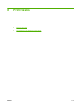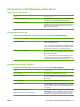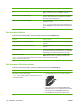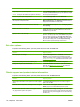HP Color LaserJet CP3525 Series Printers - User Guide
Print business graphics or marketing material
You can use this product to print marketing and sales material or other color documents on glossy paper.
To maximize the quality of this output you must do the following:
●
Choose the appropriate paper. See the following table.
●
Configure the paper tray correctly. See
Configure the paper tray on page 109.
●
Choose the correct settings in the print driver. See
Configure the driver settings on page 110.
Supported glossy paper
HP glossy paper product Product code Product size Control panel and print
driver settings
HP Laser Presentation Paper,
Soft Gloss
Q6541A Letter HP soft gloss 120 g
HP Laser Presentation Paper,
Glossy
Q2546A Letter HP glossy 130 g
HP Laser Presentation Paper,
Glossy
Q2552A A4 HP glossy 130 g
HP Laser Professional Paper,
Soft Gloss
Q6542A A4 HP soft gloss 120 g
HP Laser Brochure Paper,
Glossy
Q6611A, Q6610A Letter HP glossy 160 g
HP Laser Superior Paper,
Glossy
Q6616A A4 HP glossy 160 g
HP Laser Photo Paper,
Glossy
Q6607A, Q6608A Letter HP glossy 220 g
HP Laser Photo Paper,
Glossy
Q6614A A4 HP glossy 220 g
HP Laser Photo Paper,
Glossy 4x6
Q8842A 101.6 x 152.4 mm (4 x 6 in) HP glossy 220 g
HP Laser Photo Paper,
Glossy 10 cm x 15 cm
Q8843A 101.6 x 152.4 mm (4 x 6 in) HP glossy 220 g
NOTE: In the United States, see www.hp.com/go/paper for a complete list of HP brand paper.
Configure the paper tray
Configure the paper tray for the correct paper type.
1. Load the paper into Tray 2 or 3.
2. After you close the tray, the control panel prompts you to configure the paper size and type. Press
the OK button to configure the size and type.
ENWW Print business graphics or marketing material 109