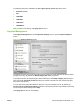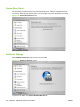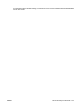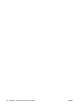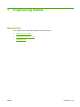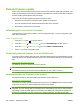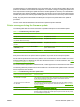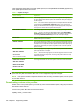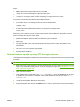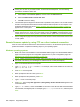HP Color LaserJet CP3525 Series Printers - Software Technical Reference
where:
●
#### is the product-model number of the color table
●
<what> is a one-word description of what the table does
●
<version> is a two-part version number consisting of a major and a minor value
The custom color-profile .RFU files that are available include:
●
A simulation of the color settings for the HP LaserJet 4650 product:
*clj4650_*.RFU
●
A remote-firmware-update file that resets your product to its original state:
*reset_*.RFU
While every care is taken to ensure a close match with the colors available on the product, several
factors can affect the outcome of the match:
●
Differences between products within and between a given model line
●
paper type
●
The age and state of the custom-profile product and the product to which the profile is to be
downloaded
●
The use or non-use of genuine HP supplies
●
Environmental conditions
Remote firmware update by using FTP through a browser
Complete the following steps to update the product firmware by using file transfer protocol (FTP) through
a browser.
NOTE: The following instructions can be used in Windows operating systems only.
1. Make note of the TCP/IP address on the EIO-Jetdirect page. The EIO-Jetdirect page is the second
page of the configuration page printout. To print a configuration page, see
Determining the current
level of firmware on page 276
2. Open a browser window.
3. In the address line of the browser, type ftp://<IPADDRESS>, where <IPADDRESS> is the TCP/
IP address of your product. For example, if the TCP/IP address is 192.168.0.90, type FTP://
192.168.0.90
4. Locate the downloaded .RFU file for the product.
5. Drag and drop the .RFU file onto the PORT1 icon or onto any open space in the browser window.
ENWW Remote firmware update 279