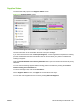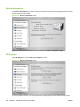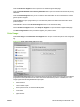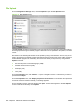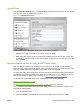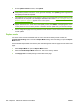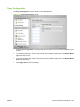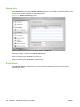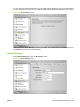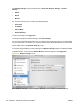HP Color LaserJet CP3525 Series Printers - Software Technical Reference
3. On the Update Firmware screen, click Update.
NOTE: You might receive an error message on the screen indicating that the product is offline.
Verify that the product is turned on. If it is, ignore the message. The Updating screen appears and
the update proceeds as expected.
4. The update process can take several minutes. Let the process finish without further interaction with
the product or the computer. The messages described in the section
Printer messages during the
firmware update on page 277 appear on the control panel.
NOTE: The product automatically turns off and then on again to activate the update; this can
happen more than once. At the end of the update process, the READY message appears on the
control panel. Do not turn off the product or interfere with the update until you see this message.
5. Print a configuration page and verify that the firmware revision number matches the revision of the
current update.
Duplex mode
For the HP Color LaserJet CP3525dn and HP Color LaserJet CP3525x product models, the
Configuration Settings menu includes a Duplex Mode setting. Click this setting to open the Duplex
Mode screen.
Use the Enable Duplex Mode command to print internal diagnostic and test pages on both sides of the
page.
1. Select Duplex Mode to open the Duplex Mode screen.
2. Select the Enable Duplex Mode check box. This box is clear by default.
3. Click Apply Now to enable printing on both sides of the page.
266 Chapter 6 Macintosh software and utilities ENWW