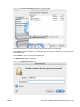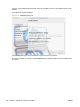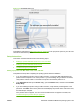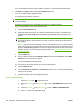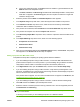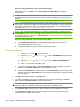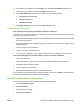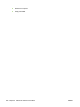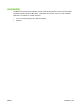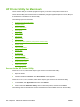HP Color LaserJet CP3525 Series Printers - Software Technical Reference
Figure 6-12 Finish Up dialog box
Click Close to exit the installer.
Complete the instructions in
Setup instructions on page 253 to set up a printer queue for your HP Color
LaserJet CP3525 Series product.
Setup instructions
This section contains information about the following topics:
●
Setting up a printer with Mac OS X v10.4, v10.5, and later
●
Setting up a printer with Mac OS X v10.3.9
●
Troubleshooting the product setup
Setting up a printer with Mac OS X v10.4, v10.5, and later
Complete these steps after completing the printing-system software installation.
1. If you are installing the product using a USB connection, connect the USB cable between the
product and the computer. Turn on the product. If you are installing using a network connection,
verify that the network cable is connected to the product and that the product is on.
2. In the Applications folder (in the Finder utility), open the Utilities folder, and then run the Printer
Setup Utility.
3. If you are installing the product using a USB connection, verify that the product appears in the
printer list. The Name column in the printer list should display the product name. If this is the case,
the USB setup is complete.
If the product does not appear, or if the correct information does not appear in the field, see
Troubleshooting the product setup on page 257.
ENWW Install and uninstall the Macintosh printing system 253