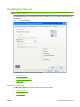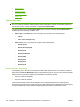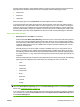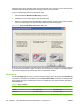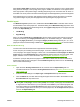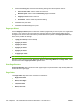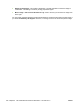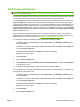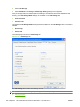HP Color LaserJet CP3525 Series Printers - Software Technical Reference
When Print on Both Sides is selected, the document preview image changes to show a spiral binding
along either the left edge or the top edge of the page. In addition, a folded-over corner appears in the
lower-right portion of the preview image, indicating that printing occurs on the back side. An arrow on
the folded-over corner points in the direction that the pages would be flipped if they were bound together.
Short-side binding is for print jobs with pages that read by flipping over like the pages of a calendar.
Long-side binding is for print jobs with pages that read by turning like the pages of a book.
Booklet layout
The Booklet Layout drop-down menu, visible when Print on Both Sides is selected, offers choices
that are based on the current paper size. The default setting for the Booklet Printing drop-down menu
is Off. The other settings have the following format, where [paper size] depends on the paper size that
is set on the Paper/Quality tab:
●
Left Binding
●
Right Binding
When you select Left Binding or Right Binding, the document preview image changes to show the
location of the binding. If the Pages per Sheet setting is on the default setting of 1, it automatically
changes to 2 pages per sheet. If you change the Pages per Sheet setting manually to 4, 6, 9, or 16
pages per sheet, the booklet setting is disabled. See
Pages per Sheet on page 157 for more information.
Book and Booklet Printing
The HP Color LaserJet CP3525 Series supports book and booklet printing.
A book is a print job consisting of at least two pages. It can have a different paper type for the front
cover, first page, other pages, last page, or back cover. Use the Covers and Print pages on different
paper settings on the Paper/Quality tab to select different paper for the front cover, first page, other
pages, and back cover. For more information, see
Paper/Quality tab features on page 134.
A booklet is a print job that places two pages on each side of a sheet that can then be folded into a
booklet that is half the size of the paper. Use the Booklet Layout drop-down menu on the Finishing
tab to control booklet settings.
Print a booklet
1. Open the driver Printing Preferences tab set, and then click the Paper/Quality tab. For
information about how to access the Printing Preferences tab set, see
Printing Preferences driver
tabs on page 118.
2. Select the booklet settings in the Paper Type and Paper Source drop-down menus.
3. Click the Effects tab, and then select the physical paper size to be used in the booklet from the
Print document on drop-down menu.
NOTE: Typically, you select the size of each page of the booklet in your software program by
clicking File, clicking Page, and then clicking Setup. For example, if each page of the finished book
is supposed to be Letter-sized in your 2-up booklet, select Letter in your software program, and
then select 11x17 from the Print document on drop-down menu (physical size of the page). If
your software program does not allow you to set the paper size, use the Paper sizes drop-down
menu on the Paper/Quality tab.
ENWW Finishing tab features 215