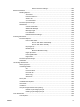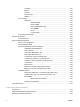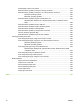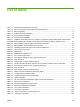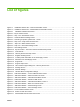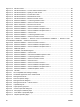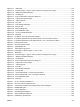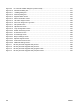HP Color LaserJet CP3525 Series Printers - Software Technical Reference
List of figures
Figure 1-1 Installation software CD – User Documentation screen ................................................................. 16
Figure 1-2 Installation software CD – Administrator Documentation screen .................................................... 18
Figure 2-1 Installation software CD browser ................................................................................................... 23
Figure 2-2 My HP Printers screen .................................................................................................................... 39
Figure 2-3 Step 1 of 3: Start Search screen ..................................................................................................... 40
Figure 2-4 Advanced Search Settings screen .................................................................................................. 41
Figure 2-5 Searching for printers, please wait... screen ................................................................................... 41
Figure 2-6 Step 2 of 3: Verify Printer Found screen ......................................................................................... 42
Figure 2-7 Step 2 of 3: Select Printers screen ................................................................................................. 42
Figure 2-8 Step 3 of 3: Customize Settings screen .......................................................................................... 43
Figure 2-9 Alert Settings screen ....................................................................................................................... 43
Figure 2-10 My HP Printers – HP Color LaserJet CP3525 Series product ...................................................... 44
Figure 2-11 Overview tab ................................................................................................................................. 45
Figure 2-12 HP Easy Printer Care Help screen ............................................................................................... 46
Figure 2-13 Supplies Ordering screen ............................................................................................................. 48
Figure 2-14 Transfer printer information to HP SureSupply? screen ............................................................... 49
Figure 2-15 Welcome to HP SureSupply screen .............................................................................................. 50
Figure 2-16 Support tab ................................................................................................................................... 51
Figure 2-17 Support Help screen ..................................................................................................................... 52
Figure 2-18 HP Proactive Support dialog box – HP Easy Printer Care ........................................................... 53
Figure 2-19 Package Source ............................................................................................................................ 64
Figure 2-20 Network Settings ........................................................................................................................... 65
Figure 2-21 HP DDU Driver Configuration settings .......................................................................................... 67
Figure 3-1 Add Printer Wizard — Local or Network Printer screen .................................................................. 74
Figure 3-2 Add Printer Wizard — Select a Printer Port screen ........................................................................ 75
Figure 3-3 Add Printer Wizard — Install Printer Software screen .................................................................... 76
Figure 3-4 Add Printer Wizard — Install from Disk screen ............................................................................... 76
Figure 3-5 Add Printer Wizard — Install Printer Software, screen 2 ................................................................ 77
Figure 3-6 Add Printer Wizard — Name Your Printer screen ........................................................................... 78
Figure 3-7 Add Printer Wizard — Printer Sharing screen ................................................................................ 79
Figure 3-8 Add Printer Wizard — Print Test Page screen ................................................................................ 80
Figure 3-9 Local or Network Printer screen ...................................................................................................... 81
Figure 3-10 Select a Printer Port screen .......................................................................................................... 82
Figure 3-11 Add Standard TCP/IP Printer Port screen .................................................................................... 82
ENWW xv