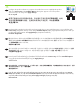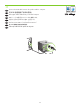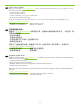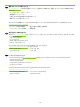HP Color LaserJet CP3525 Series Printer - Getting Started Guide
29
14
EN
At the computer, open the Apple menu and click System Preferences and then click Print &
Fax. click Add or +, and then select the connection type (Default Browser or IP Printer).
Default Browser: Select the product from the list. From the Print Using drop-down list, select
the printer model if one is not already selected. Click Add.
IP Printer: From the Protocol drop-down list, select Socket/HP Jet Direct. Enter the IP address
for the product. From the Print Using drop-down list, select the printer model if one is not
already selected.
CN
在计算机上,打开 Apple 菜单,单击系统预置,然后单击打印和传真。单击添加或 +,然
后选择连接类型(默认浏览器或 IP 打印机)。
默认浏览器: 从列表中选择产品。如果尚未选择打印机型号,请从打印使用下拉列表中选
择打印机型号。单击添加。
IP 打印机: 从协议下拉列表中,选择套接字/HP Jetdirect。输入产品的 IP 地址。如果尚未
选择打印机型号,请从打印使用下拉列表中选择打印机型号。
ID
Di komputer, buka menu Apple dan klik System Preferences [Preferensi Sistem] kemudian klik Print & Fax [Cetak &
Faks]. Klik Add [Tambah] atau +, kemudian pilih jenis koneksi (Default Browser [Browser Standar] atau IP Printer).
Default Browser [Browser Standar]: Pilih produk dari daftar. Dari daftar buka-bawah Print Using [Cetak Dengan],
pilih model printer jika belum ada yang dipilih. Klik Add [Tambah].
IP Printer: Dari daftar buka-bawah Protocol [Protokol], pilih Socket/HP Jet Direct [Soket/HP Jet Direct]. Masukkan
alamat IP untuk produk. Dari daftar buka-bawah Print Using [Cetak Dengan], pilih model printer jika belum ada
yang dipilih.
JA
コンピュータで、[Apple] メニューを開き、[システム環境設定]、[プリントとファクス] の順にクリックします。
[追加] または [+] をクリックし、接続の種類 ([デフォルト ブラウザ] または [IP プリンタ]) を選択します。
デフォルト ブラウザ: リストから製品を選択します。プリンタのモデルがまだ選択されていない場合は [使用するドラ
イバ] ドロップダウン リストから、選択します。[追加] をクリック します。
IP プリンタ: [プロトコル] ドロップダウン リストから [ソケット/HP Jetdirect] を選択します。製品の IP アドレスを
入力します。プリンタのモデルがまだ選択されていない場合は [使用するドライバ] ドロップダウン リストから、選択し
ます。
KO
컴퓨터의 Apple 메뉴를 열고 시스템 환경설정을 누른 다음 프린트 & 팩스 를 누릅니다. 추가 또는 +를 누르고
연결 유형(기본 브라우저 또는 IP 프린터)을 선택합니다.
기본 브라우저: 목록에서 제품을 선택합니다. 사용 프린터 드롭다운 목록에 프린터 모델이 선택되어 있지 않은
경우 해당 프린터 모델을 선택합니다. 추가를 누릅니다.
IP 프린터: 프로토콜 드롭다운 목록에서 소켓/HP Jet Direct를 선택합니다. 제품의 IP 주소를 입력합니다. 사용
프린터 드롭다운 목록에 프린터 모델이 선택되어 있지 않은 경우 해당 프린터 모델을 선택합니다.