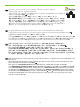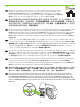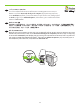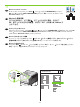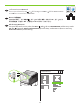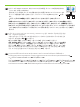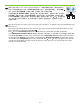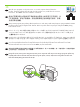HP Color LaserJet CP3525 Series Printer - Getting Started Guide
21
10
Windows USB connection
Quit all open programs on the computer. Install the software from the CD. Follow the onscreen
instructions. When prompted, select Connected directly to the computer, and then click Install
Now. Do not connect the USB cable until you are prompted. At the end of the installation, click
Finish. On the Additional Options screen, you can install additional software, or click exit. Go
to step 20.
EN
Windows USB 连接
退出计算机上所有已打开的程序。从 CD 安装软件。按照屏幕说明进行操作。出现提示
时,选择直接连接计算机,然后单击立即安装。在看到提示之前,请勿连接 USB 电缆。
安装结束时,单击完成。在其他选项屏幕上,您可以安装其他软件或单击退出。
转至步骤 20。
CN
Koneksi USB Windows
Tutup semua program yang terbuka pada komputer. Instal perangkat lunak dari CD. Ikuti petunjuk di layar. Bila
diminta, pilih Connected directly to the computer [Terhubung langsung ke komputer], kemudian klik Install Now
[Instal Sekarang]. Jangan hubungkan kabel USB hingga Anda diminta. Di akhir instalasi, klik Finish [Selesai].
Pada layar Additional Options [Opsi Tambahan], Anda dapat menginstal perangkat lunak tambahan, atau klik
Exit [Keluar]. Pindah ke langkah 20.
ID
Windows での USB 接続
コンピュータ上の開いているすべてのプログラムを終了します。CD からソフトウェアをインストールします。画面に
表示される手順に従います。メッセージが表示されたら、[このコンピュータに直接接続] を選択し [今すぐインストー
ル] をクリックします。画面に指示が表示されるまで USB ケーブルを接続しないでください。インストールの最後に
[完了] をクリックします。[その他のオプション] 画面では、追加のソフトウェアをインストールするか、または終了をク
リックできます。手順 20 に進みます。
JA
Windows USB 연결
컴퓨터에서 열려 있는 프로그램을 모두 종료합니다. CD의 소프트웨어를 설치합니다. 화면에 표시되는 지시
사항에 따릅니다. 메시지가 나타나면 이 컴퓨터에 직접 연결을 선택하고 지금 설치를 누릅니다. 메시지가 표
시되기 전까지는 USB 케이블을 연결하지 마십시오. 설치가 끝나면 완료를 누릅니다. 추가 옵션 화면에서 추가
소프트웨어를 설치하거나 종료를 누를 수 있습니다. 20단계로 이동합니다.
KO