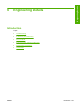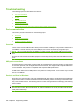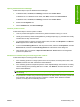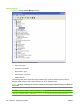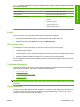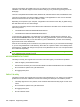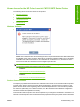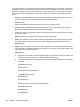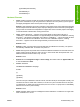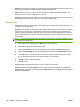HP Color LaserJet CM1312 MFP Series - Software Technical Reference
Solution: Do not enable “Override out”. Override out can only be enabled from the product's control
panel (System Setup>Print Quality>Replace Supplies>Override out).
●
Cause: This can only occur if there are two yellow or two magenta cartridges installed in the
product, and one of them is installed in the cyan slot.
Solution: Verify that the correct cartridges are installed in the correct locations. From top to bottom
the cartridge order is black (K), yellow (Y), cyan (C), and magenta (M).
Miscellaneous
●
Issue: When printing on special paper, print quality issues can arise if the correct paper type is not
configured in the printer-driver.
Solution: When printing on special paper (for example, glossy paper), it is necessary to configure
the printer-driver for the type of paper that is loaded into the product's tray(s) to optimize print
quality. Configuring the printer-driver with the correct paper type signals the product to use more
or less heat and adjust print speed for a particular paper type. Use the following steps to print on
special paper:
NOTE: The instructions below outline the steps for printing glossy paper with a weight of 120 g/
m² from Microsoft Word 2003.
1. Choose File and then Print from the Menu bar in Microsoft Word.
2. Verify that this product is the selected product.
3. Click the Properties button (in some applications this might be the Preferences button).
4. Click the Paper/Quality tab and locate the Type is setting under the Paper Options section.
5. In the Type is box, click the drop-down arrow at the right and select Glossy (106 - 120 g/
m²)" (or the appropriate type for the paper on which you are printing).
6. Click OK to save and quit the settings.
7. Click OK to print.
●
Issue: PDF files might take a long time to print, or might print incorrectly.
Solution: Select the Print as Image check box inside of the Adobe application. The Print as
Image selection is typically found by clicking the Advanced button in the Print dialog that appears
after clicking File>Print.
246 Chapter 6 Engineering Details ENWW