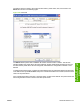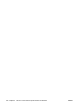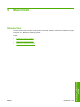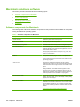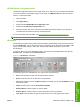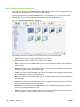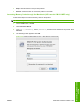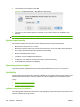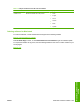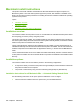HP Color LaserJet CM1312 MFP Series - Software Technical Reference
HP EWS Device Configuration utility
The Device Configuration utility for this product allows you to control it on your computer via HP EWS.
To access the Device Configuration utility for this product, click Maintain Device in the HP LaserJet
Director, or follow these steps:
1. Open the Finder.
2. Click Applications.
3. Double-click the HP EWS Device Configuration folder.
4. Double-click the HP Device Configuration icon.
5. Select the product from the list. This opens the default web browser whether your computer is
connected over the network or through a USB connection.
For more information about HP EWS, see
HP Embedded Web Server (HP EWS) on page 90.
NOTE:
HP Director
Use HP Director to gain access to product-specific software, default settings, status, and onscreen Help.
By using HP Director, you can scan various types of originals (pictures, documents, and slides), make
copies, view and print images or video clips, configure and maintain the product, and see user
documentation.
To open HP Director, go to the Applications folder, open the HP LaserJet MFP folder, then open the
Director folder, and double-click the HP Director icon.
Figure 5-1 HP Director – Macintosh
The following options are available when you open the HP LaserJet Director.
●
Scan. Click this button to open the HP LaserJet Scan software.
●
E-mail. Click this button to use the scan-to-e-mail feature.
●
Fax. Click this button to launch the Mac Print dialog, from which you can select Fax PDF to access
the Mac fax system.
●
Photo. Click this option to open HP PhotoSmart Studio.
●
Maintain Device. Click this option to open HP EWS.
●
Remove Device. Click this option to remove the product from the product list.
●
User Guide. Click this button to open the online version of the user guide for this product.
ENWW Macintosh solutions software 221
Macintosh software and
utilities