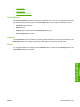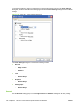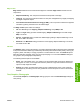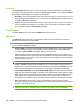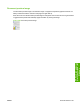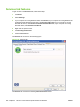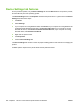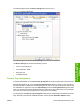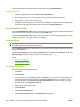HP Color LaserJet CM1312 MFP Series - Software Technical Reference
The input trays listed here are also listed as paper sources on the Paper/Quality tab.
Configuring the trays
1. Select the appropriate tray in the Form to Tray Assignment list.
2. Use the drop-down menu to select the paper size (or form) that is loaded in that tray.
3. Repeat steps 1 and 2 for the remaining trays.
4. Click OK to enable the settings, or, if necessary, click Cancel to reconfigure all the trays and remove
the paper size and type constraints that were imposed in the Paper/Quality tab.
Font Substitution Table
Use the Font Substitution Table settings to install and remove external fonts for the product. External
fonts can be soft fonts or dual in-line memory module (DIMM) fonts.
Click the Font Substitution Table option to open a list of fonts, as show in the following figure. Use the
settings to change the TrueType-to-printer font mappings.
External Fonts
NOTE: The External Fonts option is available in for the HP PCL 5 and HP PCL 6 printer-drivers. It is
not available in the HP PS Emulation printer-driver.
Use the External Fonts option to install and remove external fonts for the printer. External fonts can be
soft fonts or DIMM fonts.
Click the External Fonts option to make the Properties button available. Click Properties to open the
HP Font Installer dialog box, which is shown in the following figure.
Topics:
●
Installing external fonts
●
Removing external fonts
Installing external fonts
Follow these steps to install external fonts.
1. Click Start.
2. Select Settings.
3. If your computer is running Windows 2000, click Printers; if your computer is running Windows XP
Professional and Windows Server 2003, click Printers and Faxes; if your computer is running
Windows XP Home, click Printers and Other Hardware Devices; if your computer is running
Windows Vista, click Hardware and Sound.
4. Right-click the name of the product.
5. Click Properties.
6. Click the Device Settings tab.
7. Click the External Fonts option. The Properties button appears.
206 Chapter 4 HP PCL 6 and universal printer-drivers for Windows ENWW