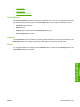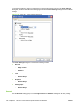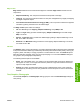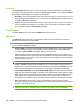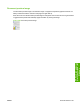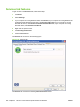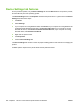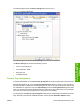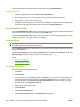HP Color LaserJet CM1312 MFP Series - Software Technical Reference
Neutral Grays
The Neutral Grays drop-down menu controls the selection of a printer-dependent color table that is
embedded in the product firmware. The options are Black Only or 4-Color. You can adjust the Neutral
Grays setting independently for text, graphics, or photographs.
●
Black Only. This option generates neutral colors (grays and black) by using only black toner. This
option guarantees that neutral colors do not have a color cast. Black Only is the default setting for
the Text and Graphics components.
●
4-Color. This option generates neutral colors by combining all four colors of toner, which produces
smoother gradients and transitions to non-neutral colors. It also produces the darkest possible
black. The default setting for Photographs is 4-Color.
Color Themes
The Color Themes group box contains the RGB color: drop-down menu.
RGB Color
The RGB Color settings affect the color treatment for object types and determine how colors are
rendered. The following options are available.
NOTE: In software programs that convert text and graphics to raster, the Photographs settings also
control the Text and Graphics settings.
●
Default (sRGB). This option interprets RGB color space (sRGB), which is the accepted standard
for many software companies and organizations such as Microsoft and the World Wide Web
Consortium. Default (sRGB) is the default setting for all components.
●
Vivid. This option uses the full range of the product capabilities, producing colors that are more
deeply saturated than those on the screen. By using Vivid color, blues and greens will likely appear
darker in print than on the monitor. Vivid color is useful for business graphics and other documents
that require deep, rich colors.
NOTE: This setting uses the sRGB color table for the product.
●
Photo. The Photo setting interprets the RGB color as if it were printed as a photograph from a
digital mini-lab, rendering the deeper and more saturated colors differently than Default mode. Use
this setting for printing photos. For best results, use HP Glossy Laser Paper with this setting.
●
Photo (Adobe RGB 1998). Select Photo (Adobe RGB 1998) for documents that use the Adobe
RGB color space rather than sRGB. For example, some digital cameras capture images in Adobe
RGB, and documents that are produced with Adobe Photoshop
®
use the Adobe RGB color space.
When printing from a professional software program that uses Adobe RGB, turn off the color
management in the software program and allow the product software to manage the color space.
●
None. Select None to instruct the product to print RGB data in raw print mode. To render
documents correctly when this option is selected, you must manage color data within the software
program or the operating system.
CAUTION: Use this option only if you are familiar with the procedures for managing color in the
software program or the operating system; otherwise, color quality can be compromised.
200 Chapter 4 HP PCL 6 and universal printer-drivers for Windows ENWW