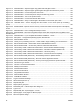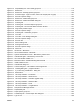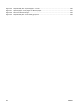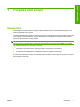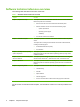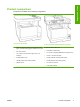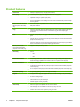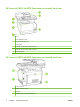HP Color LaserJet CM1312 MFP Series - Software Technical Reference
Figure 3-12 Animated GSG – Adjust the paper tray guides and load paper screen ...................................... 122
Figure 3-13 Animated GSG – Adjust the paper guides against the paper and reinsert tray screen .............. 123
Figure 3-14 Animated GSG – Connect the power cord screen ...................................................................... 123
Figure 3-15 Animated GSG – Connect the phone cord (fax models only) screen ......................................... 124
Figure 3-16 Animated GSG – Turn on the product screen ............................................................................ 124
Figure 3-17 Animated GSG – Connect the network cable screen ................................................................. 125
Figure 3-18 Animated GSG – Verify a network light is illuminated on the network port screen ..................... 125
Figure 3-19 Animated GSG – Set the language and the location on the control panel (if necessary)
screen ............................................................................................................................................................... 126
Figure 3-20 Animated GSG – Optional: Insert a memory card into the reader and view photos on the display
screen ............................................................................................................................................................... 126
Figure 3-21 Animated GSG – Print a Configuration Report screen ............................................................... 127
Figure 3-22 Animated GSG – Place the Configuration Report in the ADF and press Start Copy Black to test
the ADF screen ................................................................................................................................................. 127
Figure 3-23 Animated GSG – If you completed the software installation... screen ........................................ 128
Figure 3-24 Setup Error – Unsupported Operating System, Windows 98 ..................................................... 129
Figure 3-25 Welcome Back! screen ............................................................................................................... 134
Figure 3-26 Thank you for purchasing from HP! – Select Install to begin installing your new HP device. ..... 136
Figure 3-27 Recommended Install – Please Allow All HP Install Wizard Processes ..................................... 137
Figure 3-28 Recommended Install – Choose Easy Install or Advanced Install window ................................. 138
Figure 3-29 Choose Easy Install or Advanced Install window – Recommended Software Package ............. 139
Figure 3-30 Choose Easy Install or Advanced Install window – Automatic Software Updates FAQ ............. 140
Figure 3-31 Choose Easy Install or Advanced Install window – HP Privacy Policy ....................................... 141
Figure 3-32 Choose Easy Install or Advanced Install window – Internet Connection Capability ................... 142
Figure 3-33 Recommended Install (Advanced) – Automatically Check for Updates window ........................ 143
Figure 3-34 Recommended Install (Advanced) – End User License Agreement window .............................. 144
Figure 3-35 Recommended Install (Advanced) – Thank you for buying another HP product window ........... 145
Figure 3-36 Connection Type window ............................................................................................................ 146
Figure 3-37 Connect Your Device Now window ............................................................................................. 147
Figure 3-38 Identify Printer window ................................................................................................................ 148
Figure 3-39 Firewall Notice window ............................................................................................................... 149
Figure 3-40 Printers Found window ............................................................................................................... 150
Figure 3-41 Congratulations! window ............................................................................................................. 151
Figure 3-42 Welcome Back! window .............................................................................................................. 152
Figure 3-43 Install More Software .................................................................................................................. 153
Figure 4-1 A typical constraint message ........................................................................................................ 162
Figure 4-2 Advanced tab (HP PCL 6) ............................................................................................................. 164
Figure 4-3 Paper/Quality tab .......................................................................................................................... 169
Figure 4-4 Paper Options group box .............................................................................................................. 170
Figure 4-5 Print/Quality tab – Custom Paper Size dialog box ........................................................................ 171
Figure 4-6 Type is: box ................................................................................................................................... 173
Figure 4-7 Paper/Quality tab – Special pages – Covers ................................................................................ 176
Figure 4-8 Special pages – Print pages on different paper ............................................................................ 177
Figure 4-9 Document preview image ............................................................................................................. 177
xx ENWW