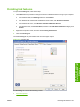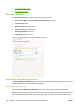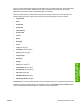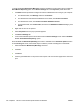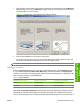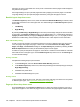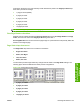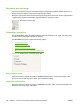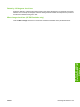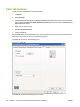HP Color LaserJet CM1312 MFP Series - Software Technical Reference
that page. An arrow on the folded-over corner points in the direction that the pages would be flipped if
they were bound together.
Short-edge binding is for print jobs with pages that read by flipping over like the pages of a calendar.
Long-edge binding is for print jobs with pages that read by turning like the pages of a book.
Booklet layout drop-down menu
The Booklet Layout drop-down menu, visible when Print on Both Sides Manually is selected, offers
choices that are based on the current paper size. The default setting for the Booklet Layout drop-down
menu is Off.
●
Left Binding
●
Right Binding
By selecting Left Binding or Right Binding, the document preview image changes to show the location
of the binding. If the Pages per Sheet setting is on the default setting of 1, it automatically changes to
2 pages per sheet. Manually changing the Pages per Sheet setting to 4, 6, 9, or 16 pages per sheet
disables the booklet setting. See the Printing a booklet section of this chapter for more information.
Book and booklet printing
A book is a print job consisting of at least two pages that can have a different paper type for the front
cover, first page, other pages, last page, or back cover. Use the Front Cover, First Page, Other
Pages, Last Page, and Back Cover settings on the Paper/Quality tab (available by selecting the Use
Different Paper/Covers check box) to select different paper for these pages.
A booklet is a print job that places two pages on each side of a sheet that can be folded into a booklet
that is half the size of the paper type. Use the Booklet Layout drop-down menu on the Finishing tab
to control booklet settings.
Printing a booklet
Complete the following steps to print a booklet:
1. In the Finishing tab, select the Print on Both Sides Manually check box.
2. In the Booklet Layout drop-down menu, select the preferred type of booklet printing (for example,
Right Edge Binding).
3. Click OK in the printer-driver.
4. Click OK in the Print dialog box to print.
Printing a book
To print a book in which the front cover, first page, other pages, last page, and back cover are printed
on different paper types, see
Paper/Quality tab features on page 253.
Pages per Sheet drop-down menu
On the Finishing tab, use the Pages per Sheet option to select the number of pages to print onto a
single sheet of paper. If more than one page per sheet is selected, the pages appear smaller and are
192 Chapter 4 HP PCL 6 and universal printer-drivers for Windows ENWW