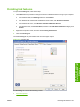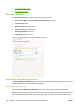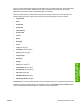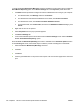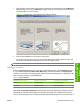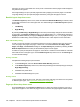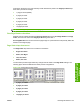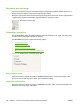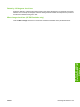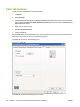HP Color LaserJet CM1312 MFP Series - Software Technical Reference
5. Insert the stack of even-number pages that just printed when the control panel shows the Manually
Feed message (or it shows the Load Tray message), insert the stack of paper (on which the even-
numbered pages have been printed).
Figure 4-19 Finishing tab – Print on Both Sides instruction window
6. Click the green OK button on the product control panel.
7. The second half of the job prints on the second side (blank) of the stacked sheets of paper. The
printer-driver automatically coordinates the odd- and even-page printing.
NOTE: For more assistance, refer to animation in the Help section of HP ToolboxFX.
Flip Pages Up option
Select the Flip Pages Up check box to specify the duplex-binding option. (The Flip Pages Up option
is only available when Print on Both Sides (Manually) is selected.) By default, the Flip Pages Up
check box is not selected. The following table shows the results of selecting this box, depending on the
paper orientation selected on the Finishing tab.
Table 4-3 Page orientation
Orientation (Finishing tab) Flip Pages Up selected Flip Pages Up not selected
Portrait Short-edge binding Long-edge binding
Landscape Long-edge binding Short-edge binding
When Print on Both Sides (Manually) is selected, the document preview image changes to show a
spiral binding along either the left edge or the top edge of the page. Also, a folded-over corner that
shows in the lower-right portion of the preview image indicates that printing occurs on the back side of
ENWW Finishing tab features 191
HP PCL 6 and universal
printer-driver (UPD) for
Windows