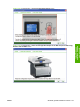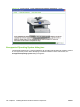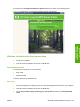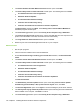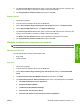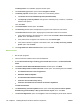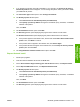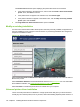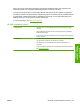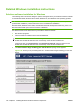HP Color LaserJet CM1312 MFP Series - Software Technical Reference
8. If you already have another HP product installed on your computer, the Thank you for buying
another HP product screen will appear. You can change the path on which you intend to install
your additional HP product.
9. The Connection Type window opens. Click Through the network.
10. The Identify a printer window opens.
●
Click Select from a list of detected printers (recommended).
●
Click Specify a printer by address and type the IP Address (IPv4), hostname, or hardware
address of the product.
Then, click Next.
11. The Firewall Notice window opens. Click Next.
12. The Searching window opens displaying the progress of the network or local search.
The Printers Found window opens displaying the products discovered on the network.
●
If the product appears in the selection box, select it and click Install a discovered network
printer. Then, click Next to continue.
●
If the product does not appear in the selection box, click Search Again.
●
If the product still does not appear in the selection box, click the Help me find my network
printer option and click Next.
13. The Congratulations! Install Finished window opens. Click Exit.
Express Network Install
1. Quit all open programs.
2. Insert the solutions software CD into the CD-ROM drive.
3. On the Select Install to begin installing your new HP device window, click Express Install.
4. On the Express USB Install window, click Express Network Install.
5. The Identify a printer window opens.
●
Click Select from a list of detected printers (recommended).
●
Click Specify a printer by address and type the IP Address (IPv4), hostname, or hardware
address of the product.
Then, click Next.
6. The Firewall Notice window opens. Click Next.
7. The Searching window opens displaying the progress of the network or local search.
ENWW Windows general installation overview 133
Install Windows
solutions software
com
p
onents